Inactivity timer
Tap the option 'Inactivity timer' to display the following options:
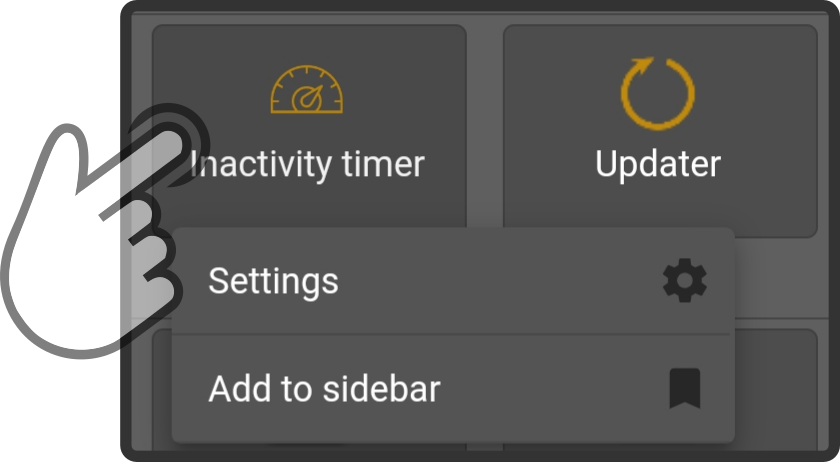
-
The settings can be used to configure the options for the inactivity timer.
-
Tap the option 'Add to sidebar' to add a shortcut in the sidebar.
Settings
The following settings are available for the inactivity:
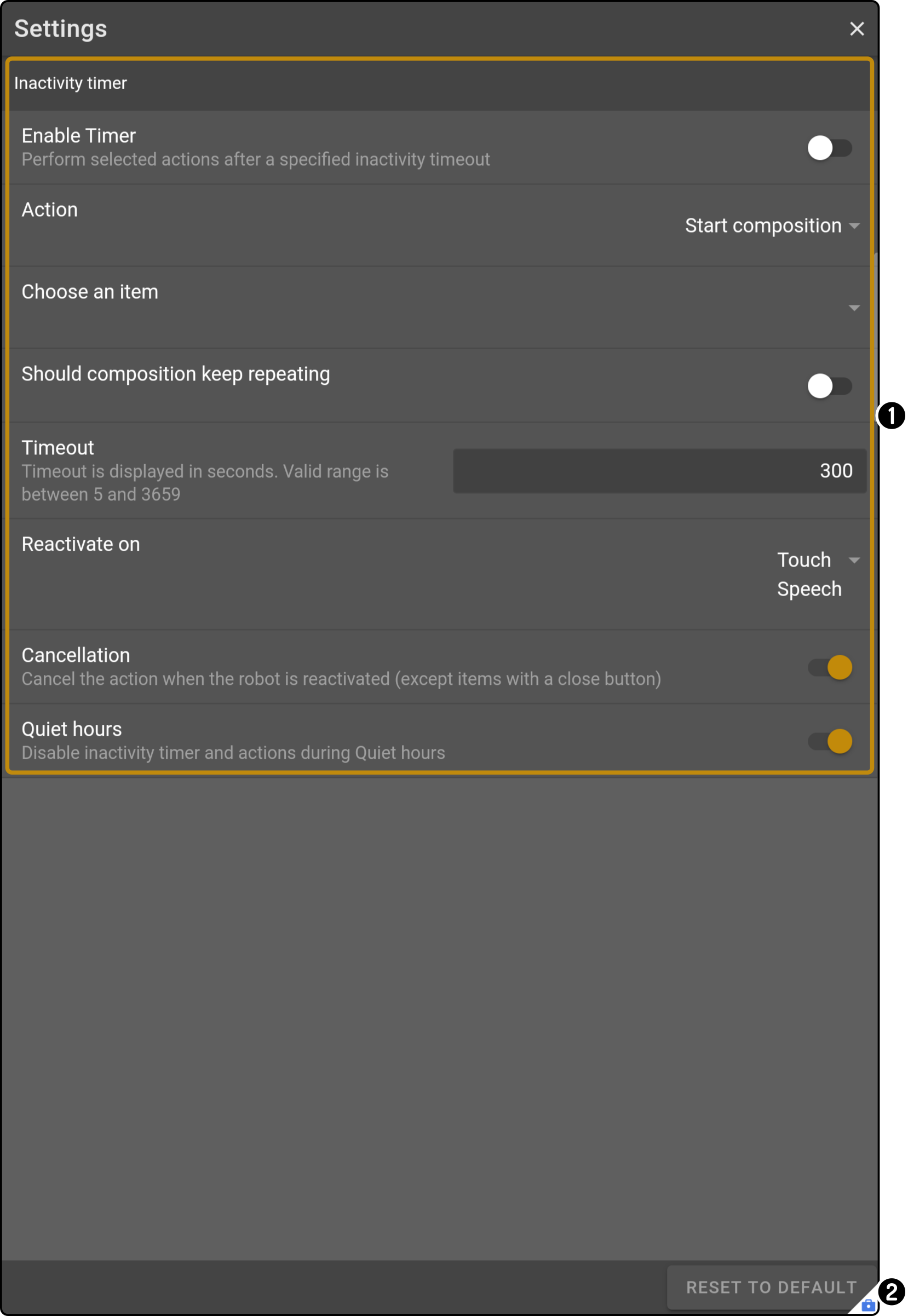
-
Tap the icon
to close the modal
-
Change any of the settings to apply them to the device
-
Tap the button Reset to default to restore the factory settings for these settings.
Inactivity
This section contains the general settings for the inactivity timer:
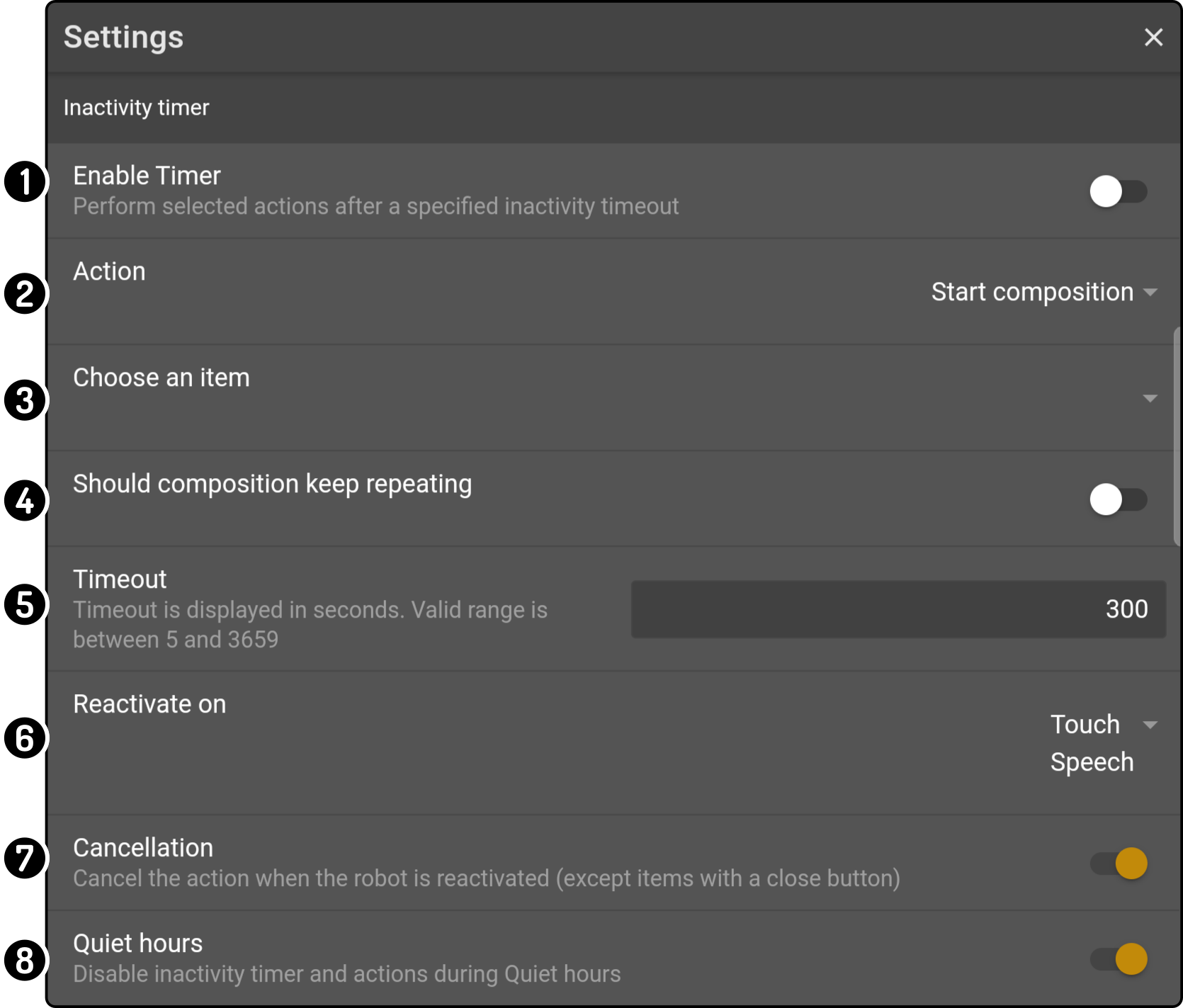
-
Toggle whether the inactivity action should be executed
-
Select what to do when after the timer runs out (e.g. play a video, play music, start composition, …)
-
Specify which composition/music file/video file/… should be played while the device is inactive (1)
-
Toggle whether the kiosk should be shown again after the composition completes (composition only)
-
Set how long the kiosk should be inactive before the inactivity will start
-
Specify which action will stop the inactivity (touching the screen or using the wake word).
-
Toggle whether the action should be stopped immediately when the device is woken up again
-
Toggle whether the action should be executed regardless of the quiet hours
For more information on the specific actions, see the manual for the kiosk app
|