Add a person
Tap the '+' button in the bottom right of the face detection page to add a new person to the list:
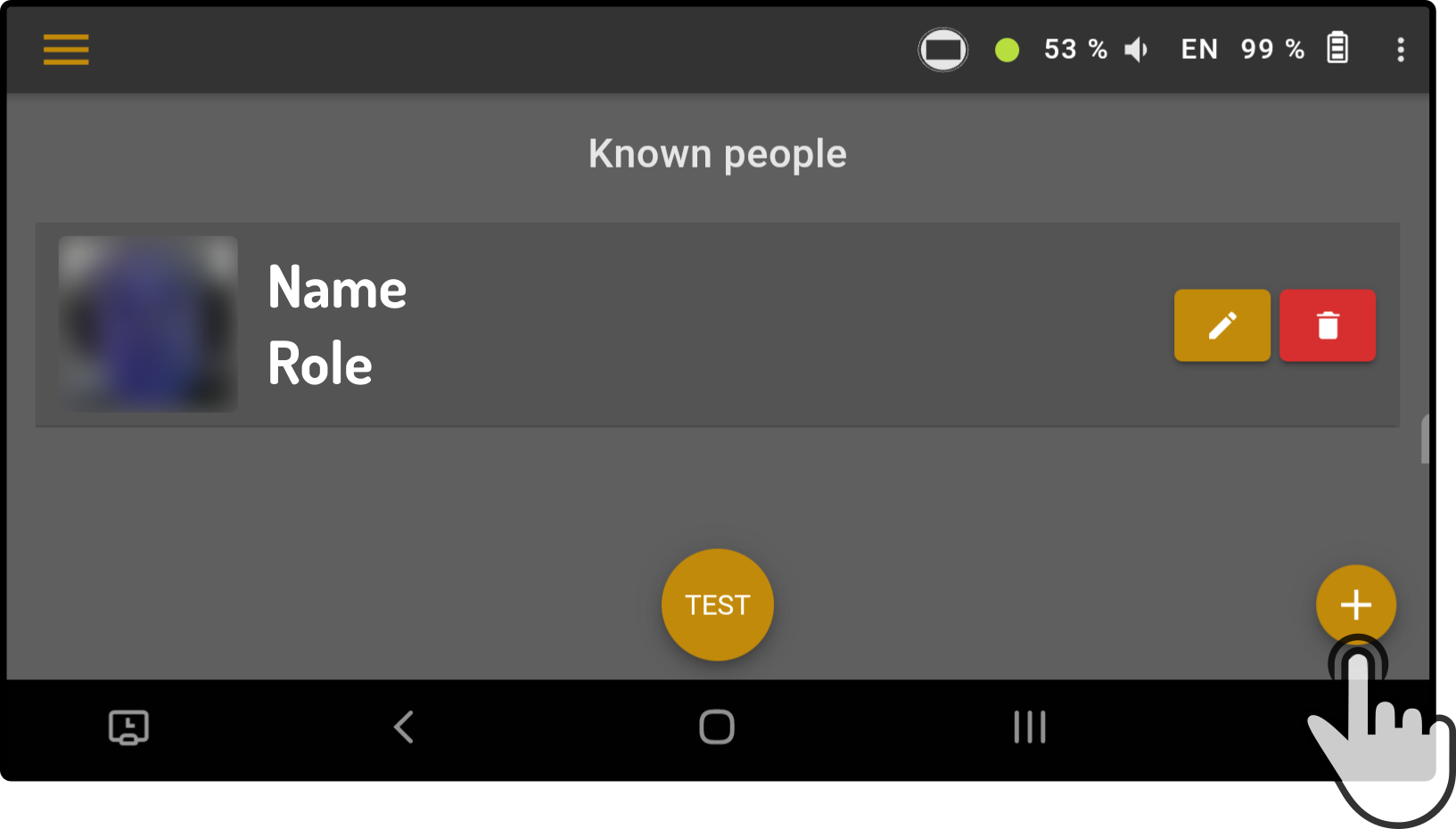
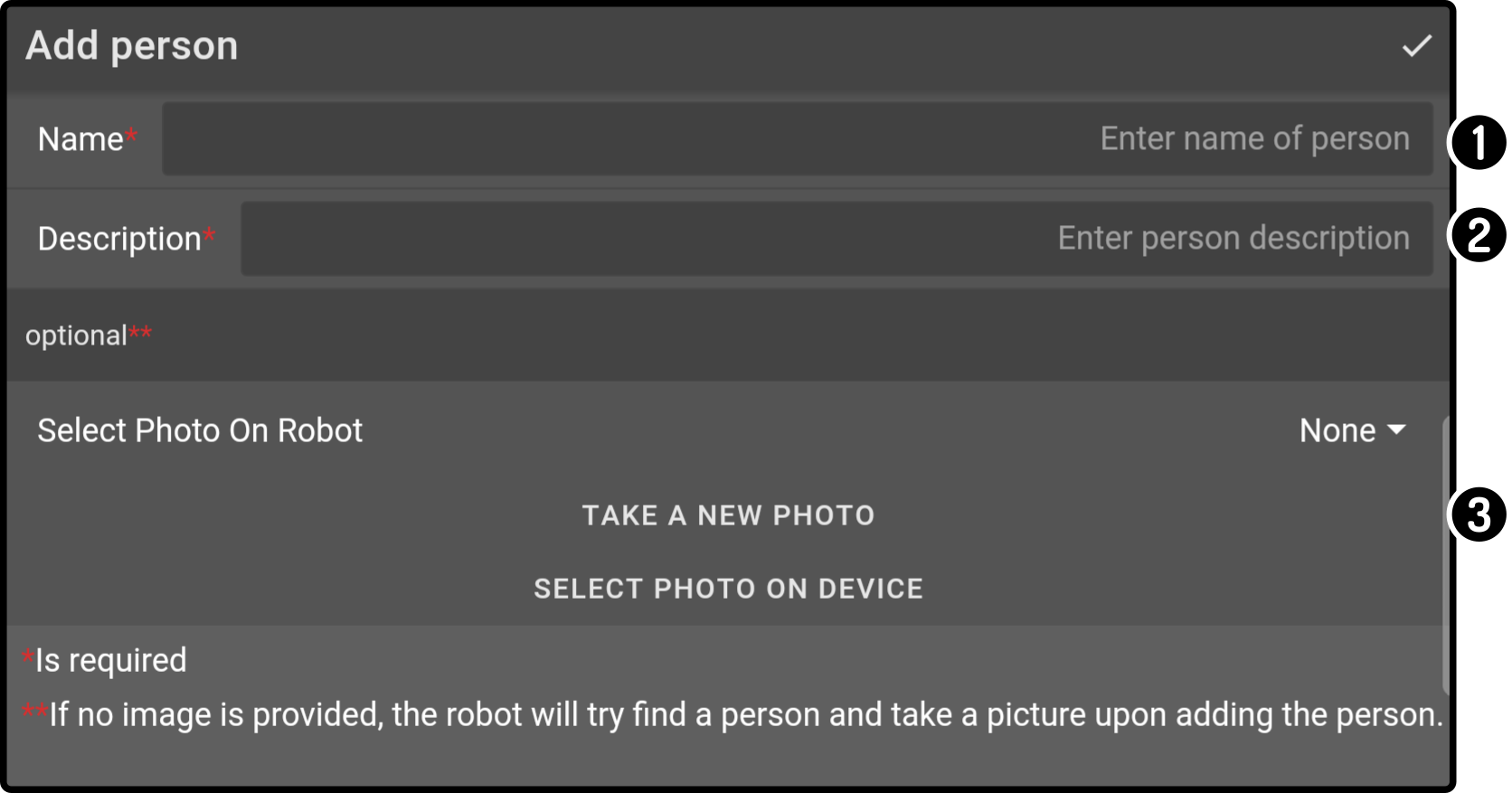
-
Enter a name for the person to be added
-
Enter a description / role for the person
-
Select a photo to be used for a person(1)
(1): Only one image is allowed per person.
| Both the name and description are required. |
Select image
There are various sources to select the image from:
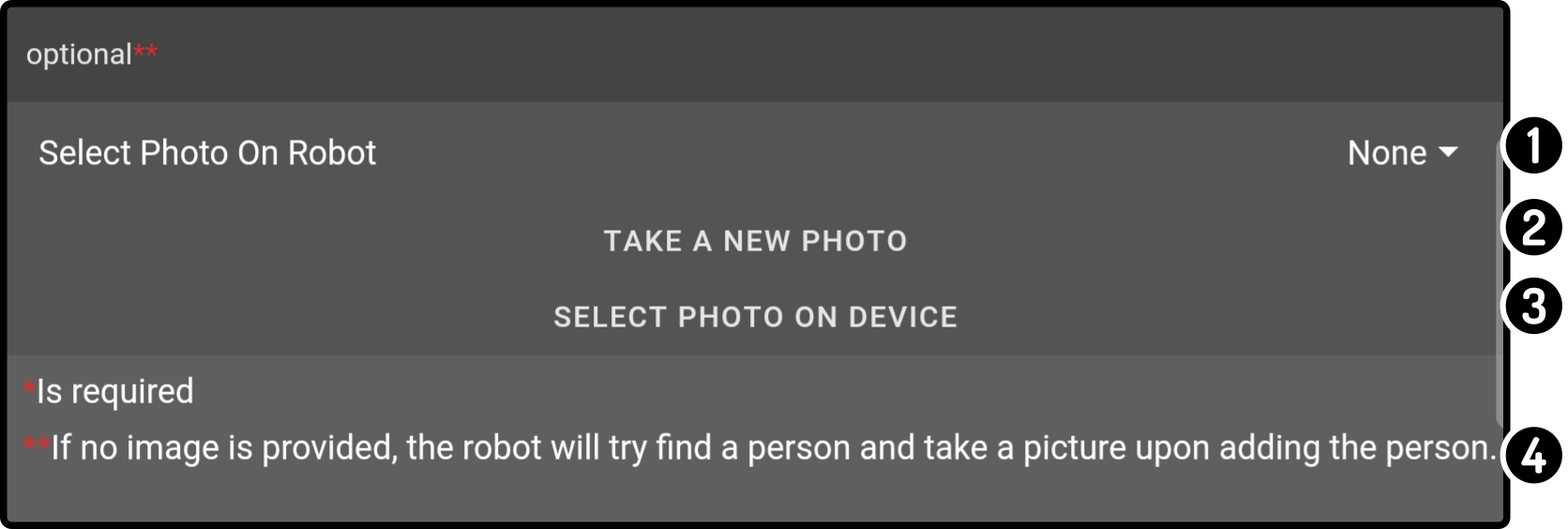
-
Tap the option 'Select Photo on device' to use an image stored on the connected device.
-
Tap the option 'Take a new photo' to use a photo taken from the device running ZBOS Control (e.g. tablet).
-
Tap the option 'Select photo on device' to use a photo stored on the device running ZBOS Control (e.g. tablet).
-
Do not select anything to have the connected device (e.g. James) take a photo at the time of entering the information and using that image to recognize the person.
| It is highly recommended to use a photo taken by the connected device (e.g. James) so the angle and lighting are consistent. |