Face Detection
Tap the option 'Face Detection' in the ZBOS category to view the options for the face detection:
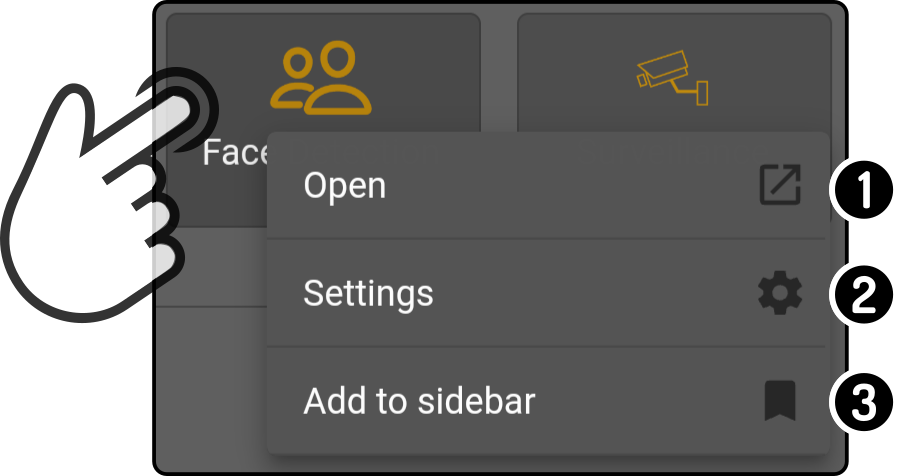
-
Tap the option 'Open' to view or edit the registered people.
-
Tap the option 'Settings' to configure the settings of the face detection.
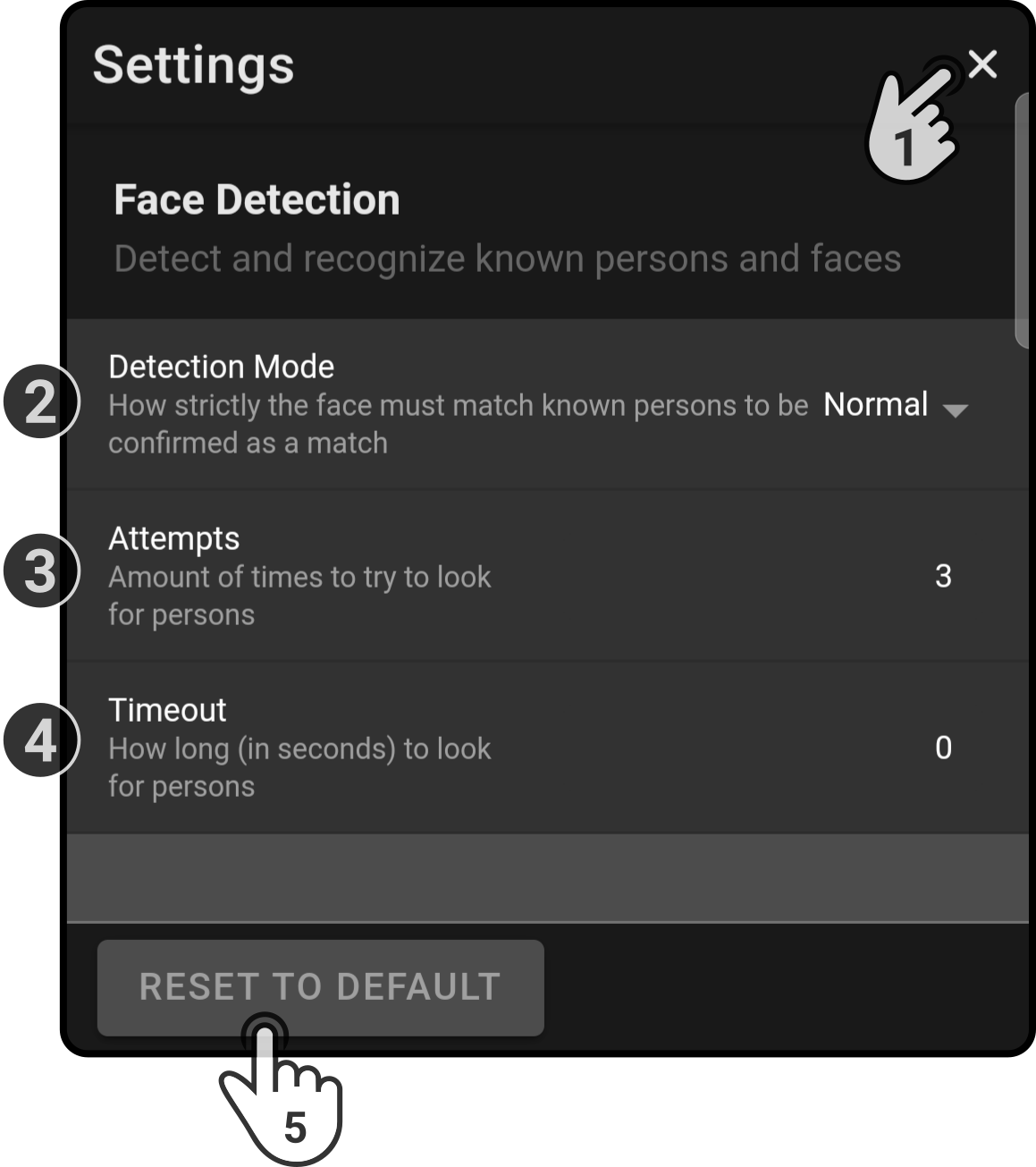
-
Tap the icon to close the settings without saving the changes
-
Select the strictness of the face detection match (low, medium or high)
-
Set the number of attempts for the face recognition to be used
-
Set the timeout for the face detection(1)
-
Tap the button 'Reset to default' to discard all changes and use the default settings
(1): If the timeout is set to '0', the face detection will continue indefinitely.
-
-
Tap the option 'Add to taskbar' to display which action should be pinned to the taskbar ('Open' or 'Settings').
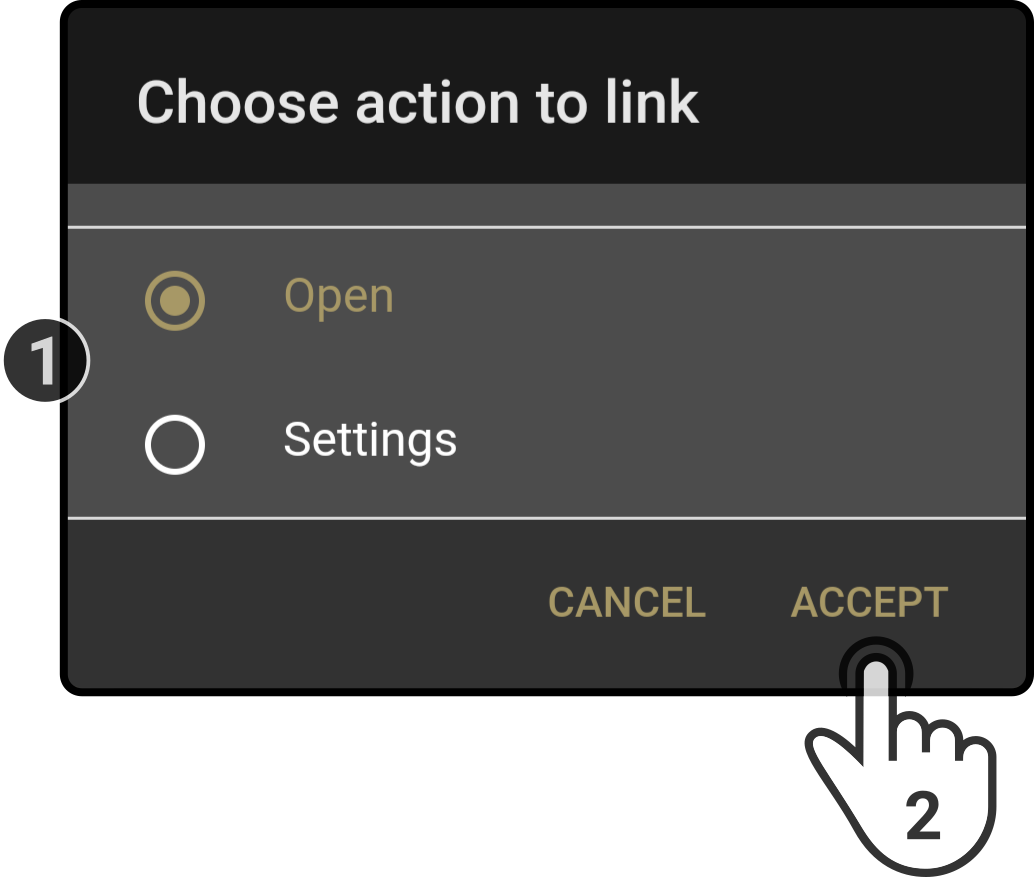
Tap the option to be pinned and tap the option 'Accept' to pin the selected action to the taskbar.