GoVirtual widget
GoVirtual can be shown in a dashboard widget instead of the floating frame:
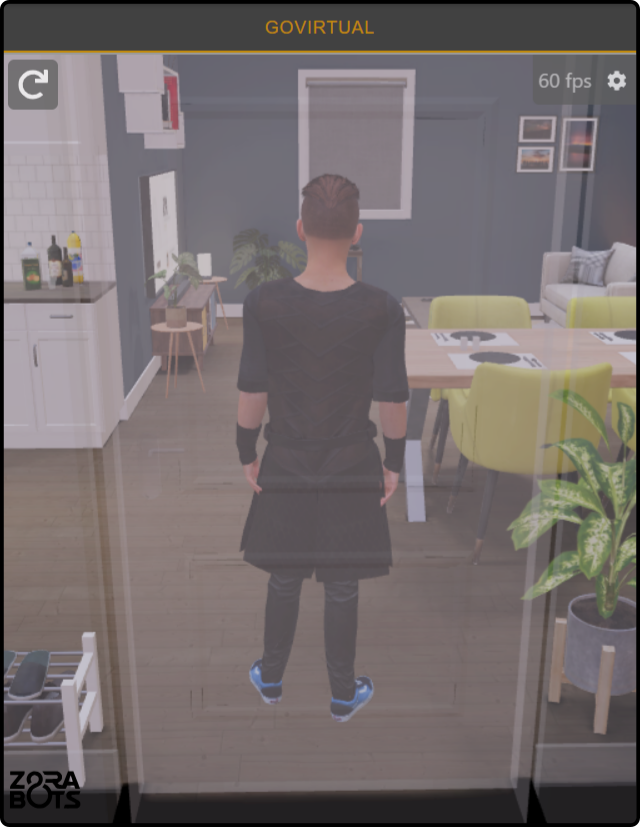
This will replace the floating widget and will only display GoVirtual if Control is connected to it. Otherwise, a button will be shown asking to connect to GoVirtual:
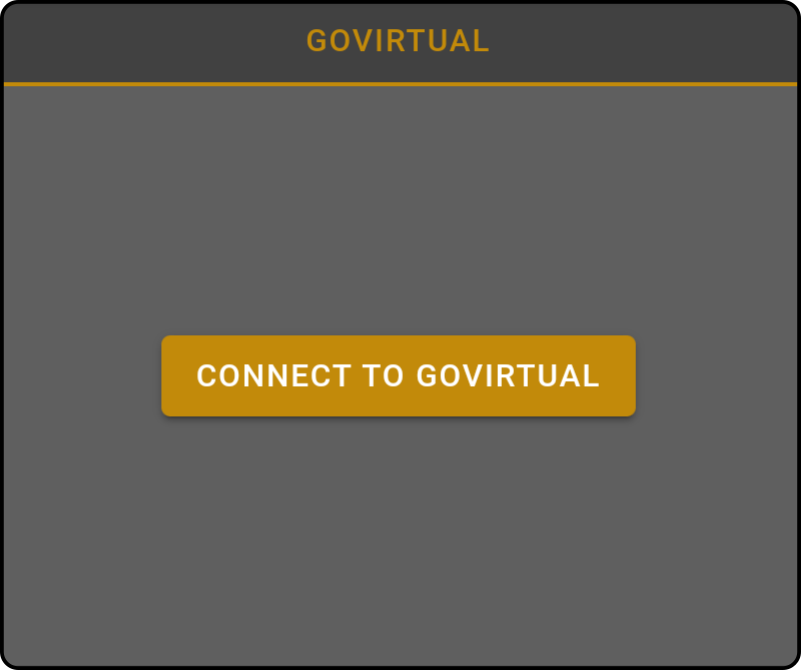
Tap the button to disconnect Control from the current device and connect to GoVirtual.
Configuring the widget
Open the dashboard editor and tap the icon to view the options for the GoVirtual widget:
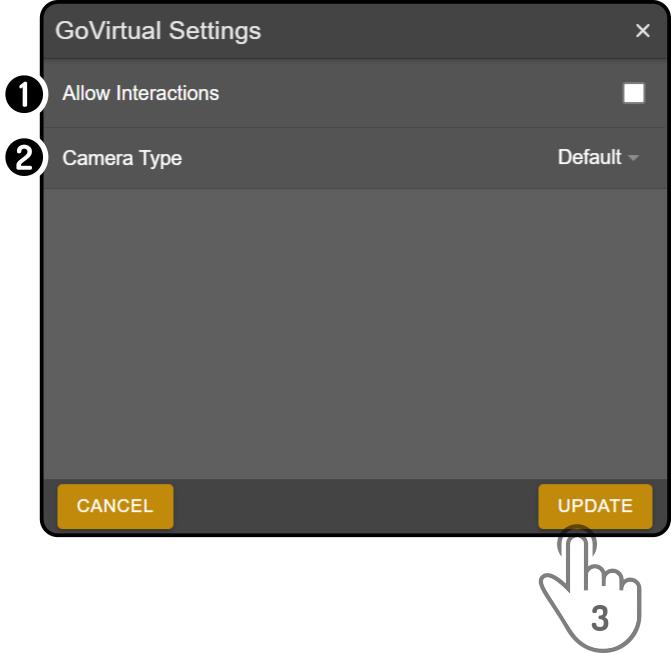
-
Toggle the option 'Interactions' to allow direct interaction with the GoVirtual instance (e.g. moving to places on the map, toggling devices or accessing the menu) directly from the widget(1)
-
Tap the option 'Camera type' to change how GoVirtual is shown:
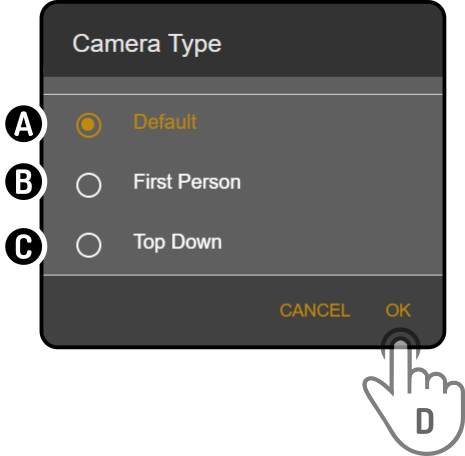
-
Tap the option 'Default' to use the default third-person view
-
Tap the option 'First Person' to view the room from the avatar’s perspective
-
Tap the option 'Top Down' to view the room and avatar from above
-
Tap the button 'OK' to confirm the selection
-
-
Tap the button 'Update' to apply the changes.
Close the dashboard editor to view GoVirtual with the modified settings.
(1): Other control widgets (e.g. movement/poi/…) can still be used to control GoVirtual.