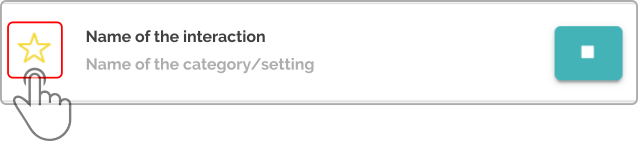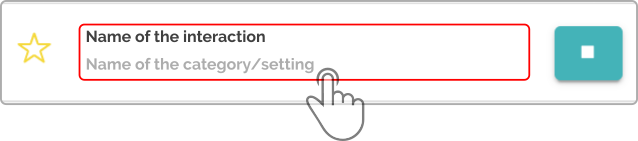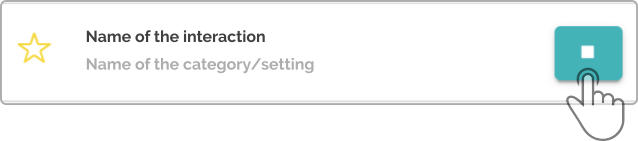Interaction list widget
| This option will only be shown if the connected device has interactions installed on it. |
The interaction widget contains options for starting simple actions on the device. These interactions can be used to entertain guests or make the smart devices behave more humanlike .
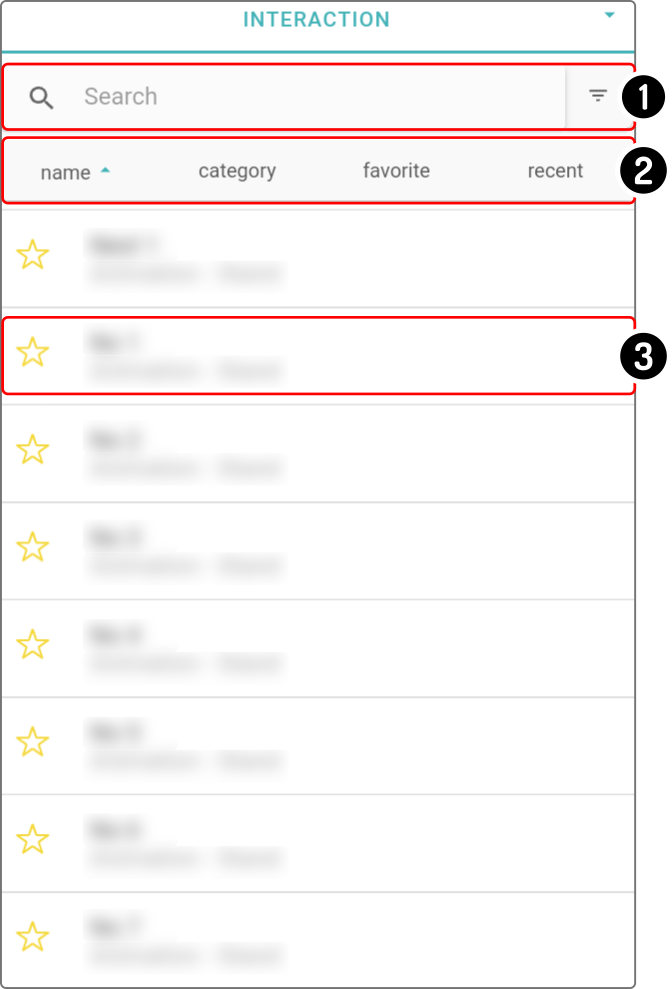
The following options are available for this list:
-
Filter the list
-
Sort the list
-
Use the interaction
Filter the list
The list can be shortened by entering a search-term(1) or by applying a filter(2).
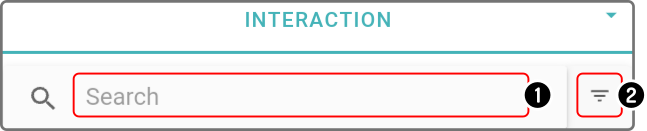
Entering a search-term in the field
Tap the search-field to enter a term in the field:
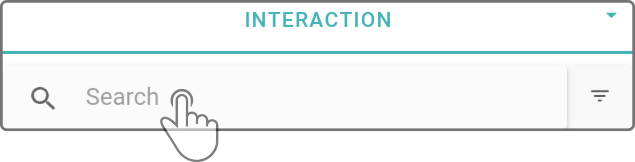
After entering a search-term, the list will be updated immediately.
To remove the search-term, tap the icon in the right of the search-field
or erase the current searched term in the search-field.
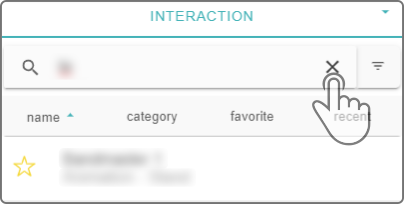
|
The icon |
Filter by type of interaction
| This section is highly dependent on the type of smart device ZBOS Control has been connected to. For this section in the manual, the example of a Zora was used. |
Tap the icon ![]() next to the search-bar to show the options for the filter.
next to the search-bar to show the options for the filter.
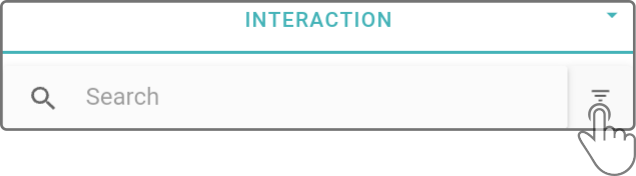
A modal will be shown with available options:
| The available options depend on the type of smart device ZBOS Control has been connected to. |
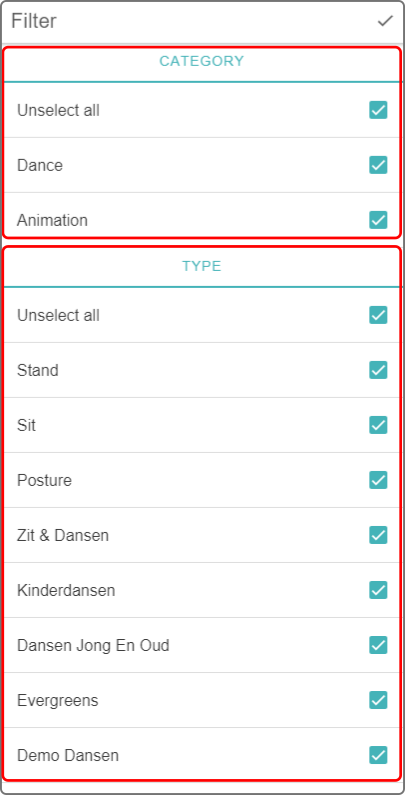
The list of Interactions will be separated into different sections, based on the connected device. Each section has the following properties:
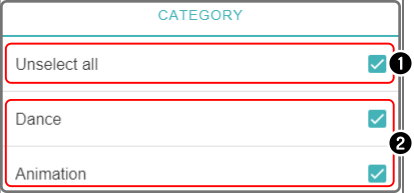
-
Tap the first option to select or un-select all sections in the list
-
Tap an element in the category to toggle showing the animation with the selected property.
| The option 'Unselect all' will only be shown once all category-elements have been selected. Otherwise, the option 'Select all' will be shown instead. |
Apply the filter
Tap the icon to apply the filter to the list.
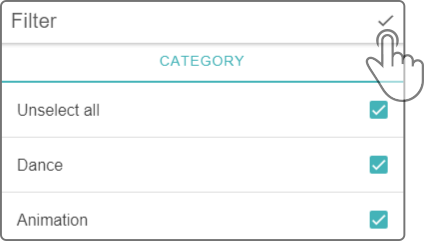
Sort the list of POIs
Tap on a property of the POIs (name, type, map) to sort the list by these terms in ascending or descending order.
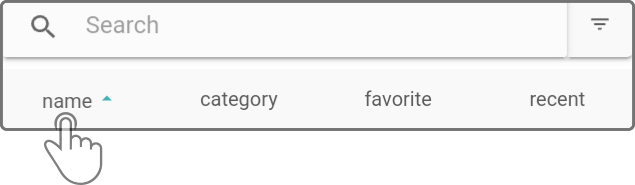
| The sorting will be applied on top of the active search or filter. |
Using an interaction
The following details will be shown for each interaction:

-
Tap the Star-icon to (un-)mark an interaction as a favorite
-
Tap an interaction to make the smart device start playing
-
Tap the stop-button to stop the currently playing interaction