Creating a new survey dataset
| When opening the Survey editor for the first time in ZBOS Control, a new dataset will be created automatically. |
Tap the New button in the File menu to create a new dataset:
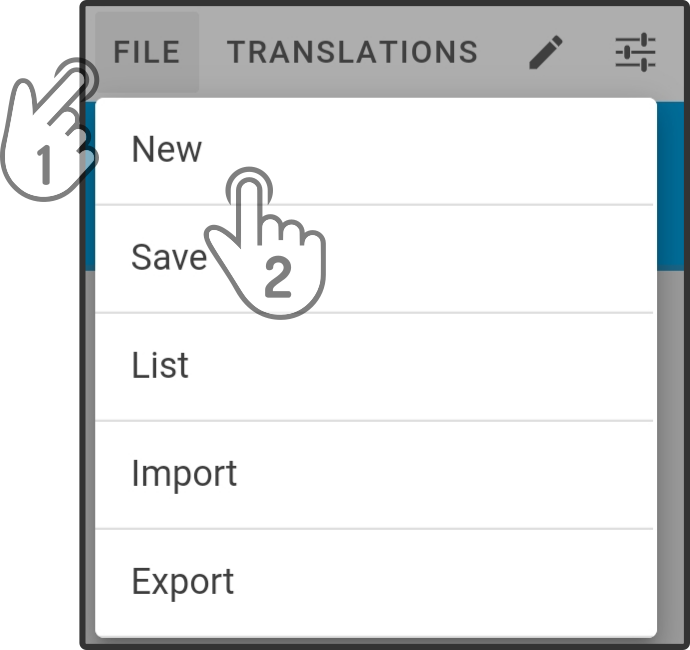
|
If a new dataset is created while a current dataset is opened, a popup will be shown asking if the current dataset may be overwritten. 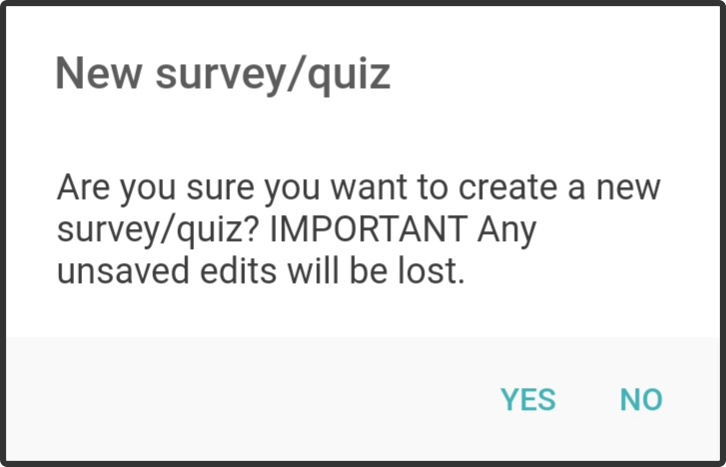
|
Selecting the type of dataset
A first selection to be made is to set the type of dataset to be created, 'Survey' or 'Quiz'. Tap the required option in the modal and tap the button 'Accept' to confirm the selection:
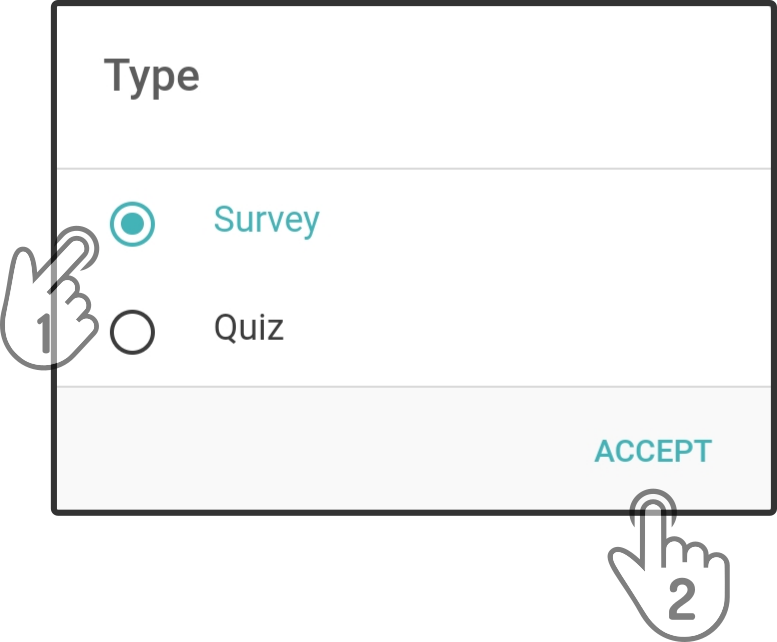
| This option will only be shown when creating a new dataset, and cannot be altered while in use. |
Select the default language
The next step is to choose a default language out of the languages installed on the device for the dataset. Tap the language to select it
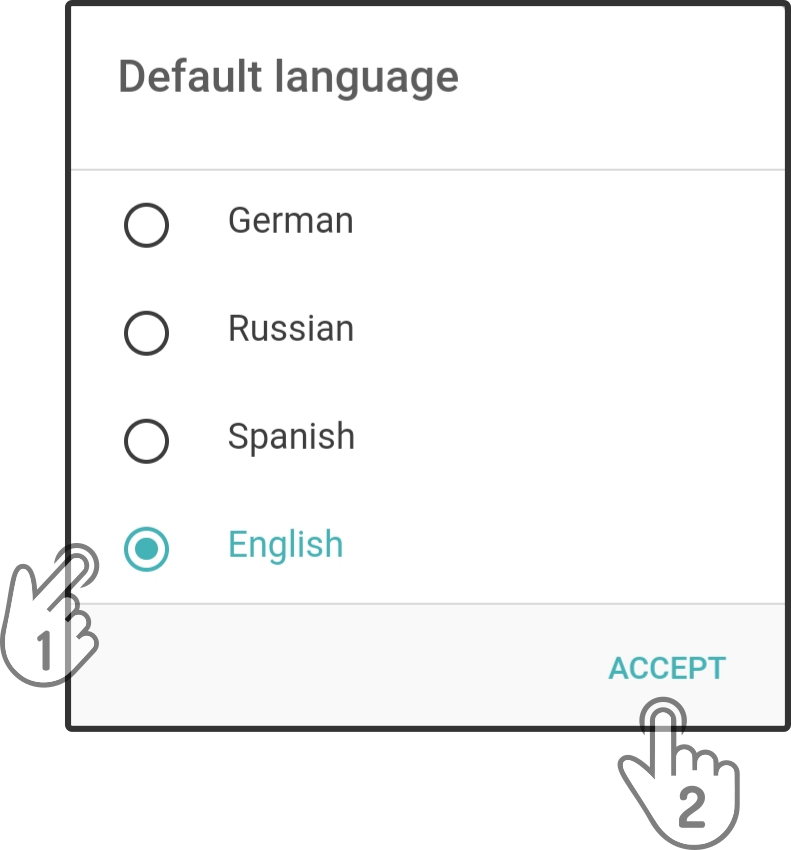
| This language will automatically be used if no translations are available. |
Editing the first question
After creating a new dataset, the options for the first question will be shown:
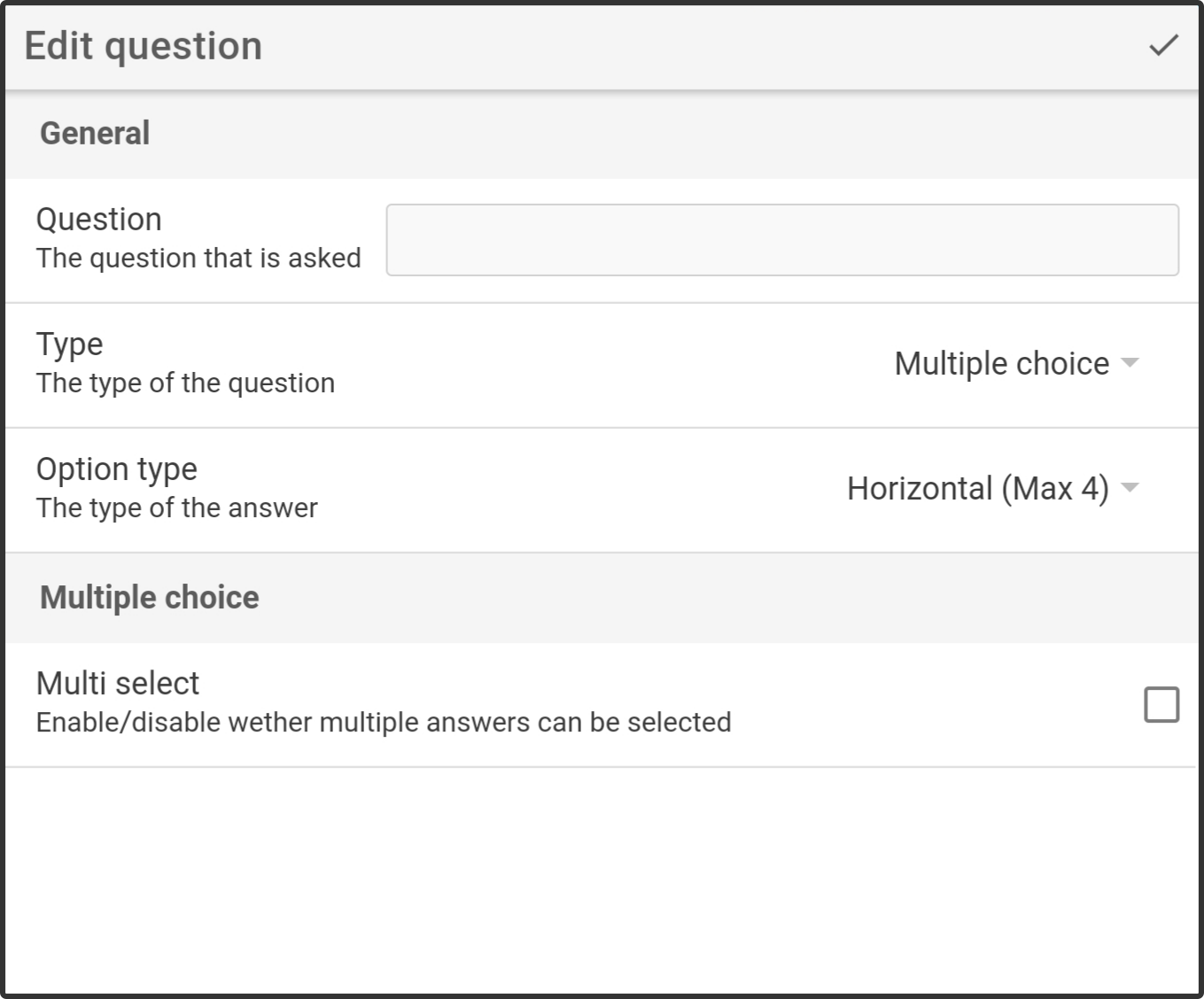
For more information on the available options for the question, see Editing a question