Settings
The following options can be configured for the kiosk:
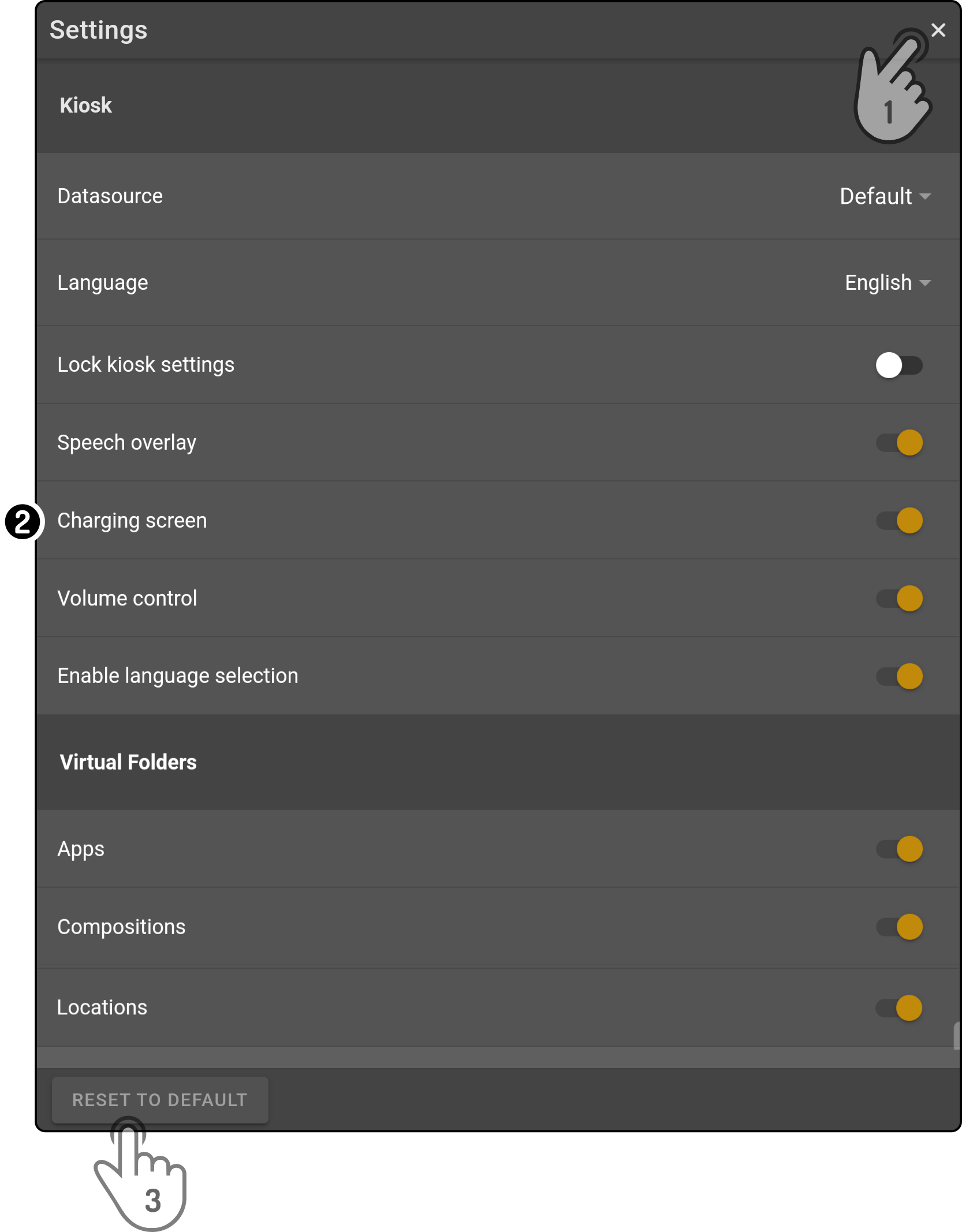
-
Tap the icon
to close the modal
-
Change any of the settings to apply them to the device
-
Tap the button Reset to default to restore the factory settings for the device.
Kiosk
This section contains the general settings for the kiosk:
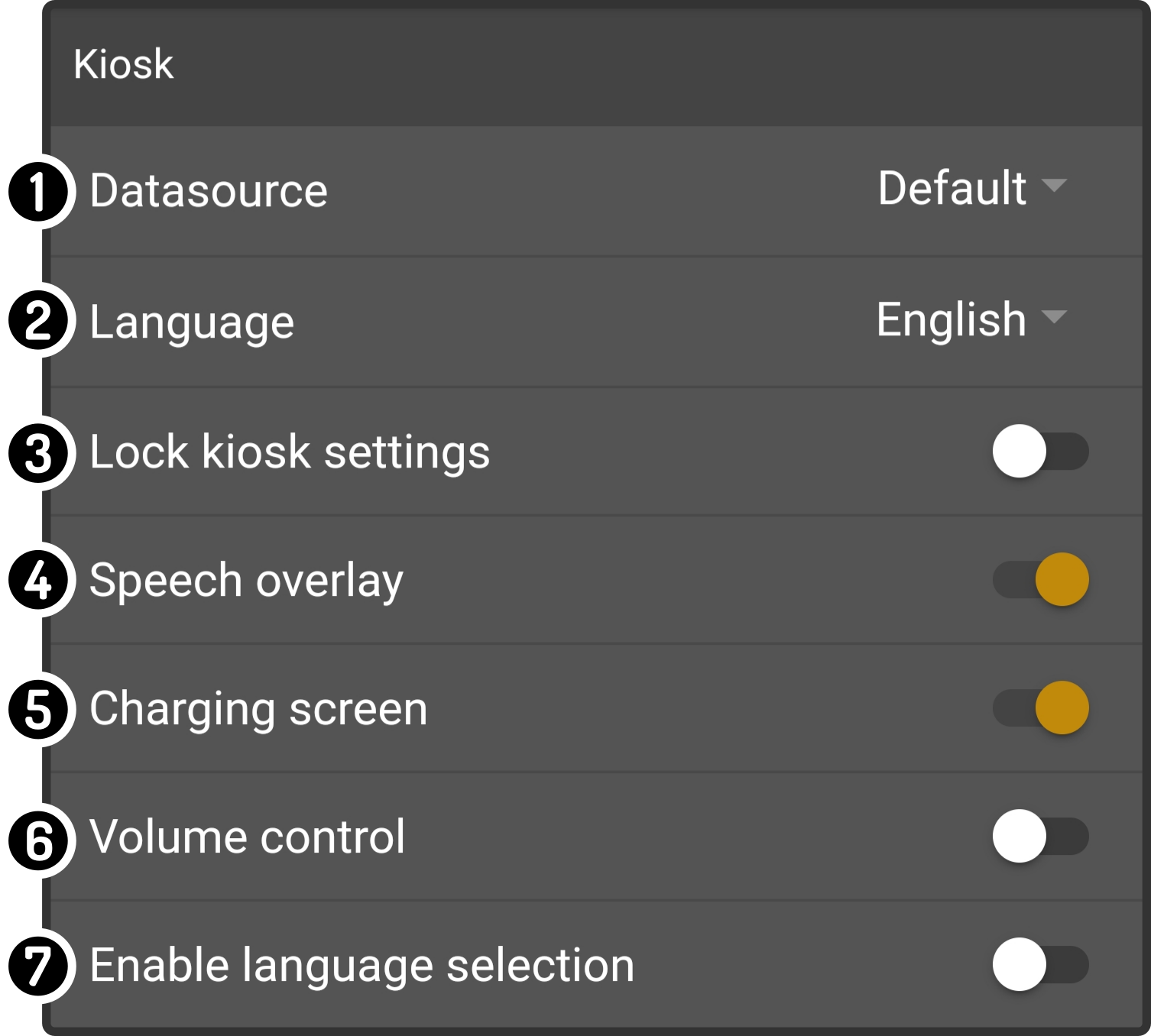
-
Tap the option 'Datasource' to change the content of the kiosk
-
Select the language(1)(2) for the text displayed in the kiosk.
-
Toggle the option 'Lock kiosk settings' to (un)lock the settings using a PIN code(3)
-
Toggle the option 'Speech overlay' to show an overlay when the device is talking or understood a voice-command
-
Toggle the option 'Charging screen' to show more information on the battery status when the device is charging (4)
-
Toggle the option 'Volume control' to (not) show an icon in the kiosk to change to the volume on the device
-
Toggle the option 'Enable language selection' to (not) show an entry in the kiosk menu that allows users to change the text of the kiosk to a different language(1)
|
Virtual folders
This section contains the options for the additional folders to be shown:
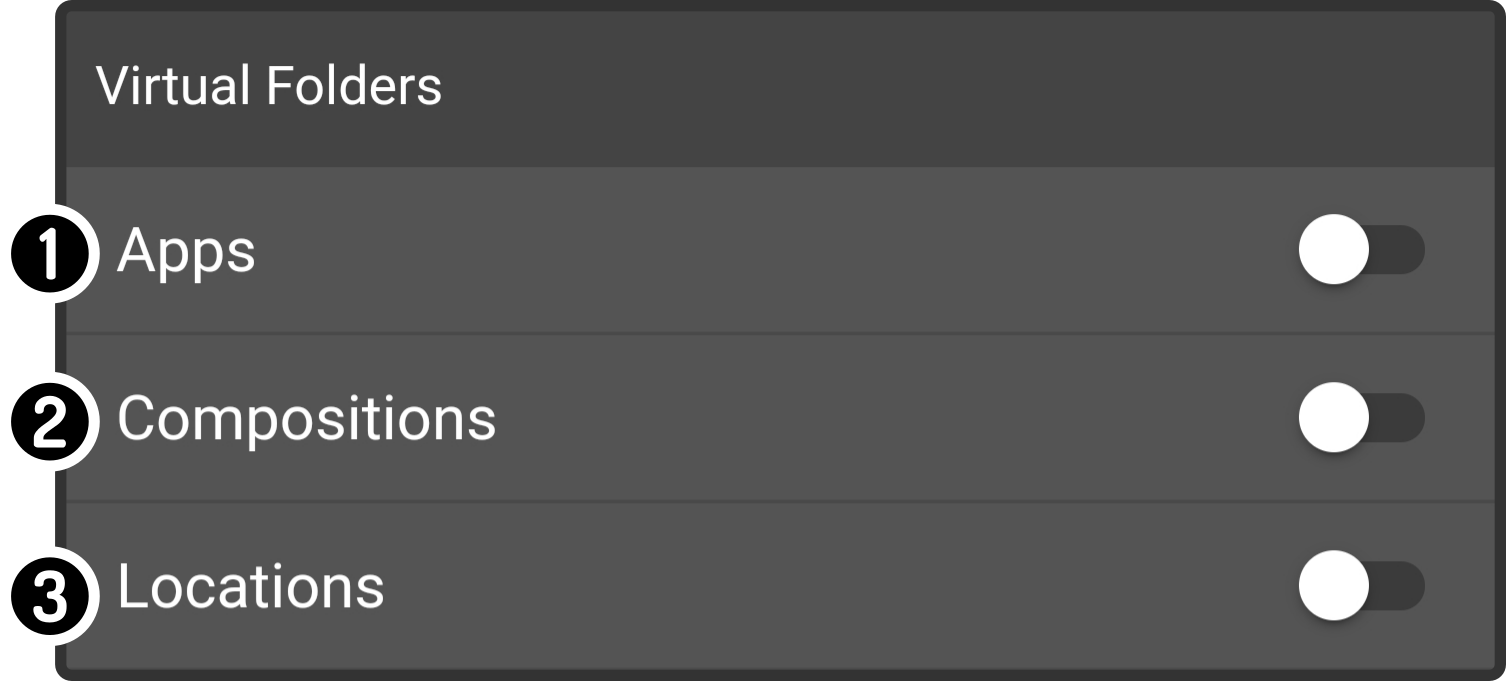
-
Toggle the option 'Apps' to (not) show a default folder containing all installed apps(1)
-
Toggle the option 'Compositions' to (not) show a folder with the compositions stored on the device
-
Toggle the option 'Locations' to (not) show a folder with the stored POIs for the current map
(1): Some system apps will not be shown in the list of available options.
| These folders will be shown in addition to and at the end of the selected datasource. |