Loading a survey dataset
| It is highly recommended to save the current dataset before opening a new dataset. |
Tap the option 'List' in the 'File' menu to view the available datasets:
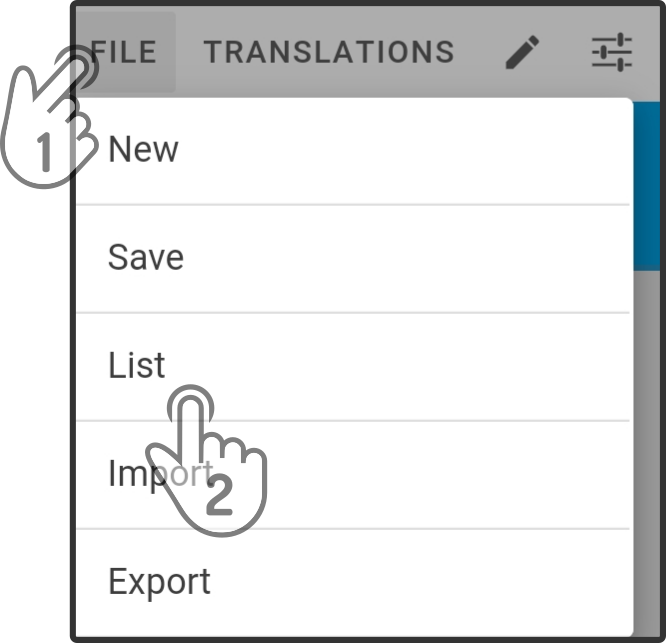
Loading a local dataset
Tap the tab 'Local' in the list to view the datasets stored in ZBOS Control:
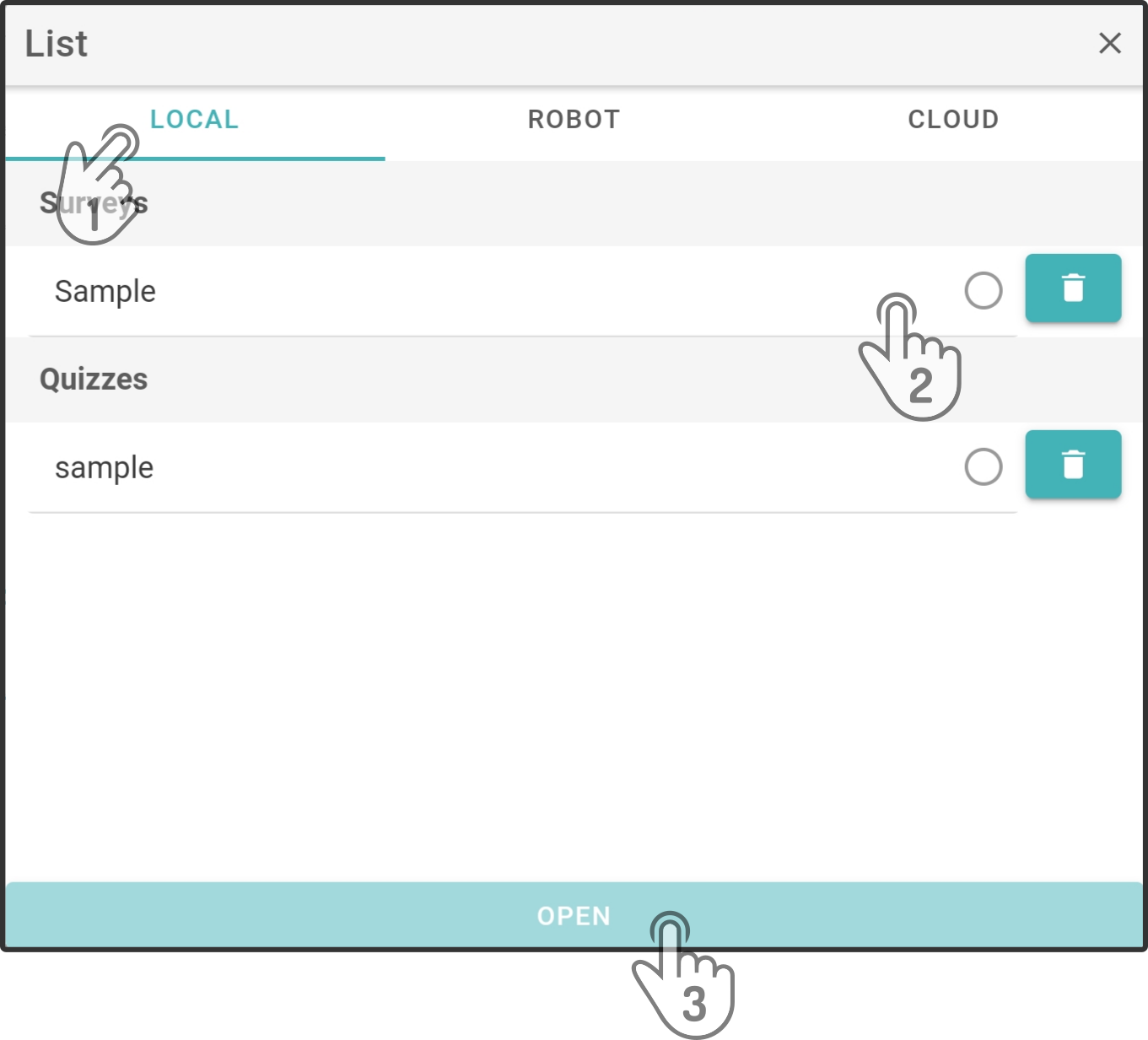
As shown in the image, a distinction is made between survey- and quiz-type datasets. Tap the dataset to be loaded to select it and select the option Open to load the dataset.
A warning modal will be shown if a dataset is currently in use:
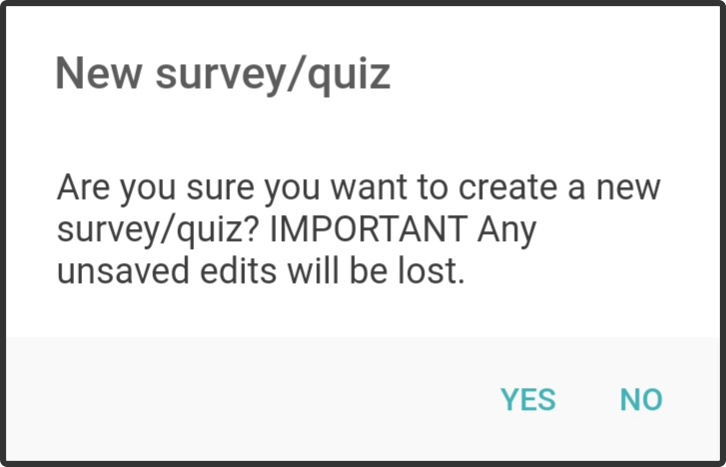
Tap the option 'Yes' to load the dataset.
Loading a dataset stored on the smart device
Tap the tab 'Robot' in the list to view the datasets stored on the connected device:
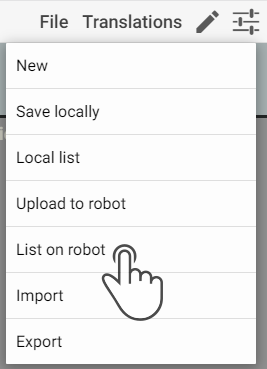
As shown in the image, a distinction is made between survey- and quiz-type datasets. Tap the dataset to be loaded to select it and select the option Open to load the dataset.
Loading a cloud dataset
Tap the tab 'Cloud' in the list to view the datasets stored in the cloud-storage of the connected ZBOS account:
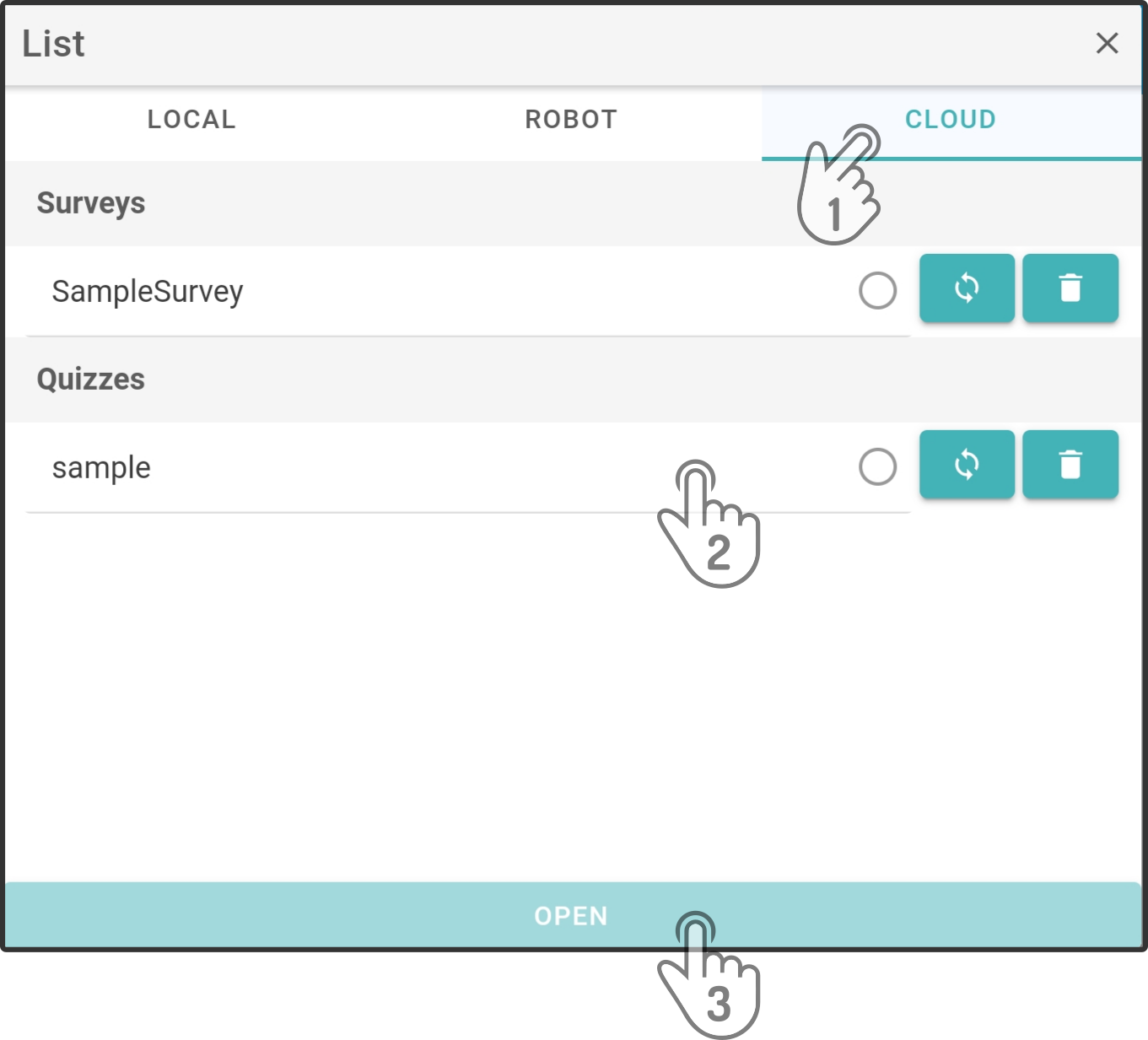
As shown in the image, a distinction is made between survey- and quiz-type datasets. Tap the dataset to be loaded to select it and select the option Open to load the dataset.
Syncing datasets to device(s)
Tap the option 'List' to open the list of available datasets while logged with a ZBOS Cloud account and tap the option 'Cloud' to view the list of datasets that can be synced:
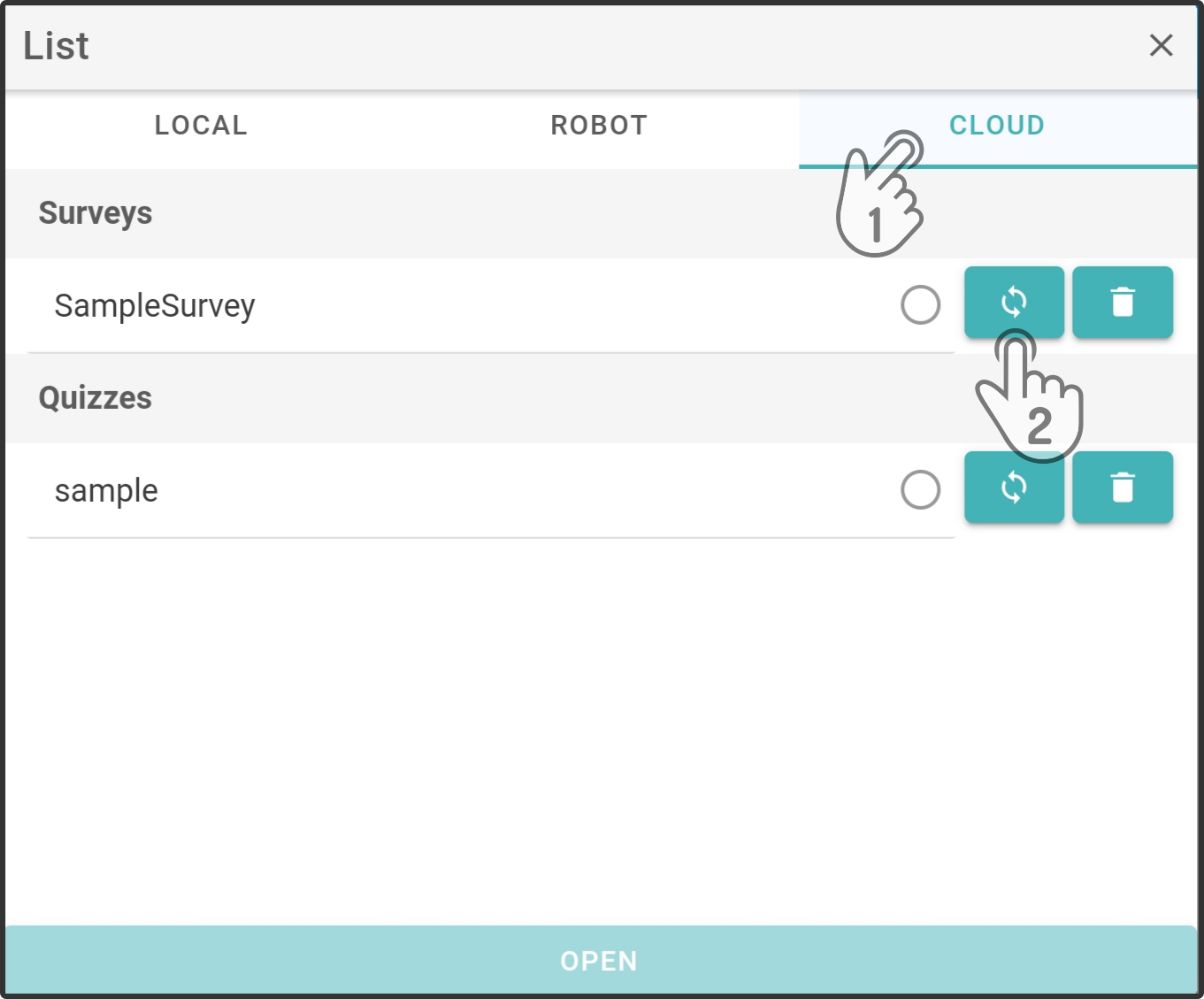
Tap the icon to display the list of devices linked to the user:
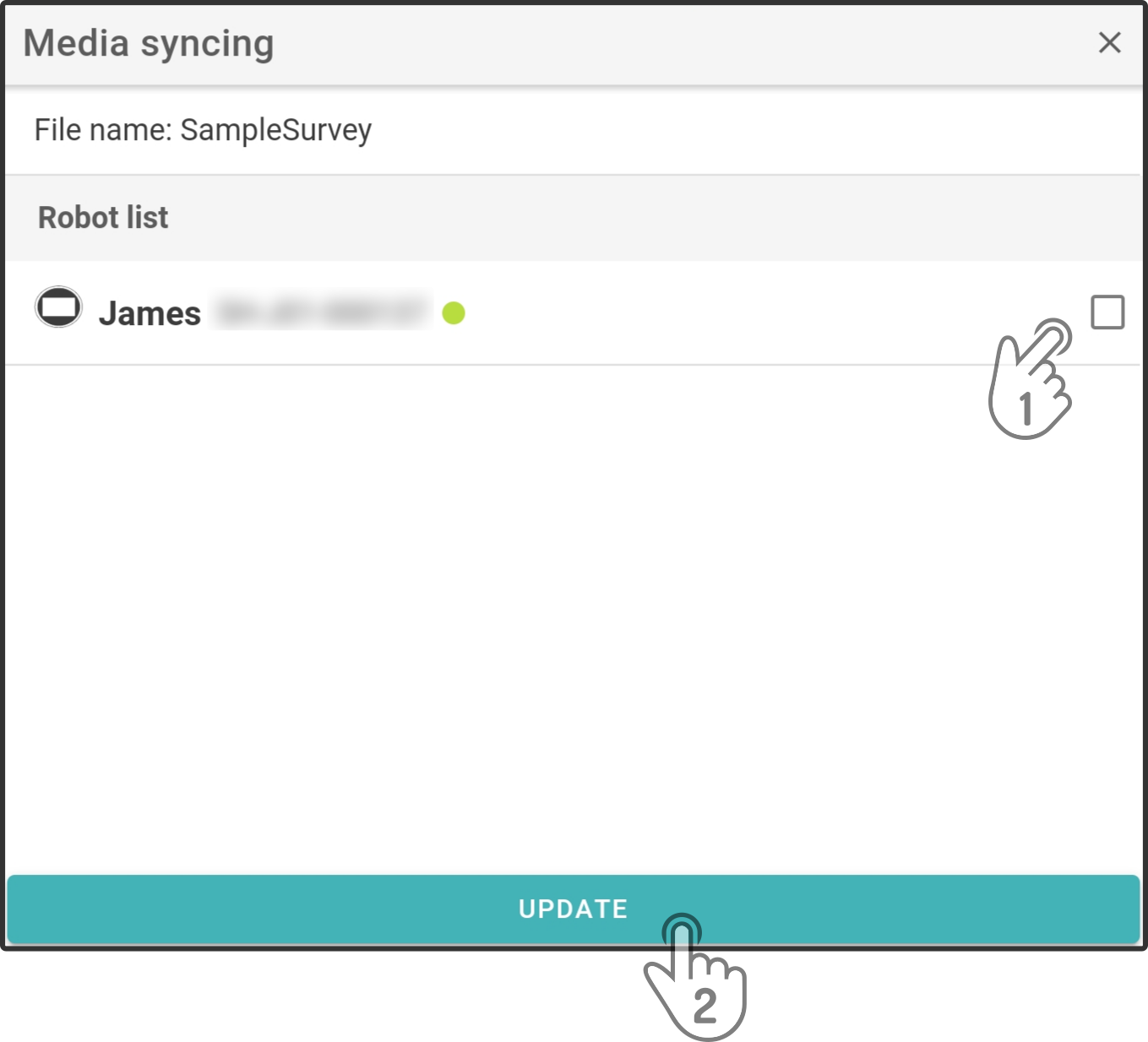
Tap the device for the dataset to be synced to or un-synced from and tap the button 'Update' to apply the changes.
| Un-syncing a dataset from a device will not remove it from the device. |