Software installer
Tap the option 'Software Installer' to display the following options:
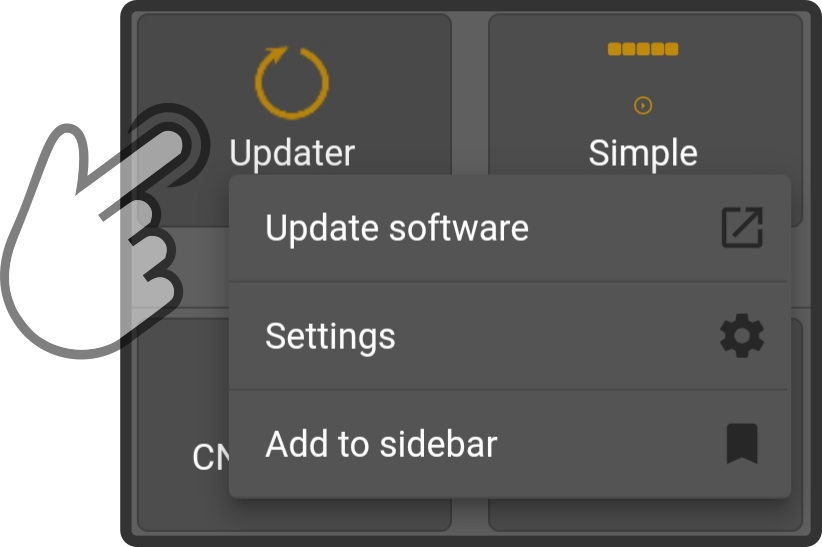
-
Tap the option 'Update software' to start the update process
-
Tap the option 'Settings' to configure the options for the software installer
-
Tap the option 'Add to taskbar' to display which action should be pinned to the taskbar ('Update software' or 'Settings')
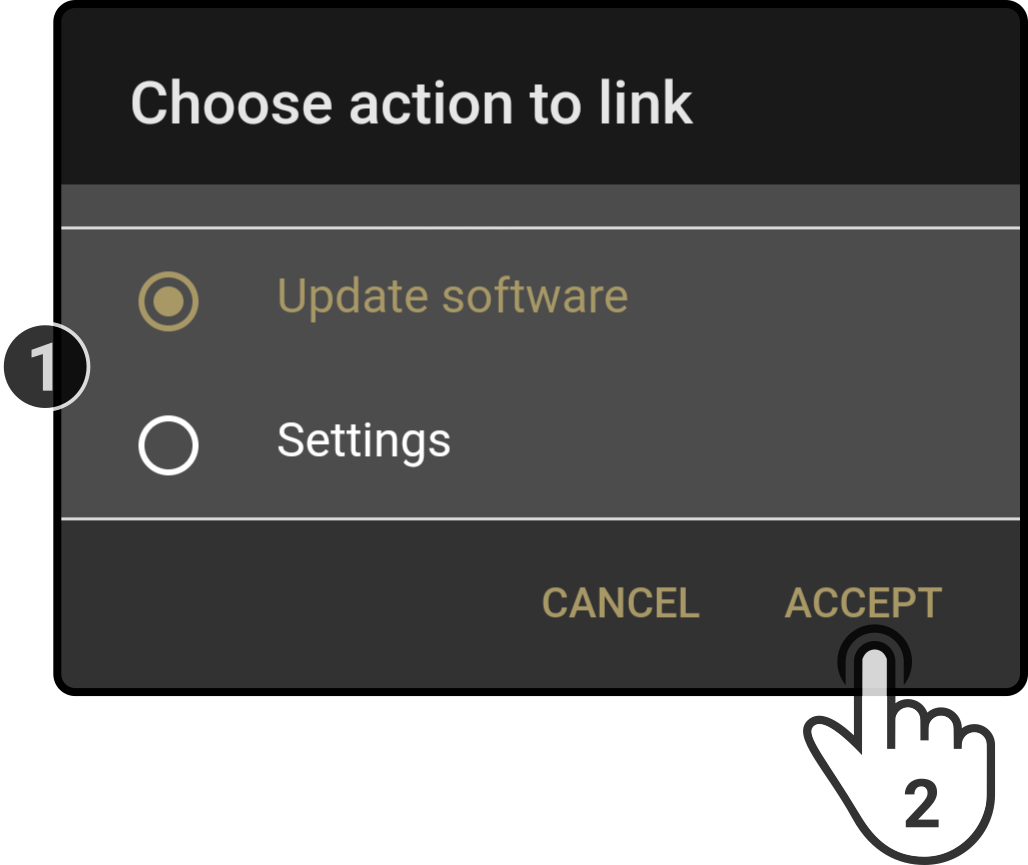
Tap the option to be pinned and tap the option 'Accept' to pin the selected action to the taskbar.
Settings
The following settings are available for the updates:
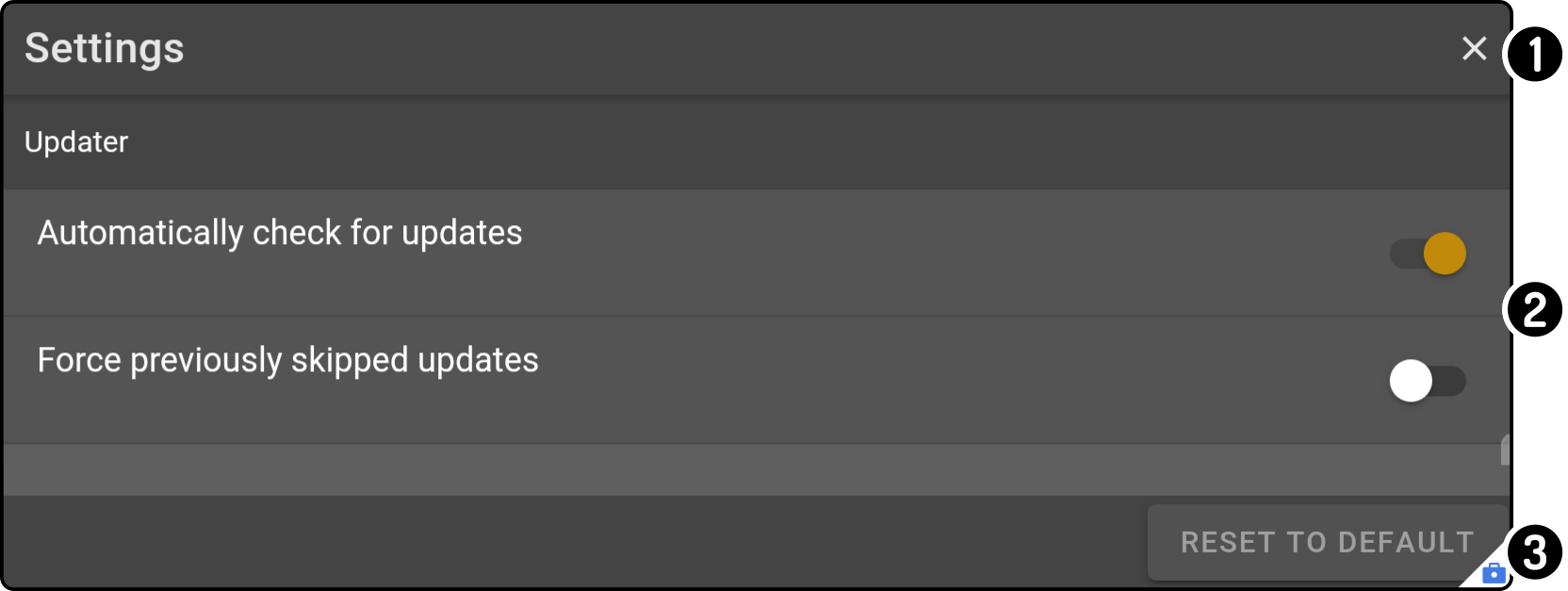
-
Tap the icon
to close the modal
-
Change any of the settings to apply them to the device
-
Tap the button Reset to default to restore the factory settings for these settings.
Updater
This section contains the general settings for the updates:
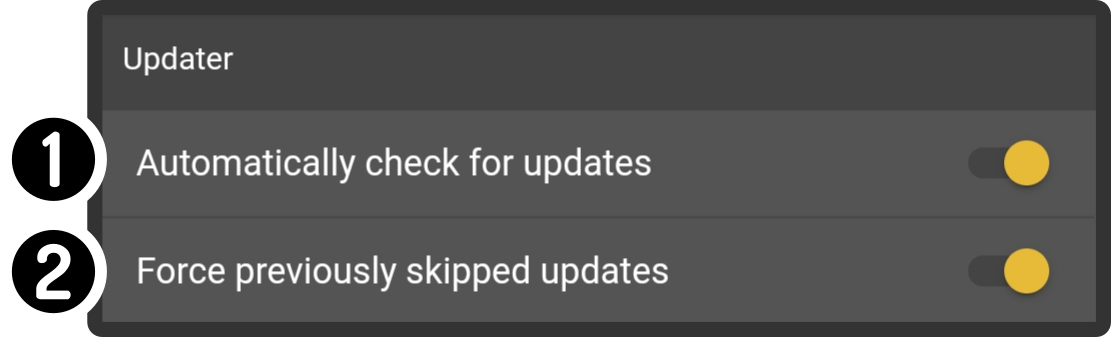
-
Toggle whether the device should check periodically if new updates are available
-
Toggle whether updates that have been skipped should be re-installed