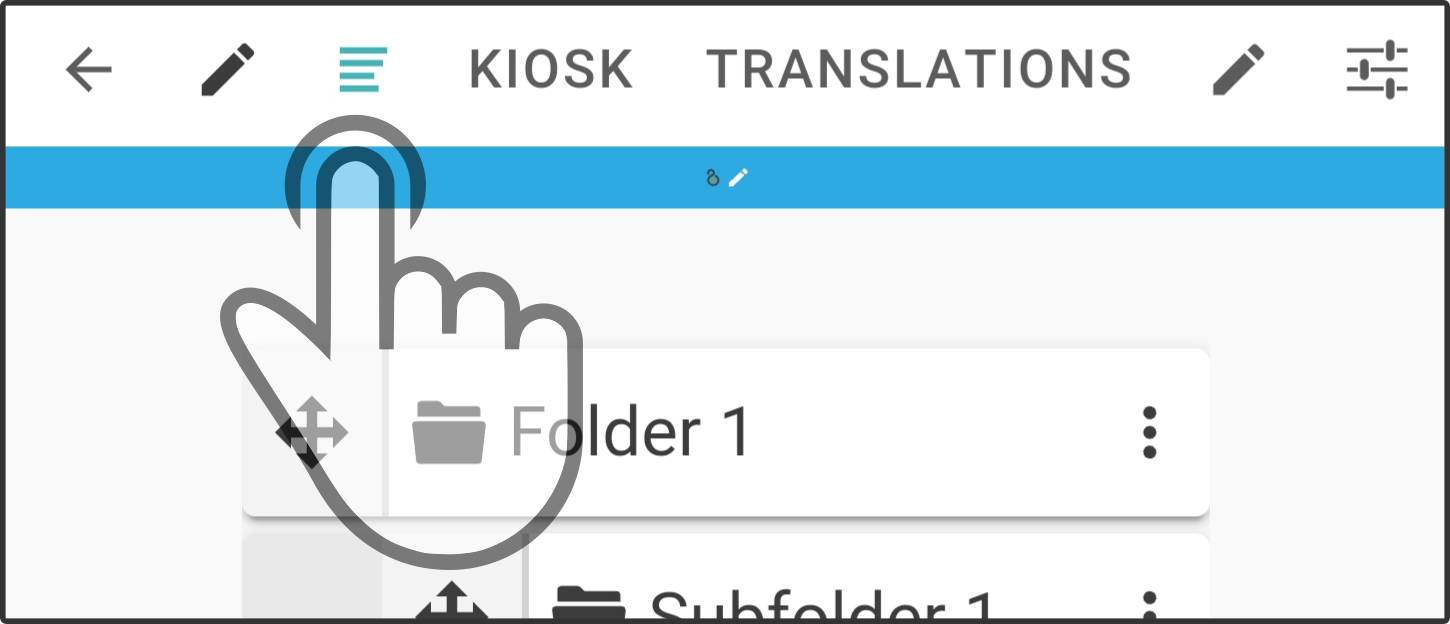Tree view
Tap the icon in the title bar to view the tree view of the current kiosk:
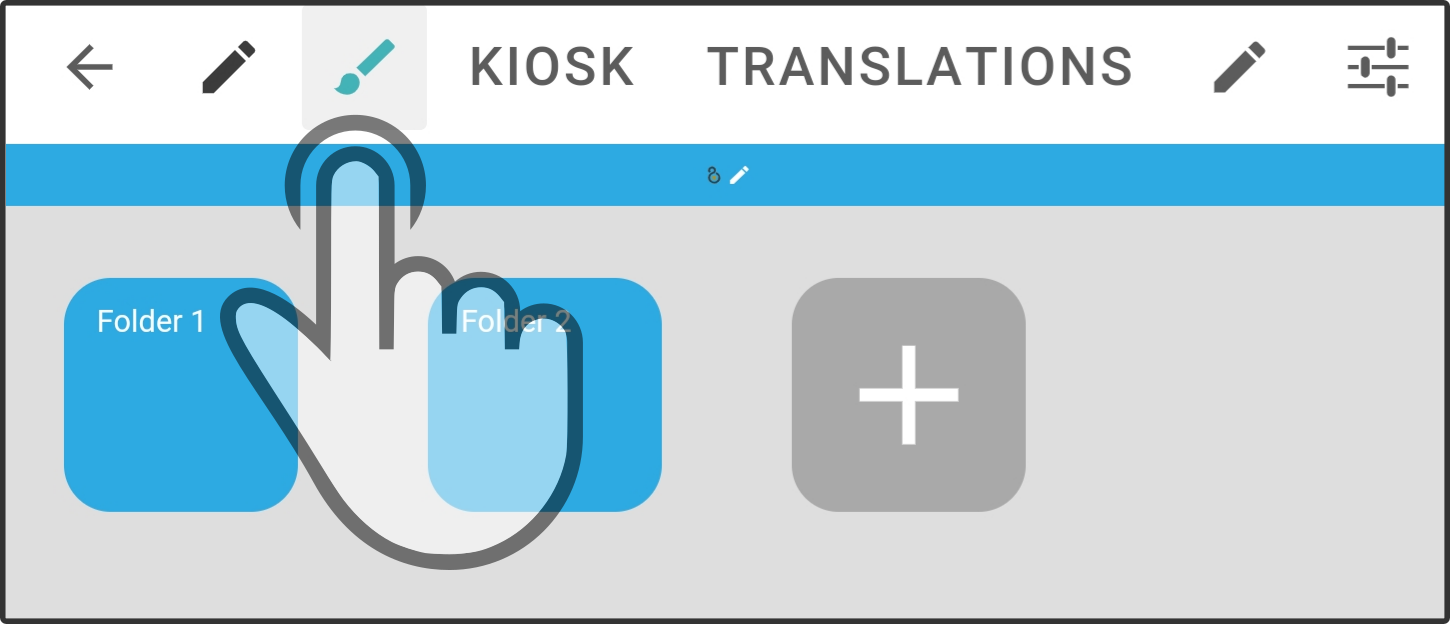
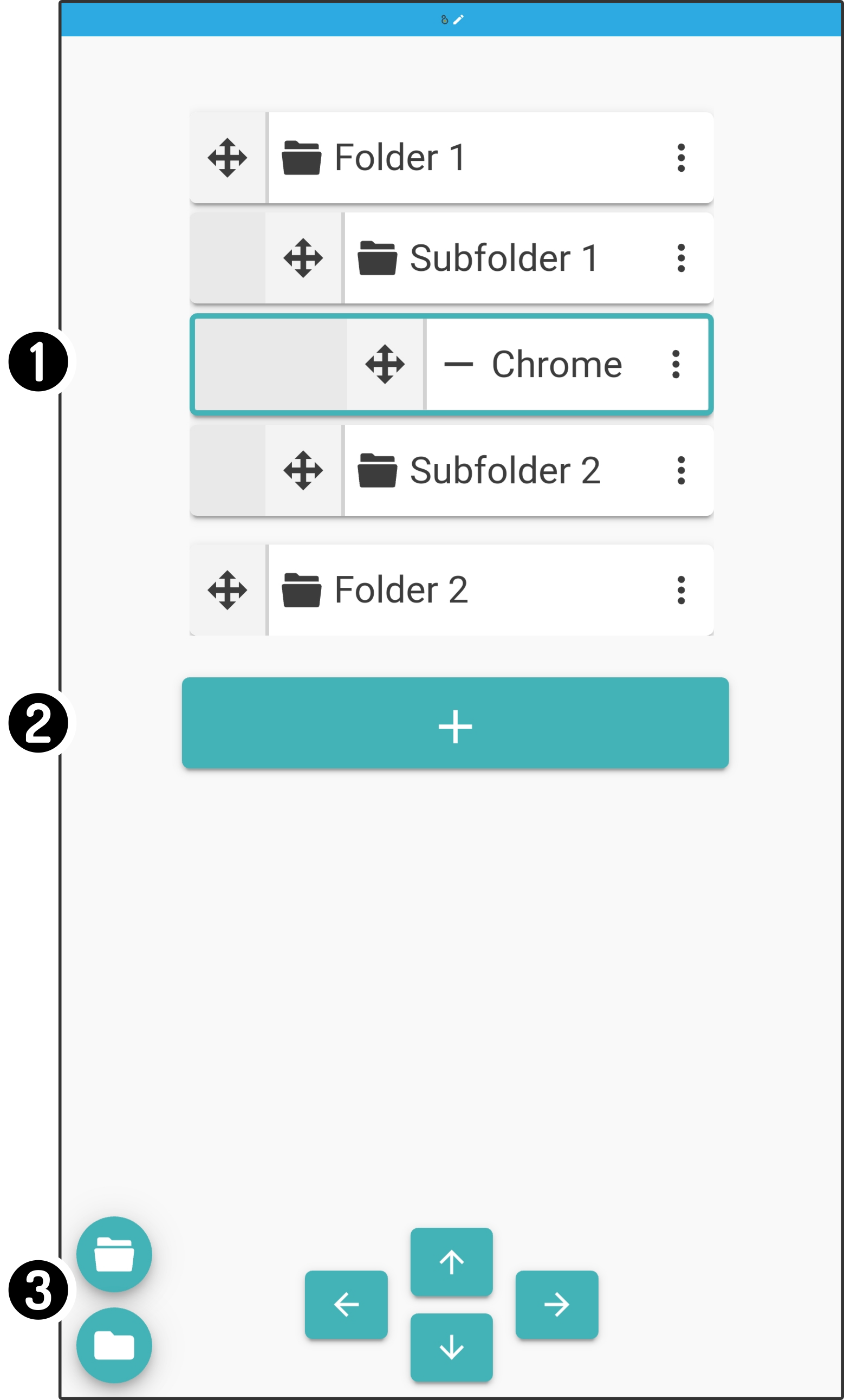
-
The list of items in the current kiosk is shown as a tree view
-
A button is shown to add content to the main folder of the kiosk
-
Controls are available for displaying or moving the items in the kiosk
Item list
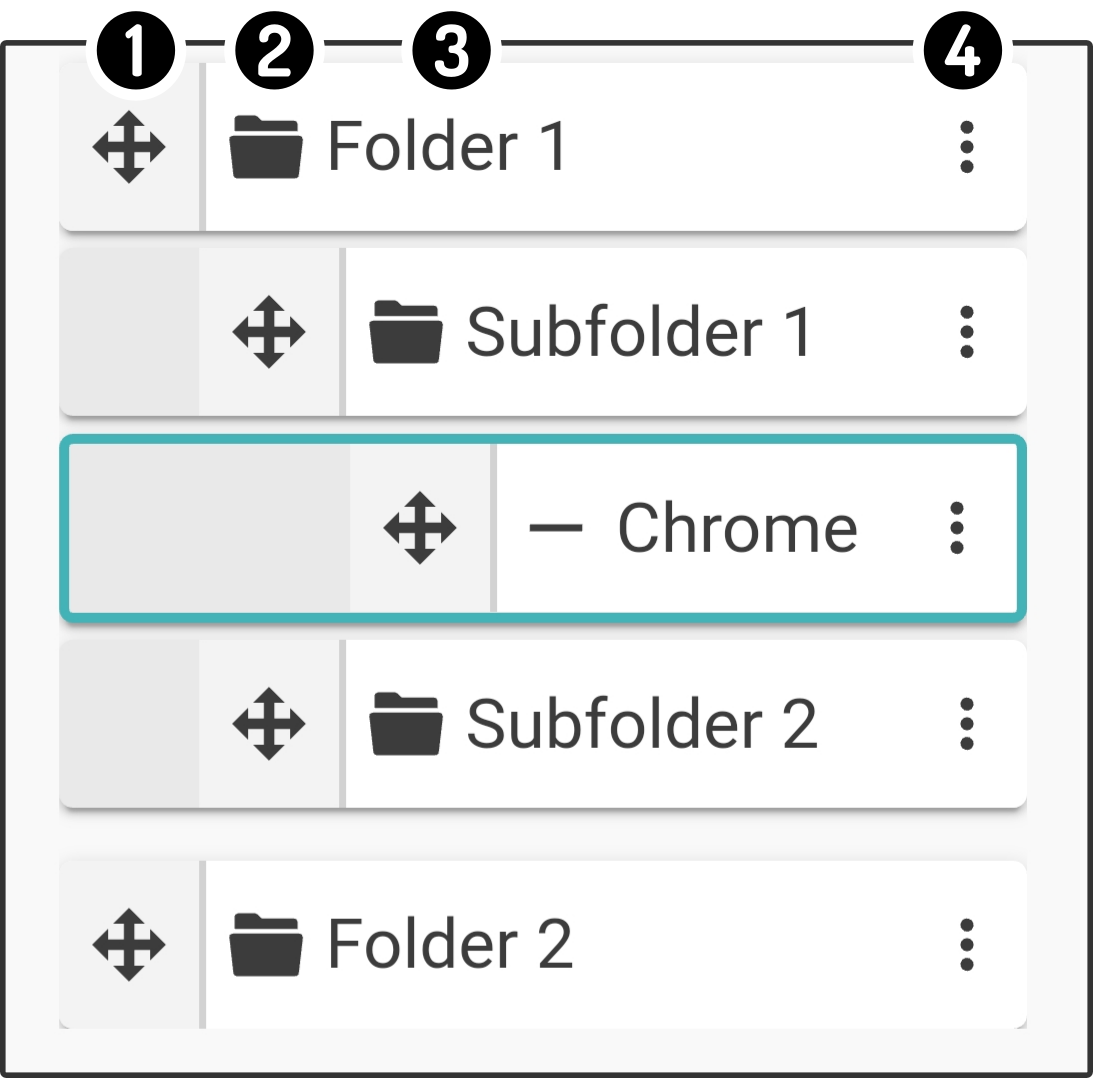
-
Tap and hold the icon
to drag the element to a new location in the tree (1)
-
Tap the icon
or
to show or hide the content of folders.
-
The title for the folder or item is shown
-
Tap the icon
to open the options for the item
(1): The dragged item might be moved to a higher tier in the tree when moving across folders
Item options
Tap the icon to view the options for the tree element:
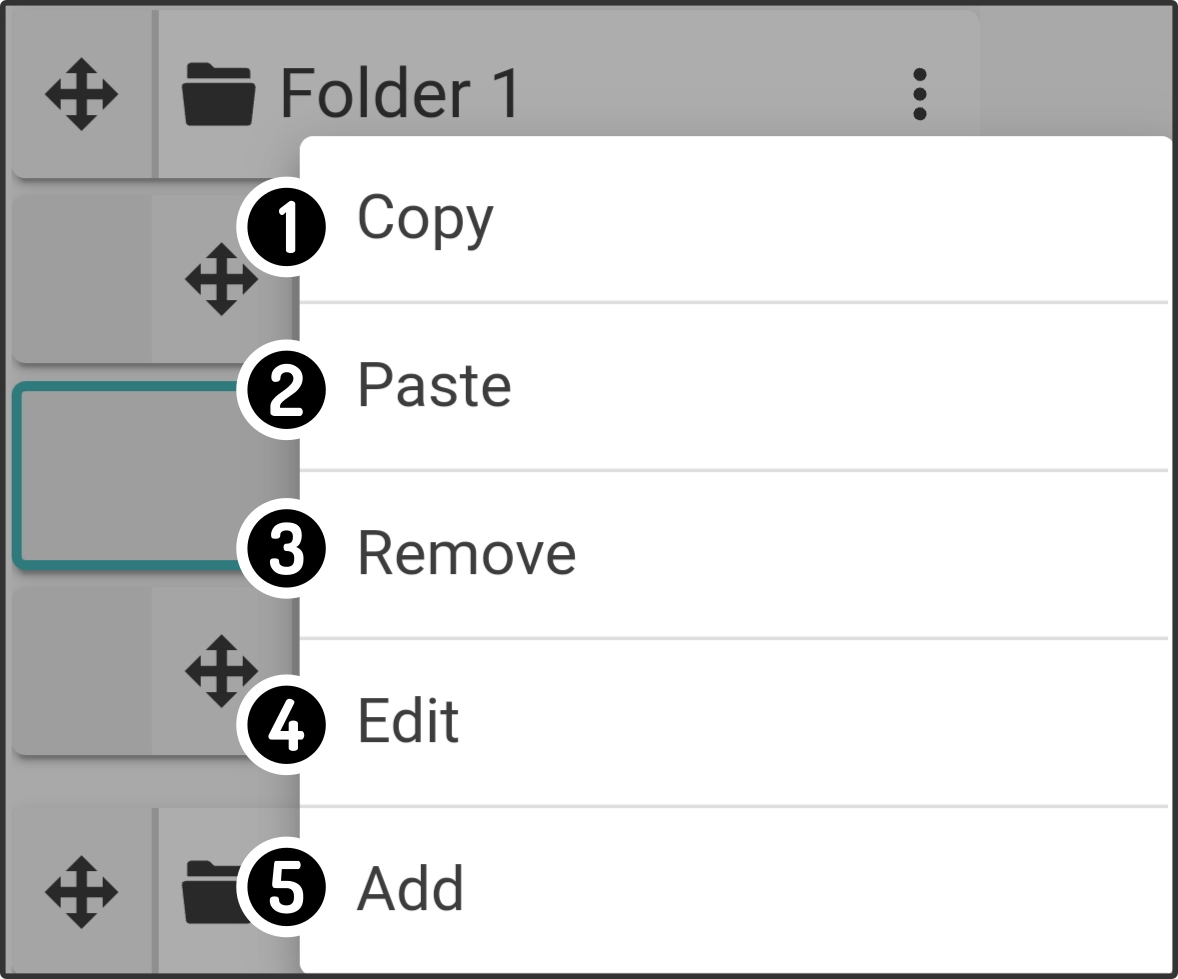
-
Tap the option 'Copy' to copy the folder (and the content) to the clipboard
-
Tap the option 'Paste' to paste the content in the clipboard into the folder
-
Tap the option 'Delete' to delete the folder (and its content) from the kiosk
-
Tap the option 'Edit' to edit the item (see the chapter Editing an item for more information)
-
Tap the option 'Add' to add a new item to the folder
|
The options listed above are only shown for folder entries. For normal tree elements, only the following options are available: 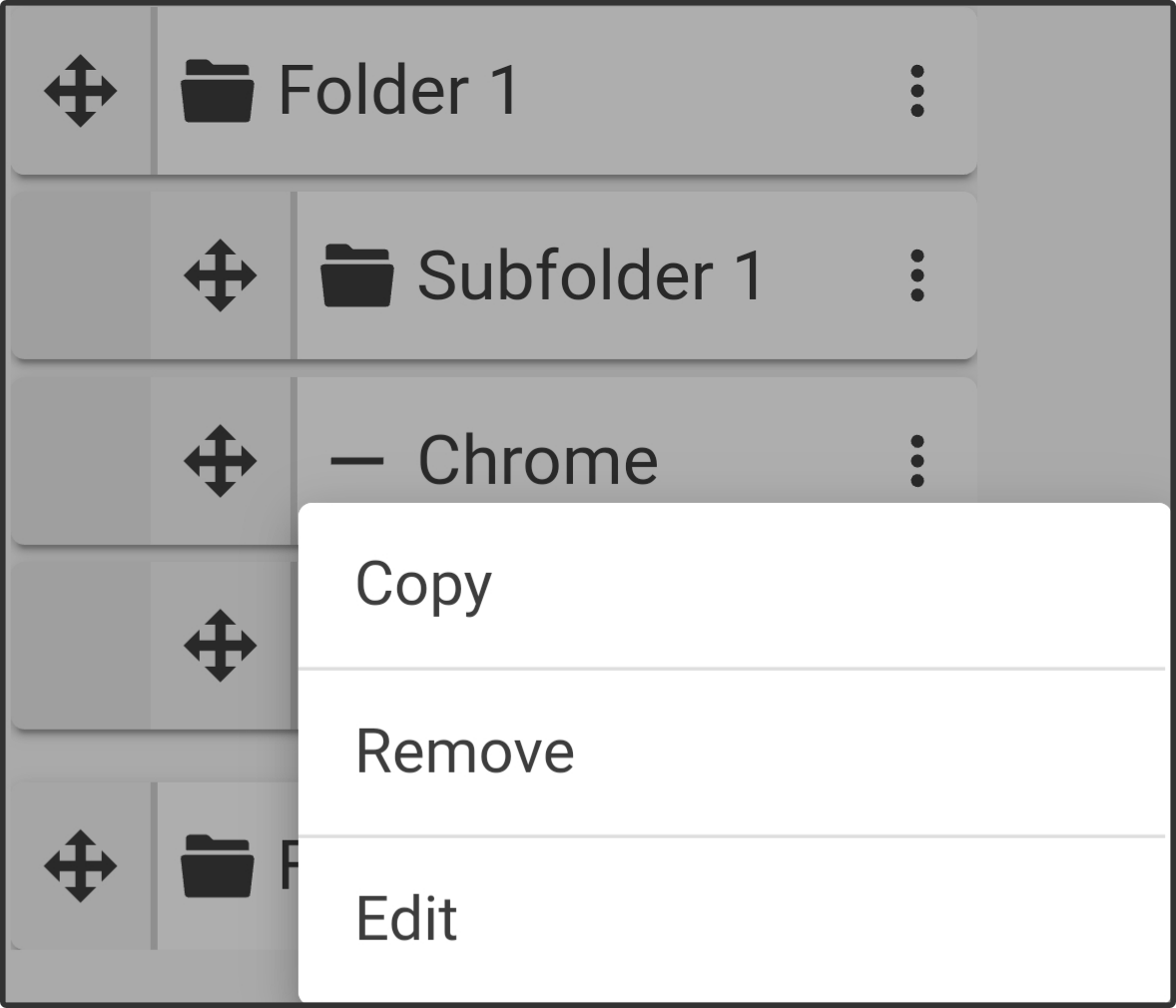
|