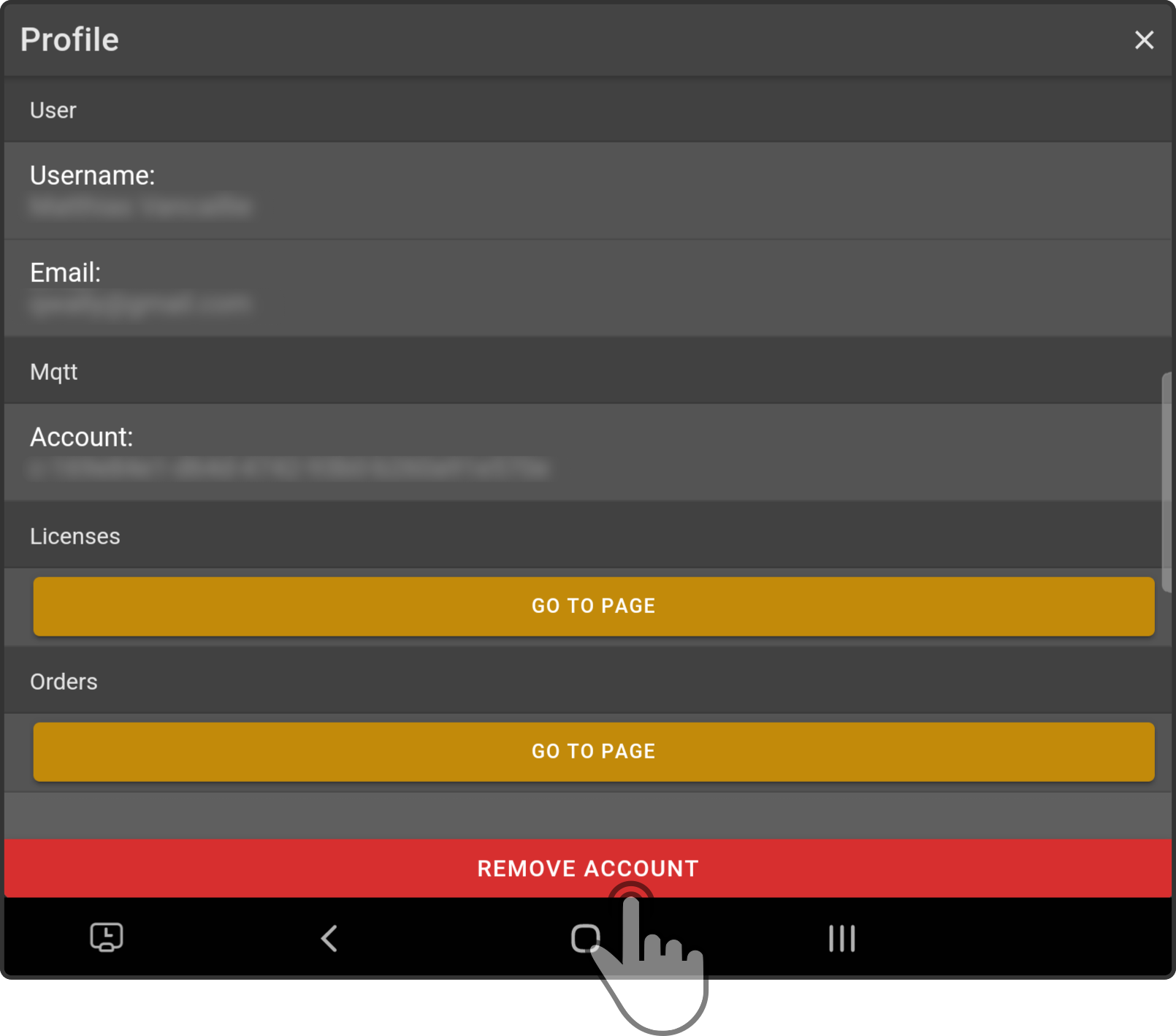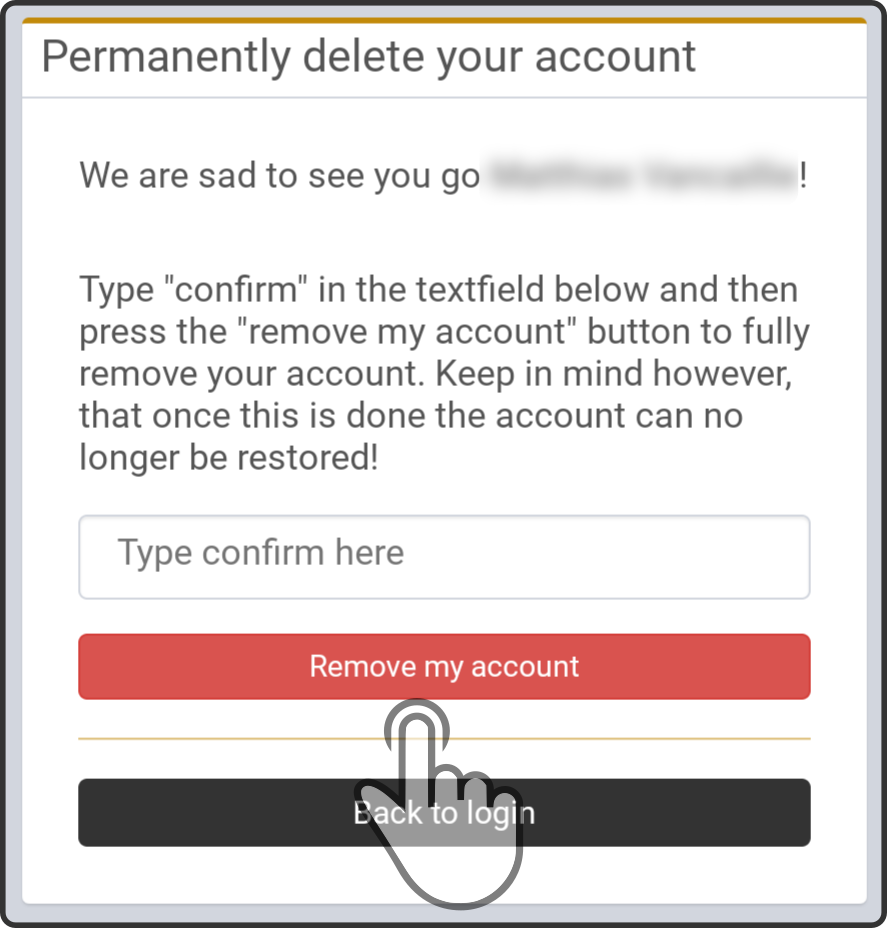ZBOS Cloud Account
ZBOS Control can be used to control smart devices remotely over the internet. This requires a ZBOS Cloud account. The following steps can be used to log in or out of the ZBOS Cloud platform.
Logging in to the Cloud platform
Tap the option 'Log in' to display the options for the user account:
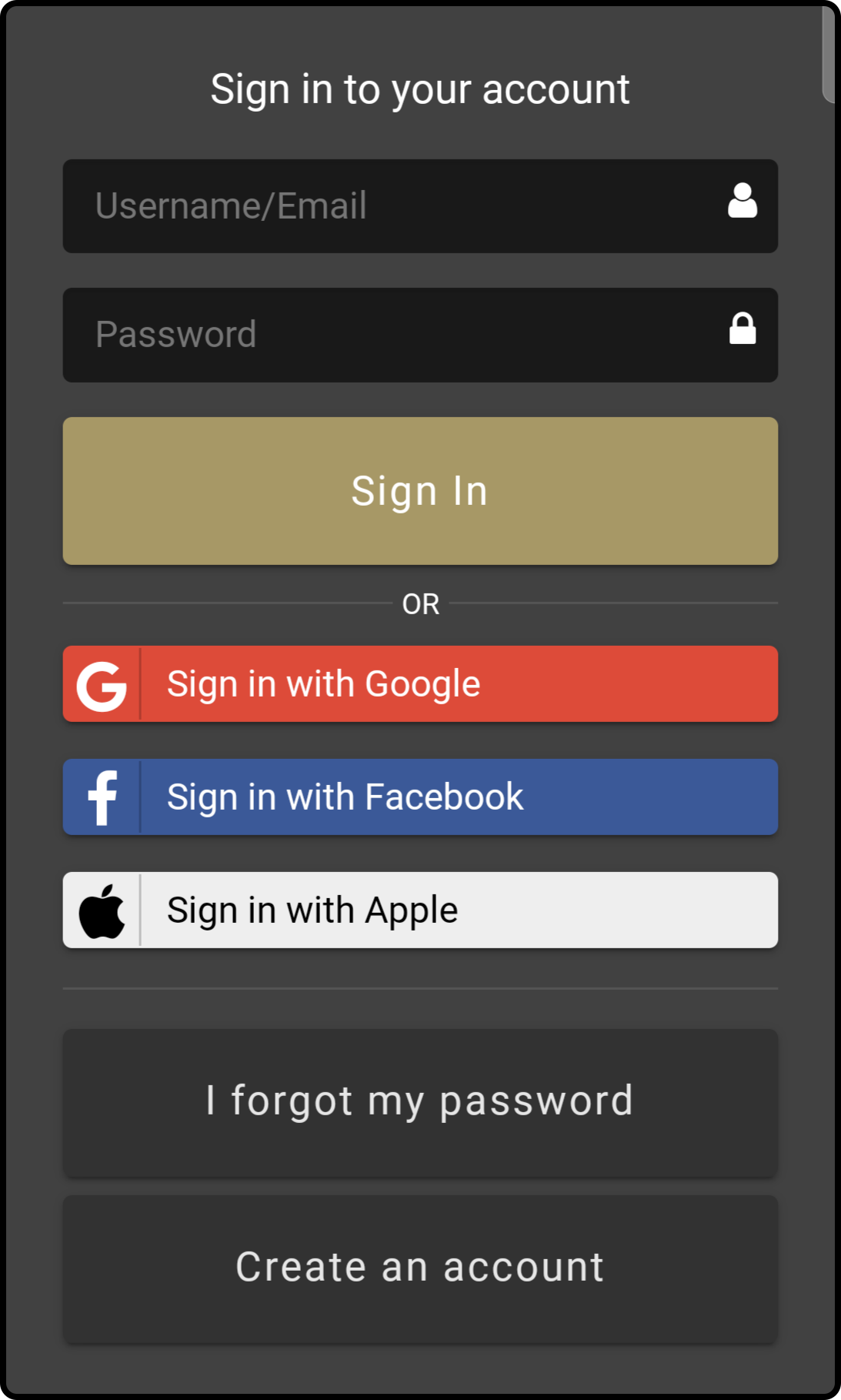
Sign in to the ZBOS Cloud platform using valid credentials to send the information to the ZBOS Control app. This will complete the login and will return you to the app or website.
Resetting the password
Tap the option 'Forgot password' to reset the password for the account.
| This option only applies to accounts created on the ZBOS Cloud platform, not to social media platform accounts. |
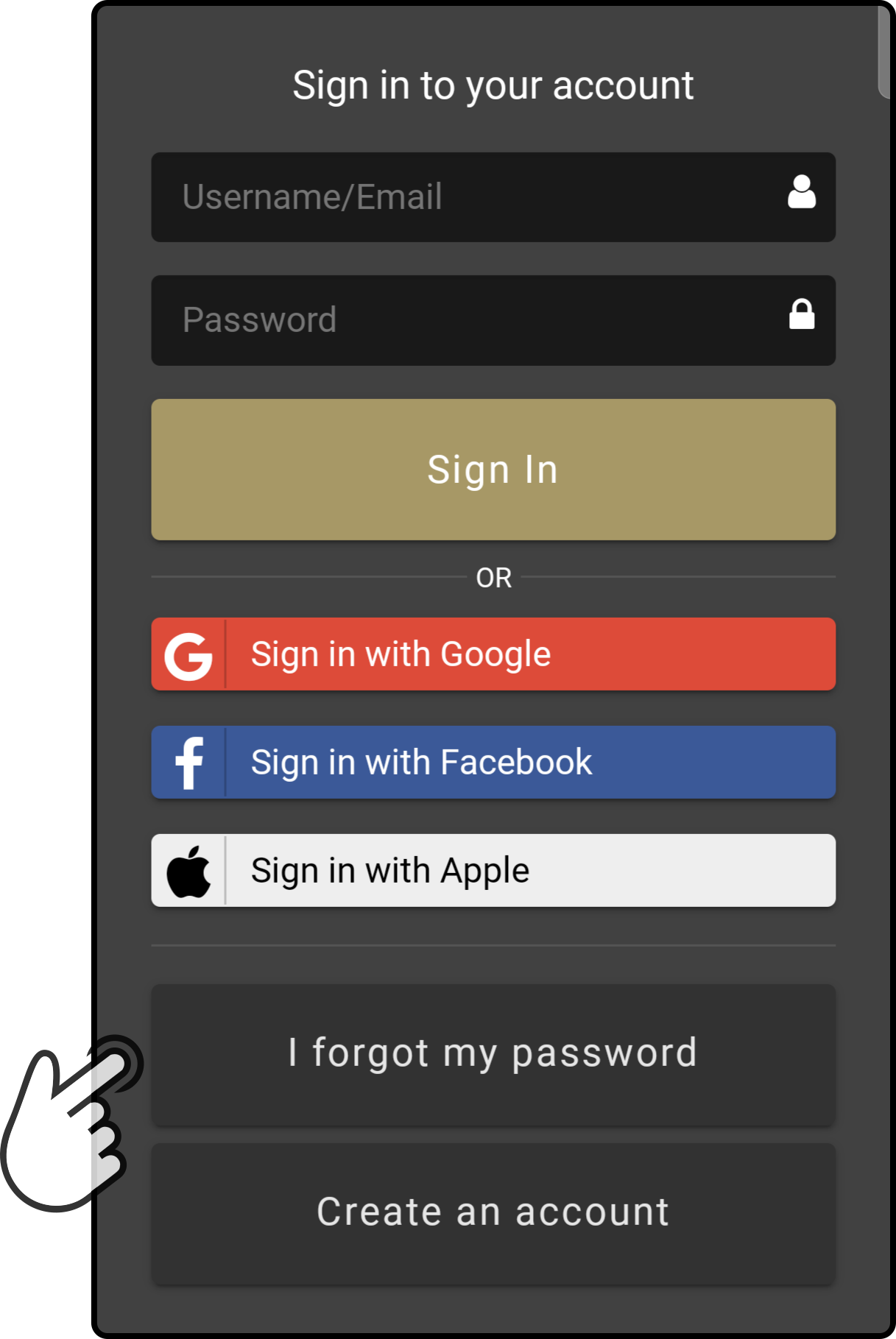
Enter the e-mail address used to register the ZBOS Cloud account to send an e-mail with a password reset link:
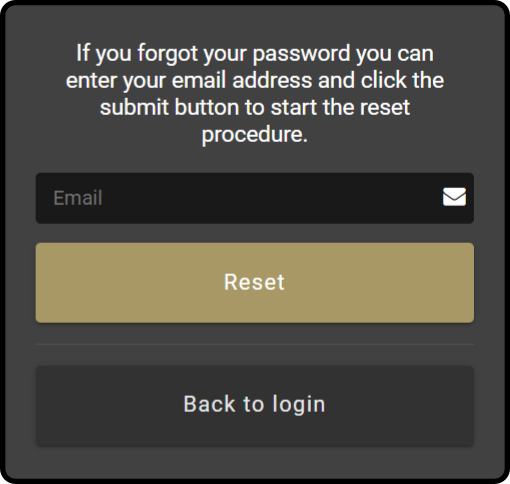
A confirmation of the request being sent will be shown:
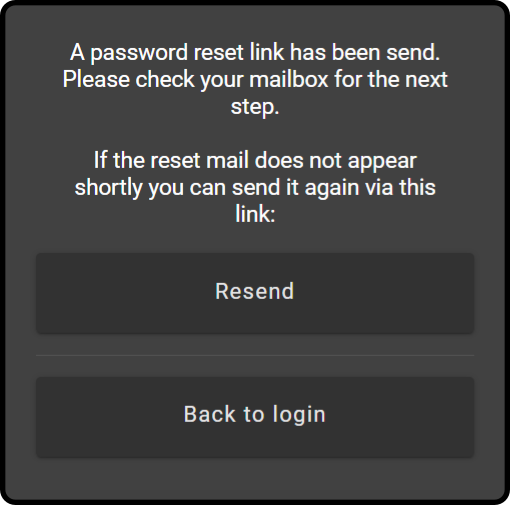
Tap the link in the e-mail sent from the ZBOS Cloud team to reset the password for the account:
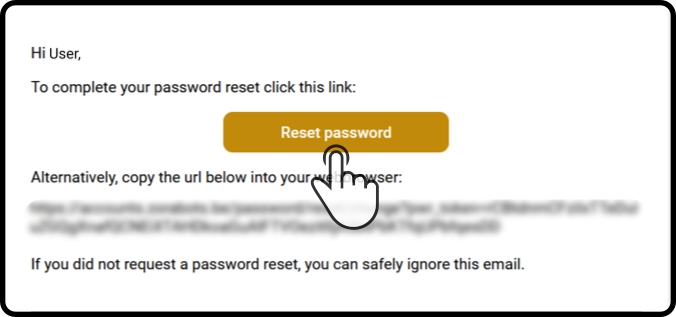
The following information will be asked for to reset the password:
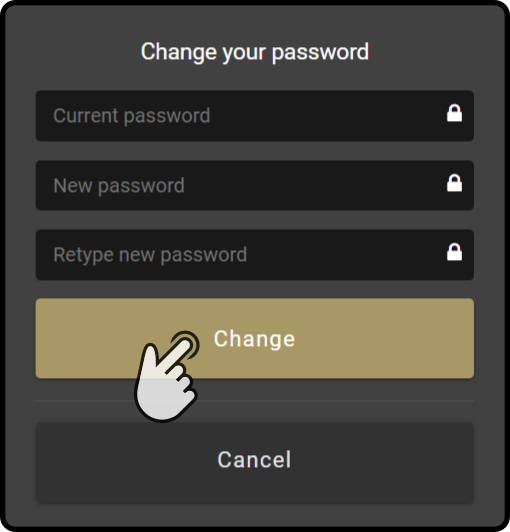
Enter the old password and the new password twice. Then tap the button 'Change' to update the password:
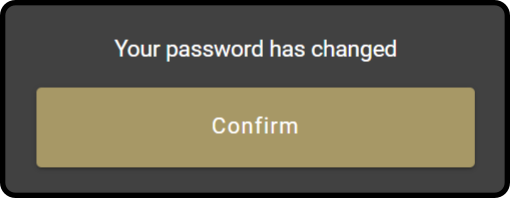
Creating a ZBOS Cloud account
To create a ZBOS Cloud account, the following options are available:
Register a new ZBOS Cloud account
Tap the option 'Create new account' in the browser to create a new ZBOS Cloud account.
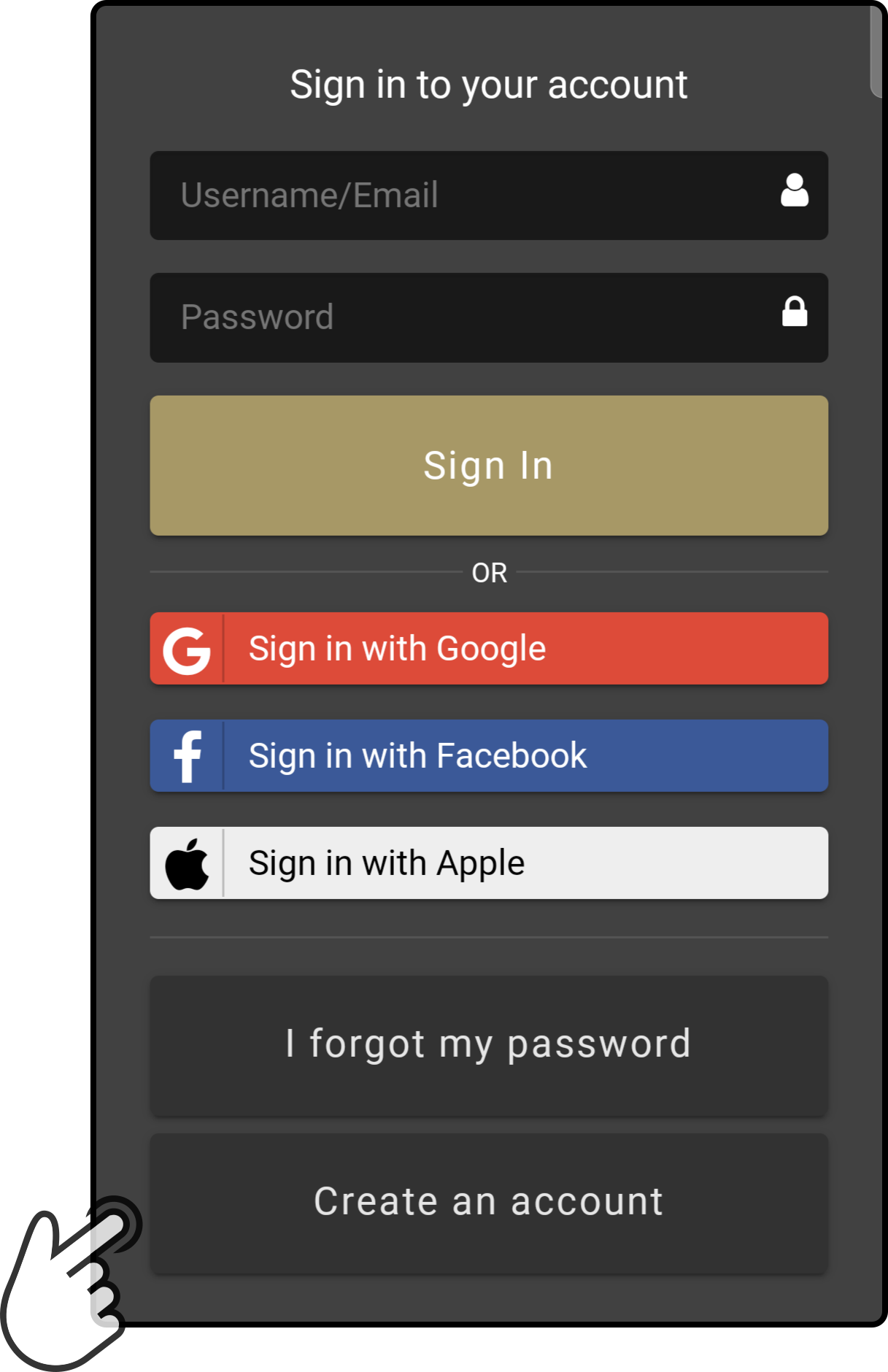
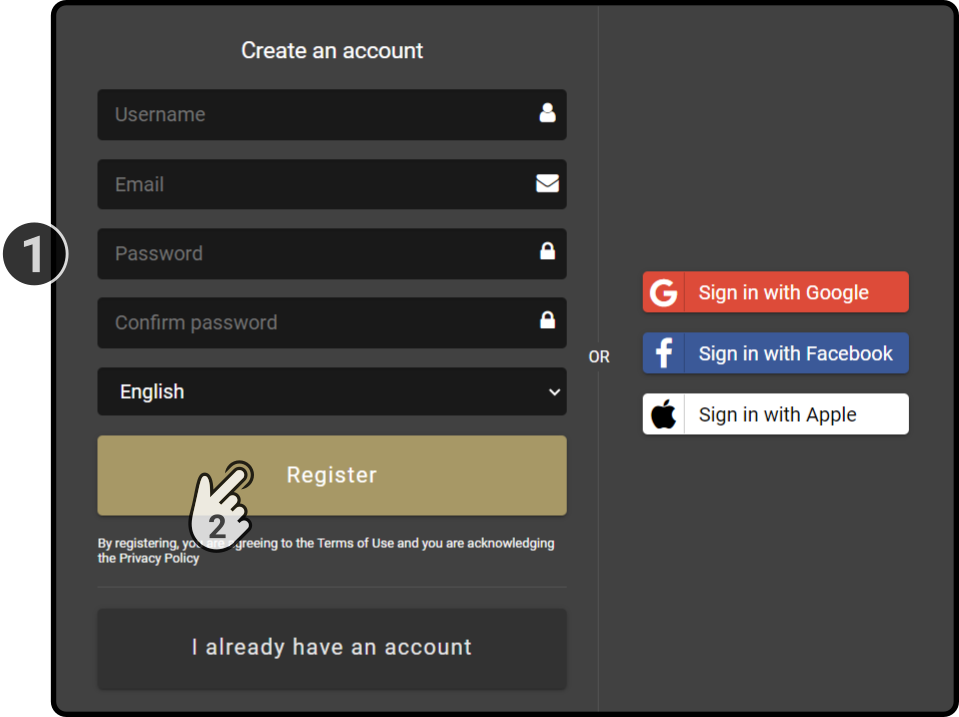
-
Enter the username, e-mail address and password for the account.
-
Tap the button 'Register' to create the account.
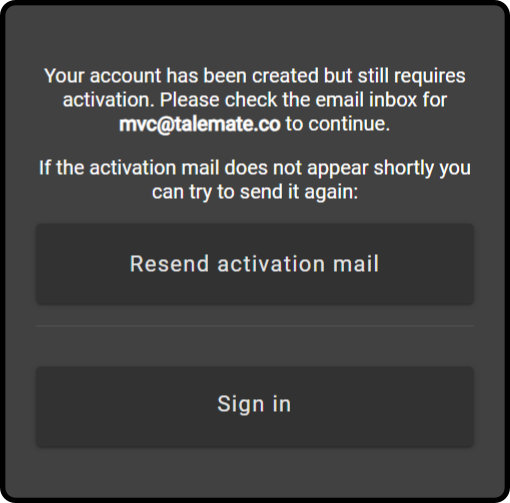
The account needs to be activated using the link in the confirmation e-mail.
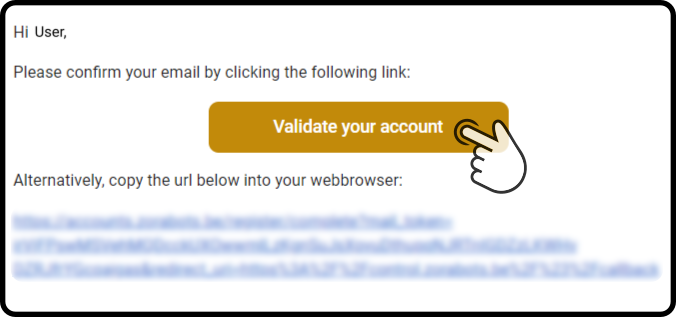
Tap the link in the confirmation mail to activate the Cloud account.
Log in using a social platform
Alternately, a ZBOS Cloud account can be created by using a social platform. Tap any of the social media account (Facebook, Google or Apple) to use the account to create a ZBOS Cloud account linked to the social media account:
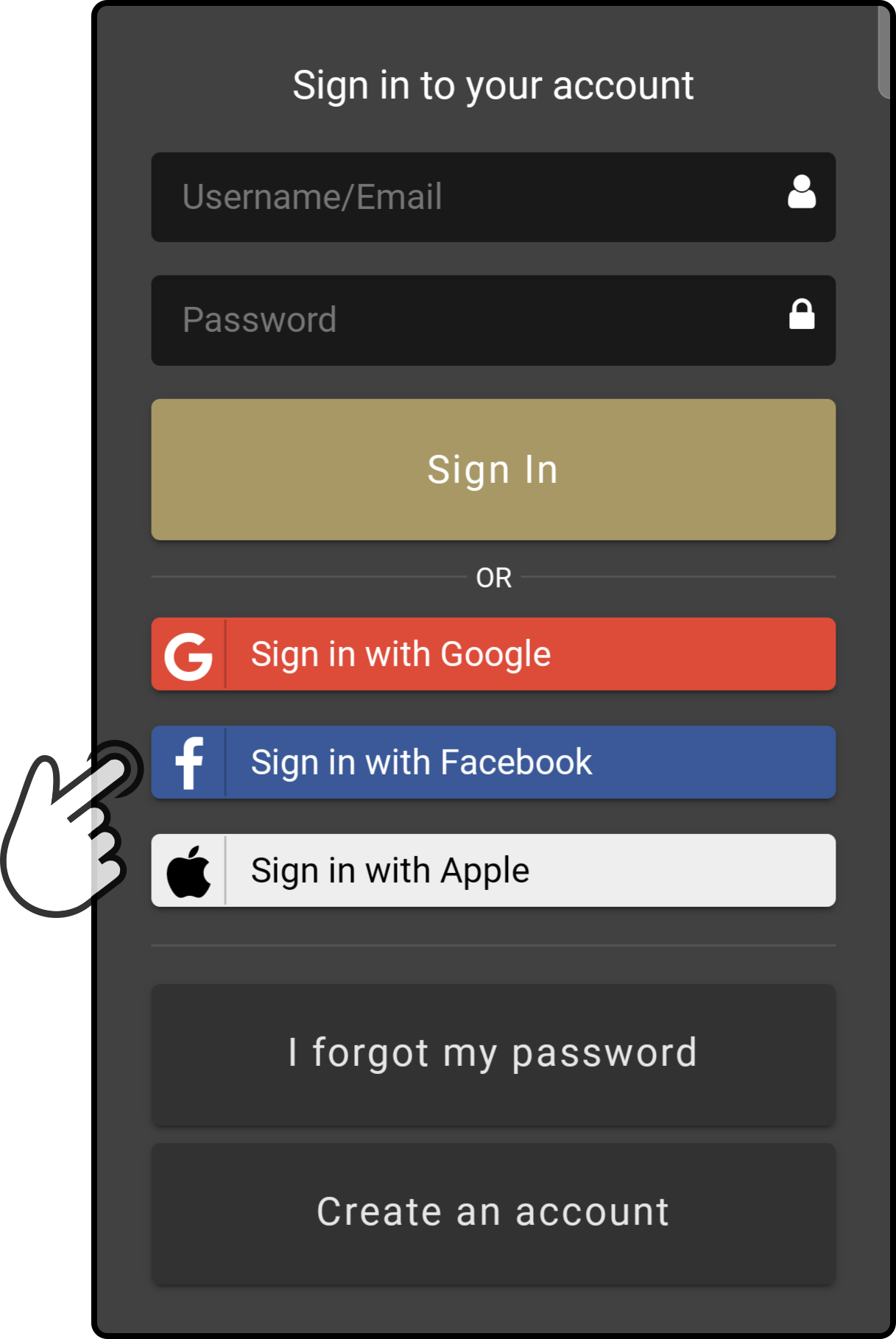
After logging in using the social platform, permission will be asked for the ZBOS Cloud to access certain information (i.e. username) to create an account. After granting permission, a ZBOS account linked to the social platform will be created.
Logging in to the Cloud platform
Tap the icon to open the menu and then tap the option Login to connect to the Cloud platform.

This will open a browser-window based on the settings of the device asking for credentials.
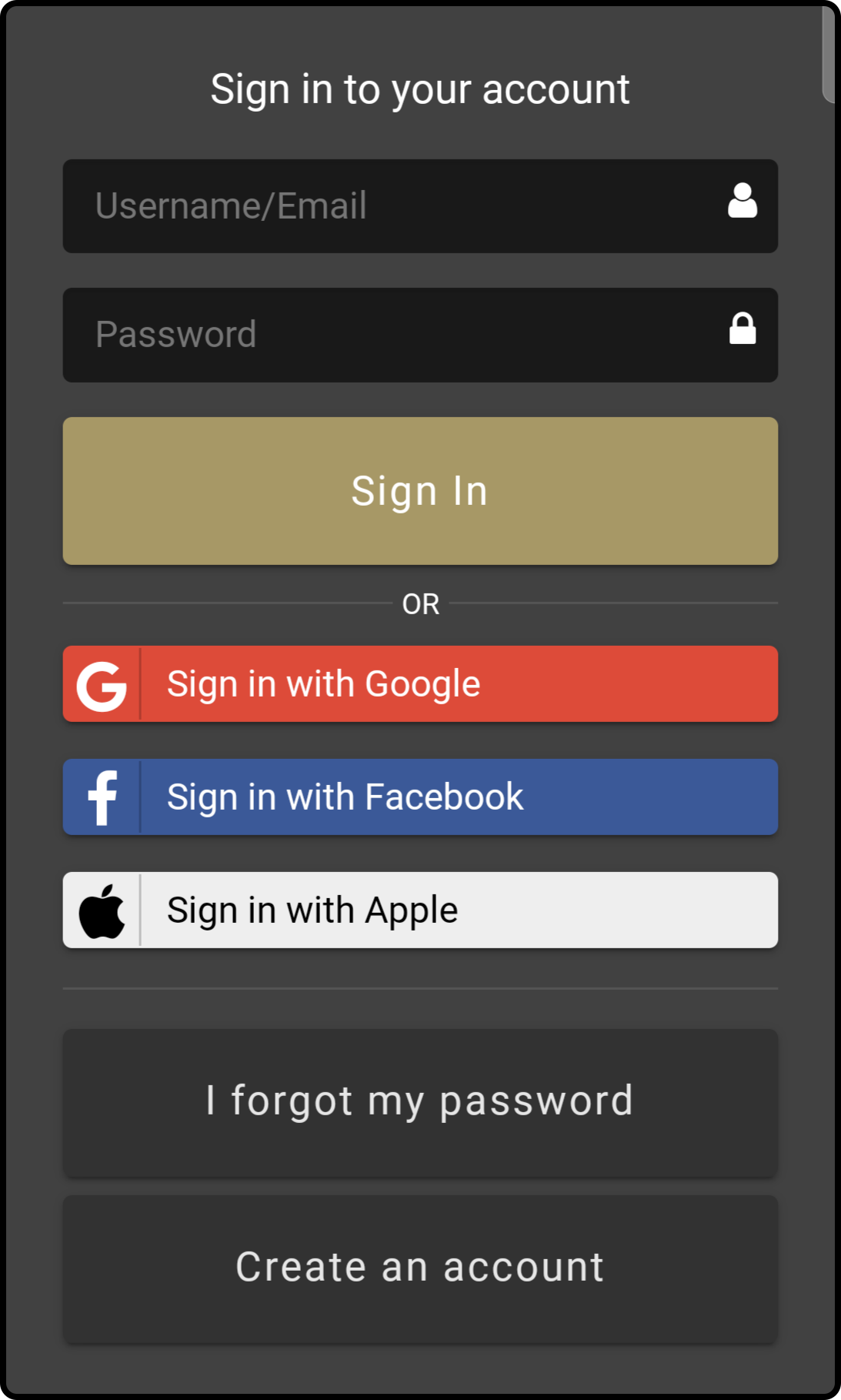
Sign in to the ZBOS Cloud platform using valid credentials to send the information to the ZBOS Control app.
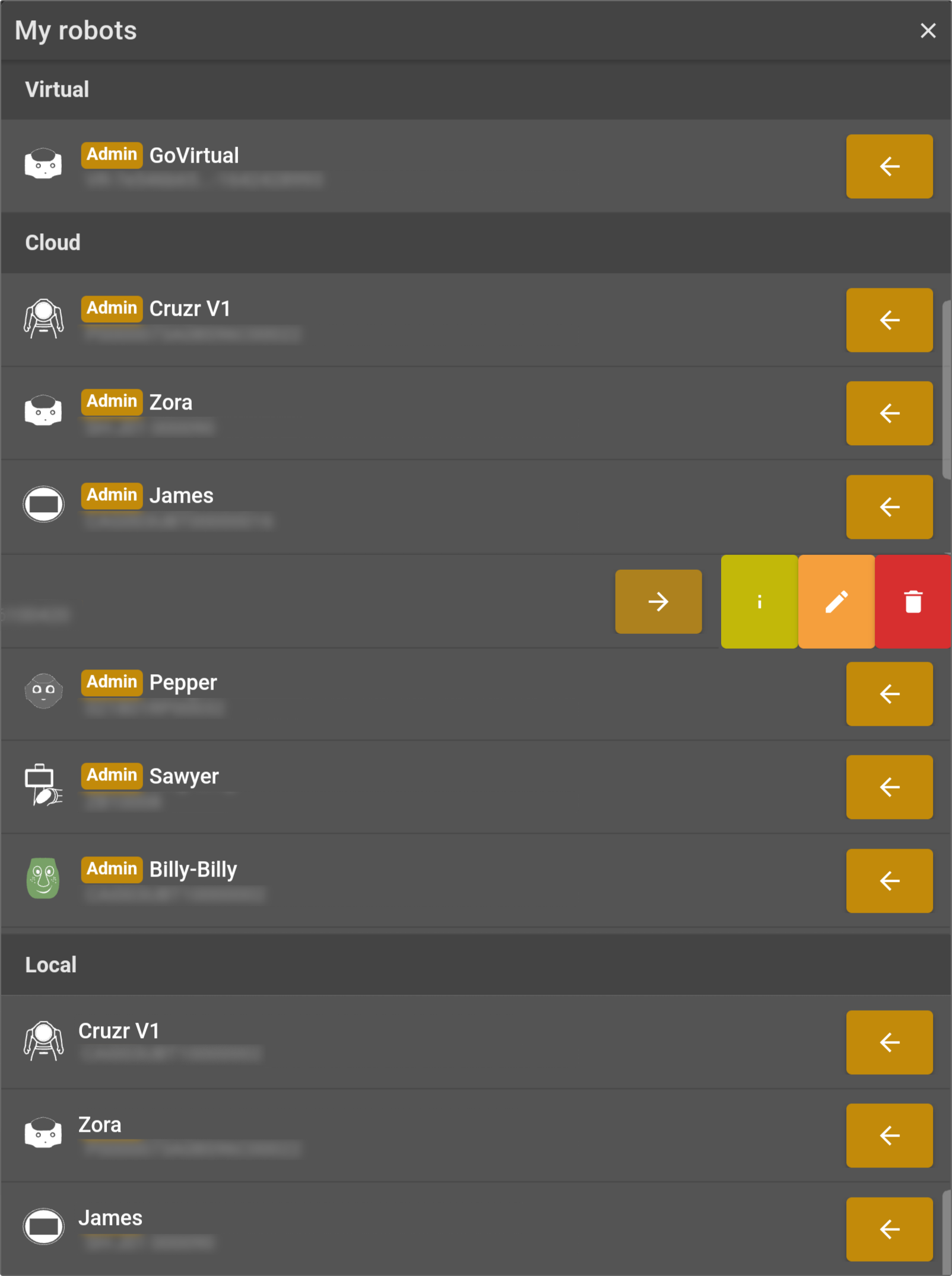
This will display the smart device connection modal. Tap the required device to connect to it.
Resetting the password
Tap the option 'Forgot password' to reset the password for the account.
| This option only applies to accounts created on the ZBOS Cloud platform. |
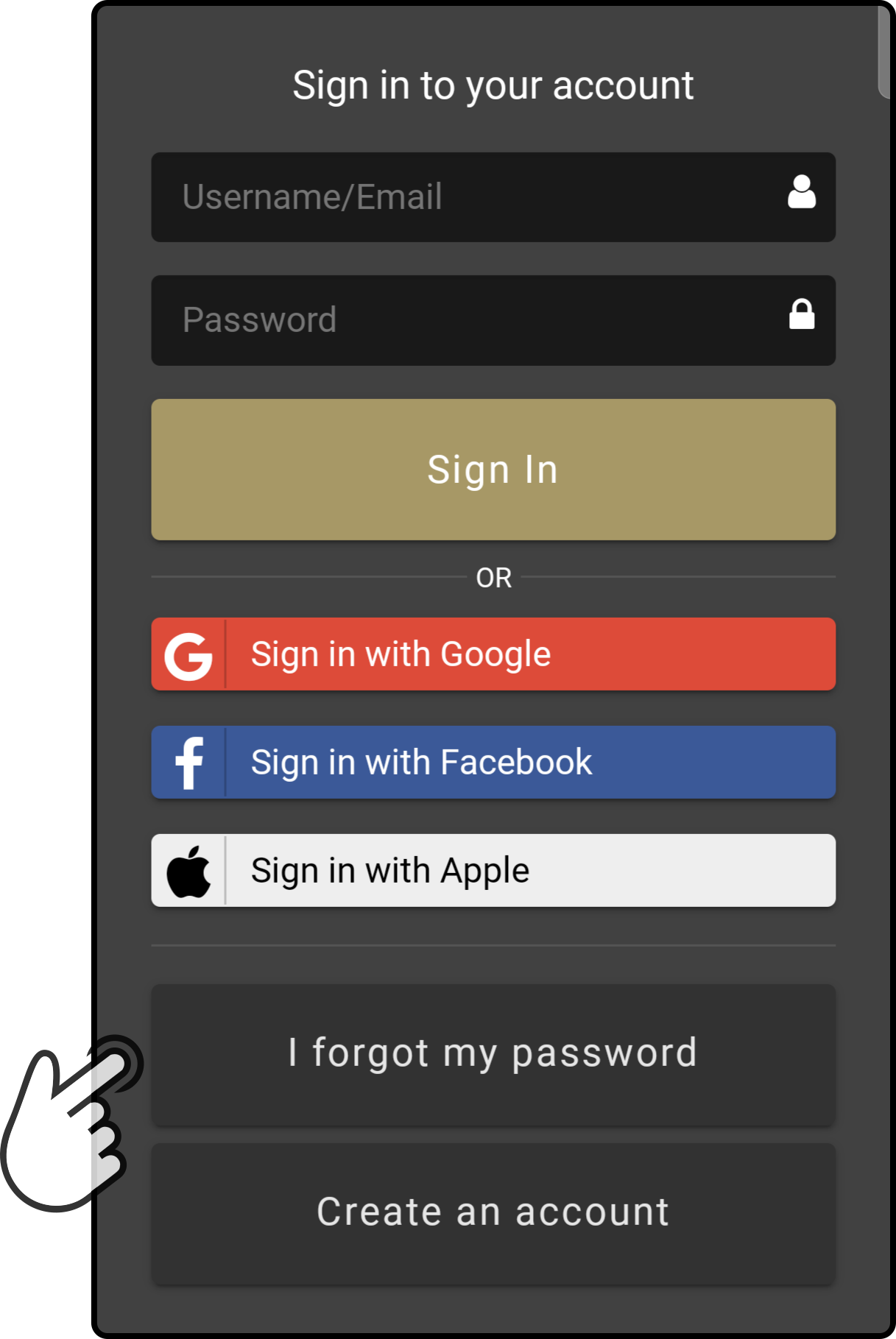
Enter the e-mail address used to register the ZBOS Cloud account to send an e-mail with a password reset link:
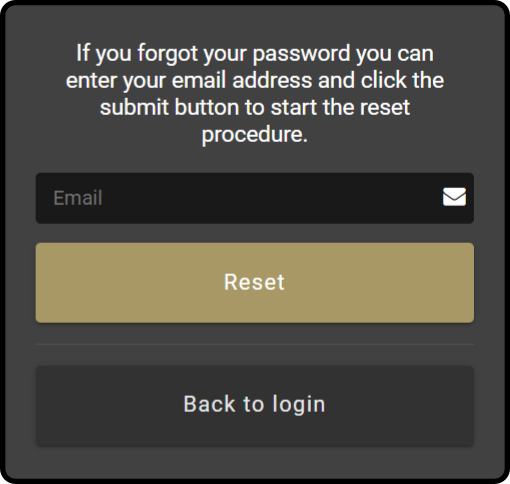
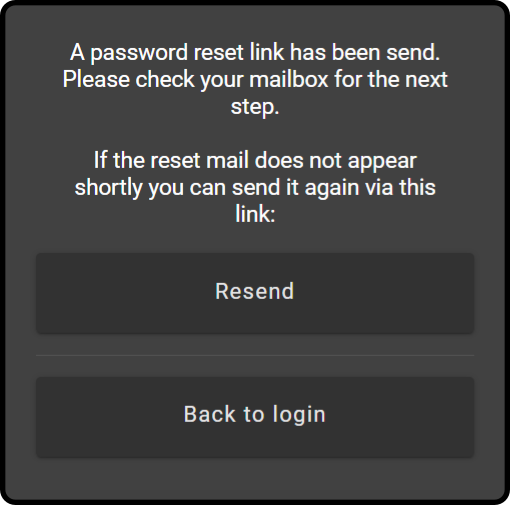
Tap the link in the e-mail sent from the ZBOS Cloud team to reset the password for the account:
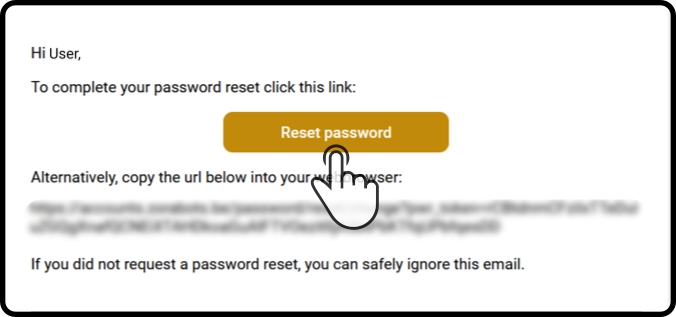
Enter the new password twice and tap the button 'Change' to update the password:
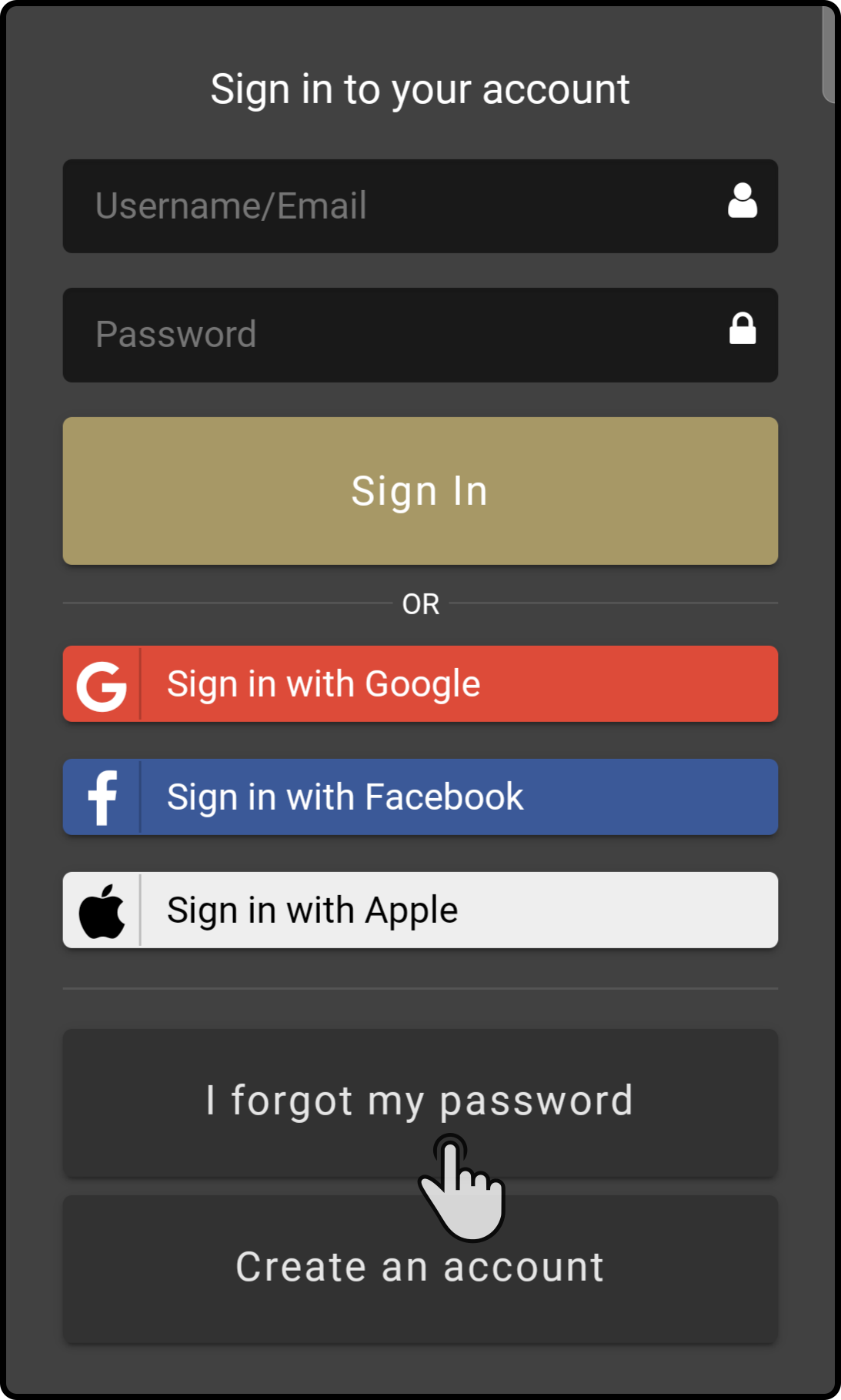
Logging out of the Cloud system
Tap the icon and tap the option Log out to disconnect from the Cloud system.
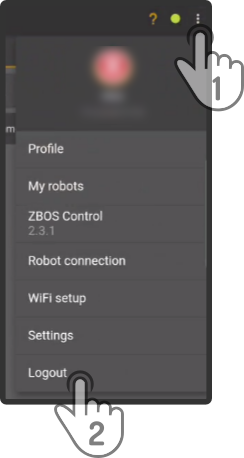
| This will display the login page again. |
Deleting the ZBOS Cloud account
| This only applies to the ZBOS Cloud account. |
Tap the option 'Delete account' in the profile page to delete the account permanently from the ZBOS Cloud platform:
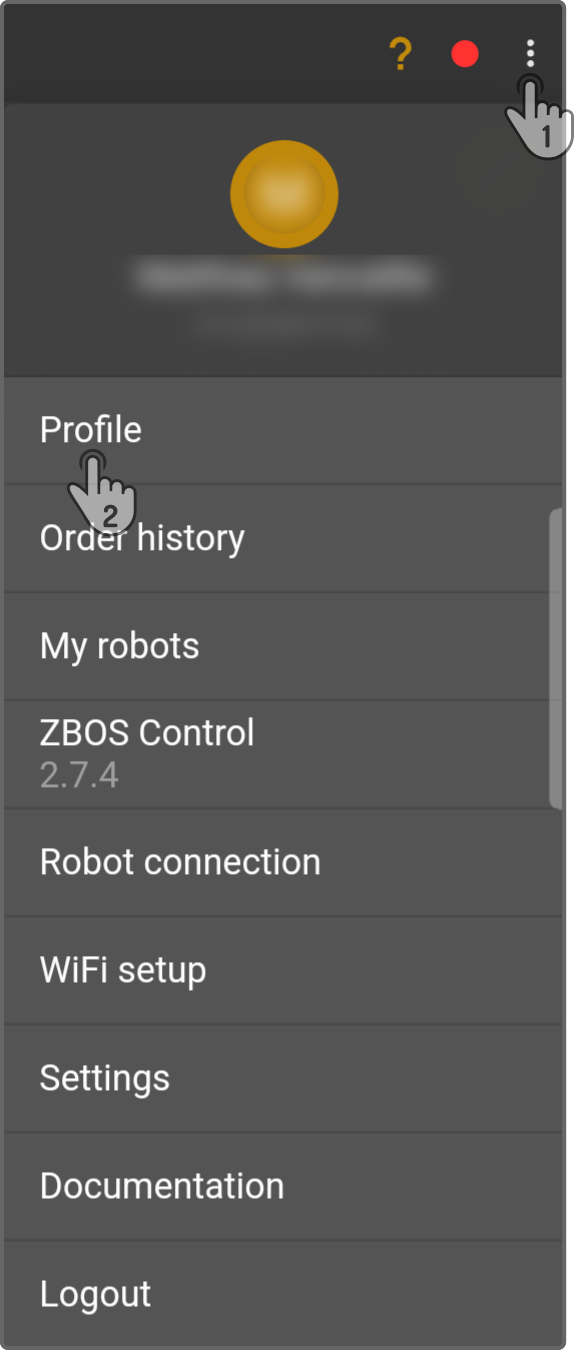
-
Tap the icon to view the menu options in Control.
-
Tap the option 'Profile' to view the profile for the ZBOS Cloud account.
Tap the button 'Remove account' to permanently delete the account from the ZBOS Cloud platform: