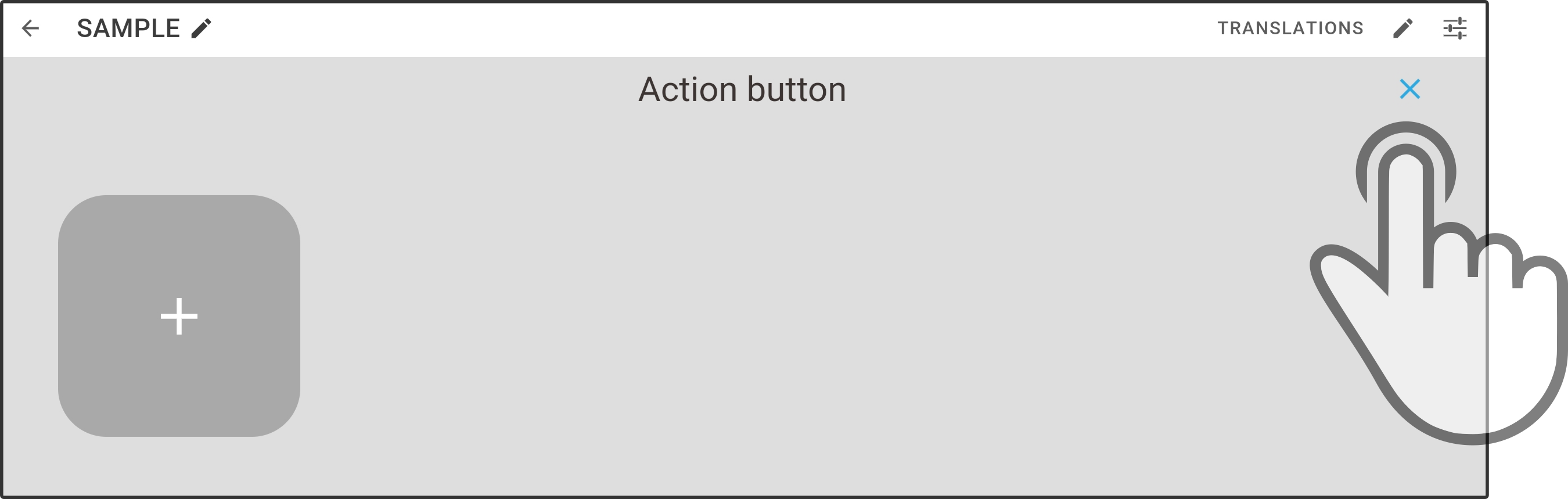Action kiosk
| This option is currently only available for James-robots. |
A dedicated button (action button) can be configured to immediately start an action (e.g. immediately calling for help using the VoIP / SIP system) when a specified button is pressed. However, multiple actions can be assigned to the button as well. To display the choice of action to take, an overlay will be shown with the available options when the action-button is pressed. This actions overlay has less customizable features (e.g. title-bar can no longer be edited) to keep the design as efficient as possible.
The following sequence can be used to set the action(s) for the action-button:
-
Enable the setting for the action-button (with options) if necessary
-
Open the action-button-page in the kiosk-editor and edit the linked action(s)
-
Return to the main kiosk and save (and upload) the dataset
| If only a single item is present in the actions overlay, it will not be shown when the button is pressed and the linked action will be executed immediately. |
Editing the actions linked to the action-button
Tap the (newly available) option Action Button in the menu-bar to open the action-button page.
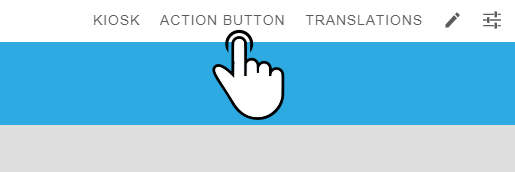
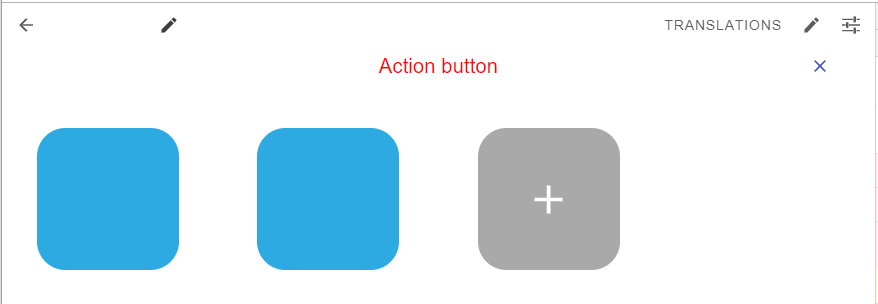
The action-button can be configured like the icons in the normal kiosk.
|