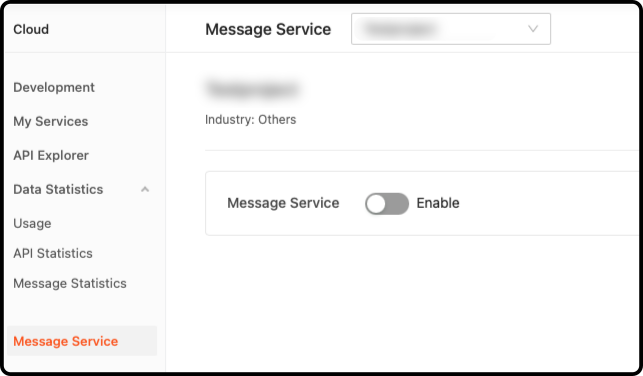Tuya Smart integration

Tuya Smart is a global IoT platform providing interconnectivity standards, and a cloud platform for smart devices. Used by over 3800 brands it is one of the most popular and affordable IoT platforms worldwide.
Our Tuya integration opens up the wide range of "Powered by Tuya" devices for use on the ZBOS platform.
Configuration
| This guide assumes you have already added your devices in the Tuya Smart or Smart Life app. |
|
An account is needed on the Tuya IoT Platform. This is a separate account from the one you made for the app. You cannot log in with your app’s credentials. |
Tuya IoT platform configuration
Create a project
-
Log in to the Tuya IoT Platform.
-
In the left navigation bar, click Cloud > Development.
-
On the page that appears, click Create Cloud Project.
-
In the Create Cloud Project dialog box, configure Project Name, Description, Industry, and Data Center.
For the Development Method field, select Custom from the dropdown list.
For the Data Center field, select the zone you are located in.
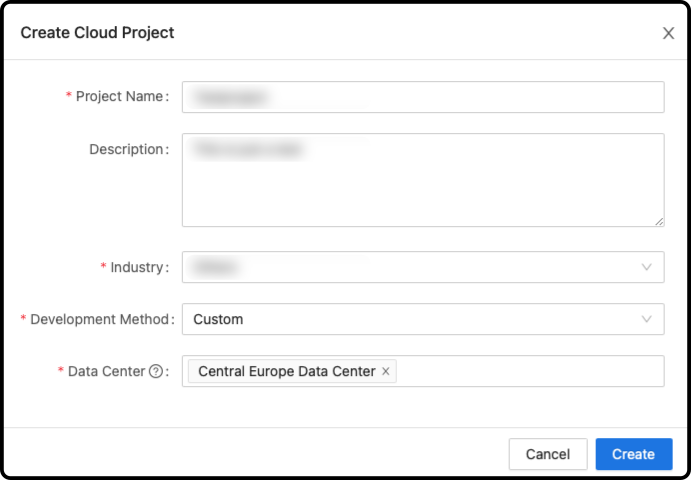
-
Authorize APIs: "Authorization" & "IoT Core"
Click Authorize to finish the project configuration.
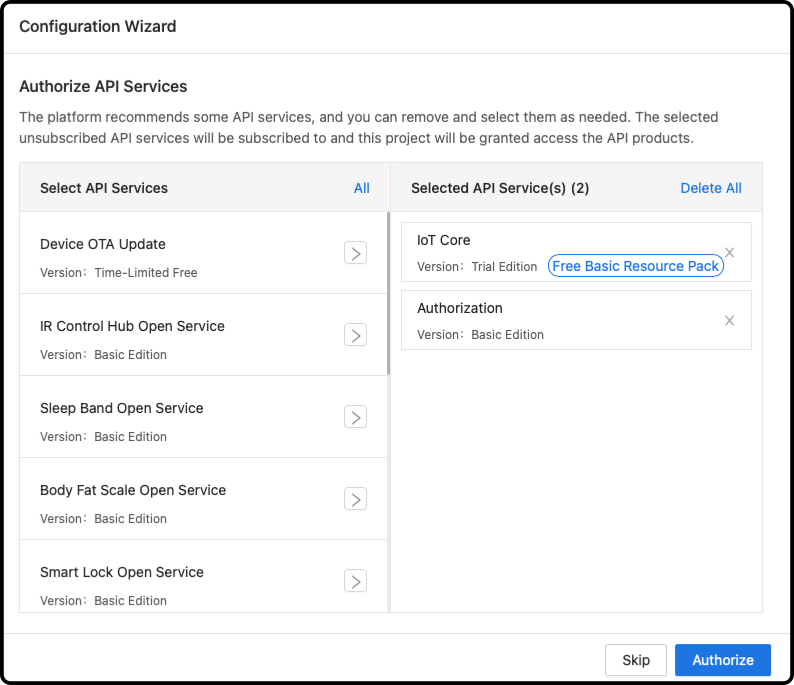
-
The project has been created.
Notice the Authorization Key information, you need this Client ID and Client Secret for configuring ZBOS later on.
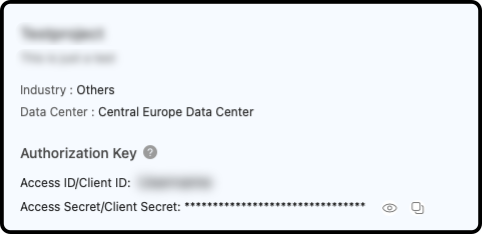
Link devices by Tuya App Account
-
Navigate to the Devices tab.
-
Click Link Tuya App Account > Add App Account.
-
Scan the QR code that appears using the Tuya Smart app or Smart Life app.
-
Click Confirm in the app.
-
Once the App is linked, you will see a UID in the list. You need this UID for configuring ZBOS later on.
-
To confirm that everything worked, navigate to the All Devices tab.
Here you should be able to find the devices from the app.
| If zero devices are imported, try changing the DataCenter. |
ZBOS configuration
Enable Tuya Smart integration
Enable "Tuya Smart" in the App Manager and click the Tuya Smart icon that appears in the Home Automation category:
A screen appears with configuration options:
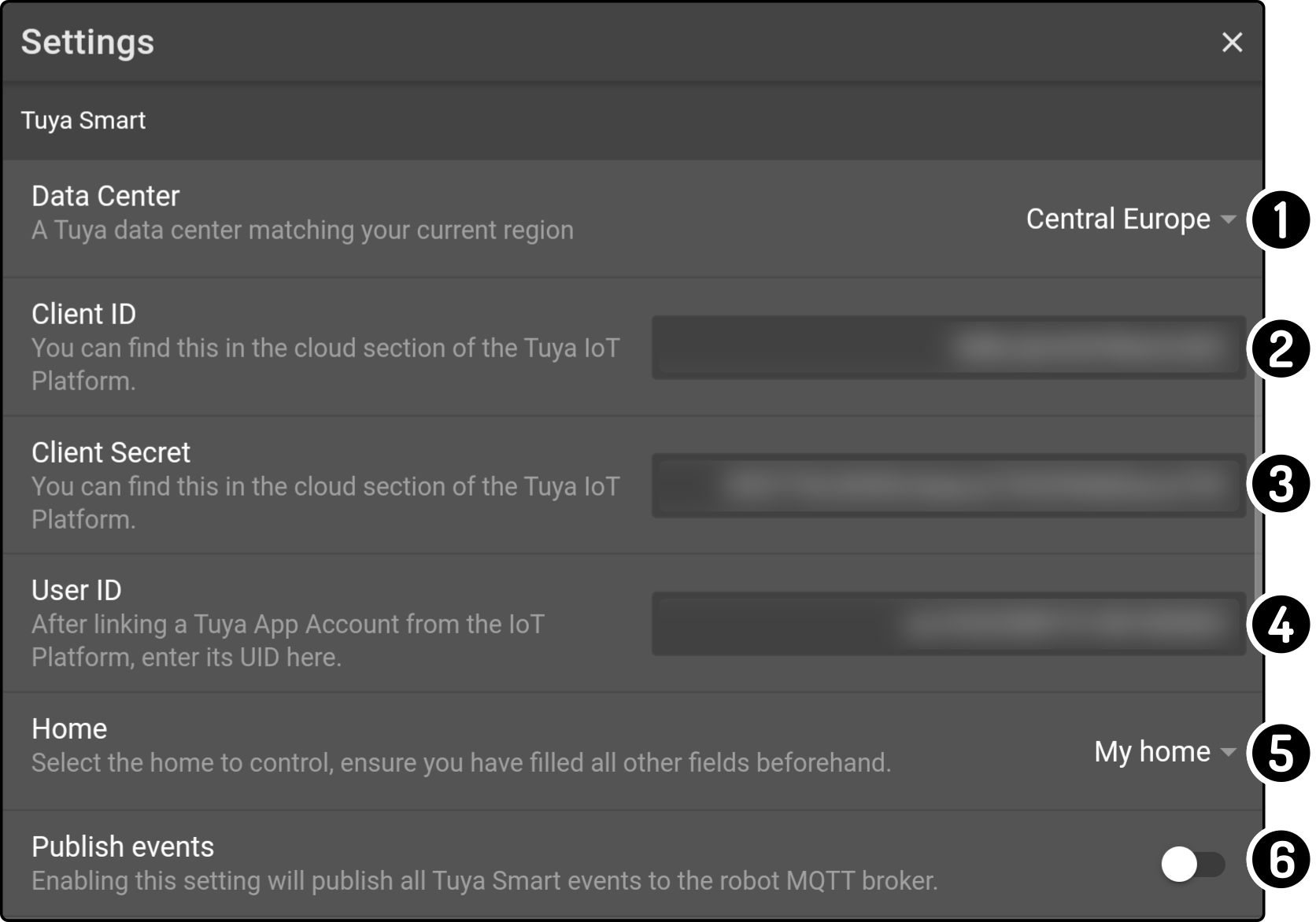
-
Choose the same datacenter you used when creating your project.
-
Can be found on your cloud project on the Tuya IoT Platform.
Find the Access ID under Authorization Key on the Project Overview tab. -
Go to your cloud project on Tuya IoT Platform.
Find the Access Secret under Authorization Key on the Project Overview tab. -
The UID of the linked Tuya App Account as configured in Link devices by Tuya App Account.
Go to your cloud project on Tuya IoT Platform.
Click Devices, then Link Tuya App Account and copy the UID value of the App Account. -
As soon as the connection is successful, a new setting will appear called "Home" which will be automatically populated with the available homes.
By default, the first option will be selected, be sure to check that the correct home is selected. -
Toggle whether the events of the Tuya smart center should be published on the broker on the device as well.
This concludes the configuration, you’re all set to use your "Powered by Tuya" devices with ZBOS.