Link request
After a user has been registered as an administrator, any subsequent request must be approved by the administrator. A notification will be shown when a link request has been received by the administrator account:
-
An e-mail will be sent to the e-mail address to the administrator account.
App notification
A notification will be shown in the top corner of the app once at least one link request is available. Tap the icon to show the link request:
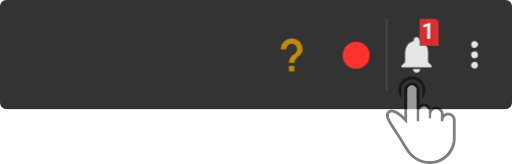
| The number of available notifications will be shown above the icon. |
A page showing the link requests is shown in the app:
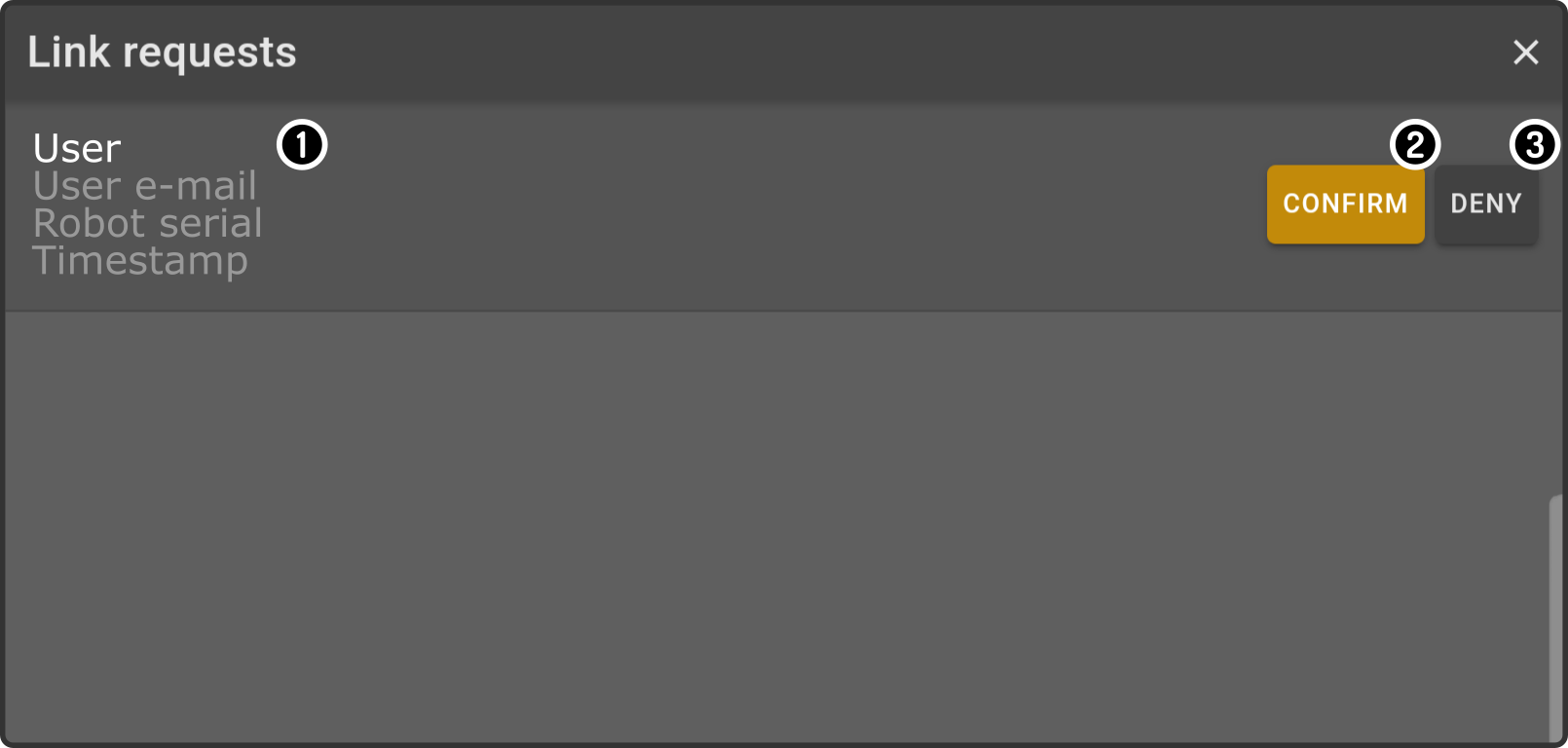
-
The summary of the user requesting access is shown.
-
Tap the button 'Confirm' to give the user access(1) to the ZBOS device.
-
Tap the button 'Deny' to deny the user access to the ZBOS device.
(1): The user will be given a 'user' role by default.
Device Notification
| The device notification will only be shown if the app isn’t running at the time of the link request. |
A notification will be shown on the device if a link request was sent:
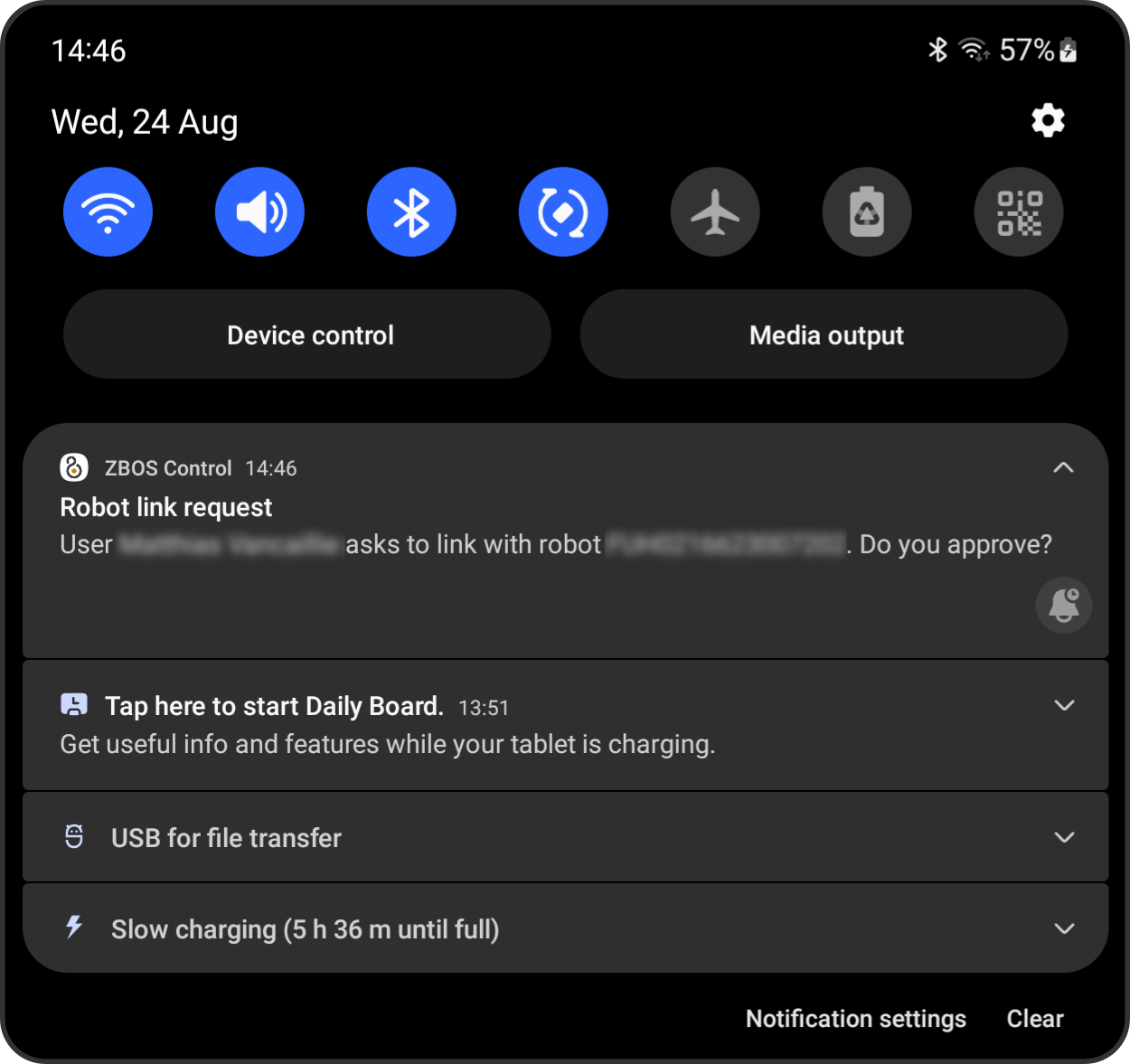
Tap the notification to view the link request page in the app.
E-mail notification
An e-mail will be sent with a link to the Control website:

Open the link to the Control website and log in with the administrator account to view the icon with the notifications. Confirm or deny the link request(s) in the link request page.