Color-wheel
When tapping the color-field, the following options are shown:
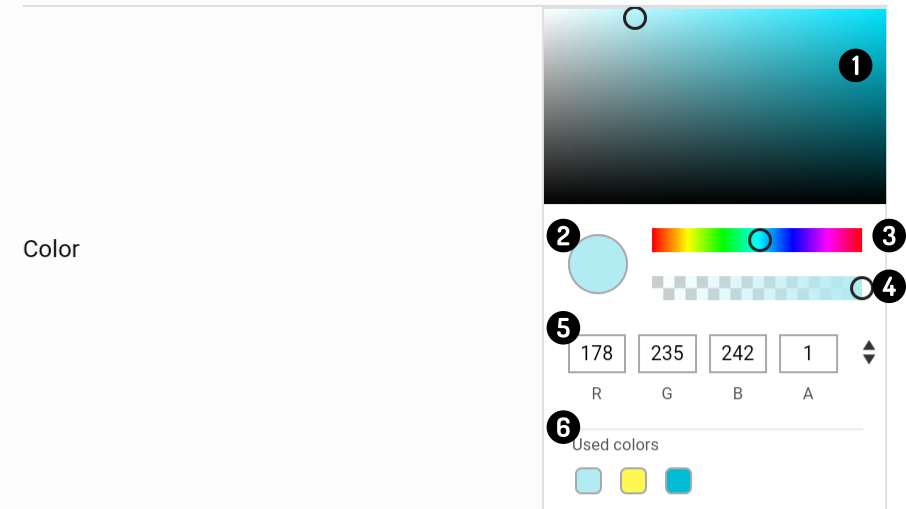
The following parts can be discerned:
-
Color-selector screen: Tap anywhere in the field to choose the color-shade.
-
Preview: Contains the selected color
-
Color slider: Slide the pointer to change the hue of the color-selector screen.
-
Opacity slider: Slide the pointer to change how transparent the color is.
-
Numerical values: Enter the RGB, HEX or HSLA values directly to select the color.
-
Used colors: Contains a list of previously used colors.
Usage
There are 2 main options to define a new color, specifically:
-
Using the color-slider, color-selector and opacity to manually specify a color (in that order).
-
Using numerical values to enter a value.
|