Kiosk
Tap the option 'Kiosk' in the ZBOS category to display the following options:
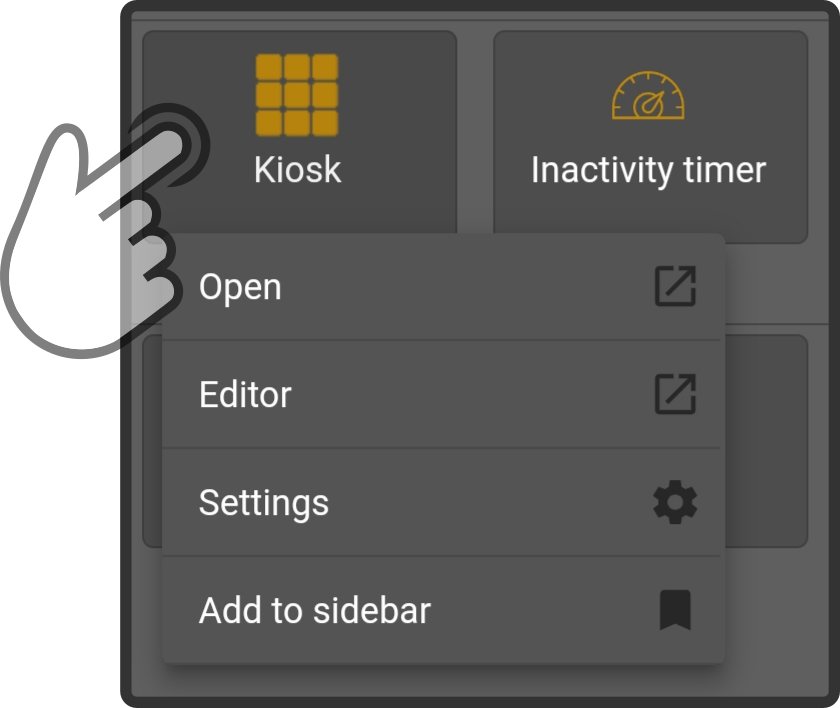
-
Tap the button 'Open' to launch the Kiosk app
-
Tap the option 'Editor' to display the Kiosk Editor
-
Tap the option 'Settings' to display the settings for the kiosk
-
Tap the option 'Add to taskbar' to display which action should be pinned to the taskbar ('Open Kiosk', 'Open Kiosk editor' or 'Open Kiosk settings')
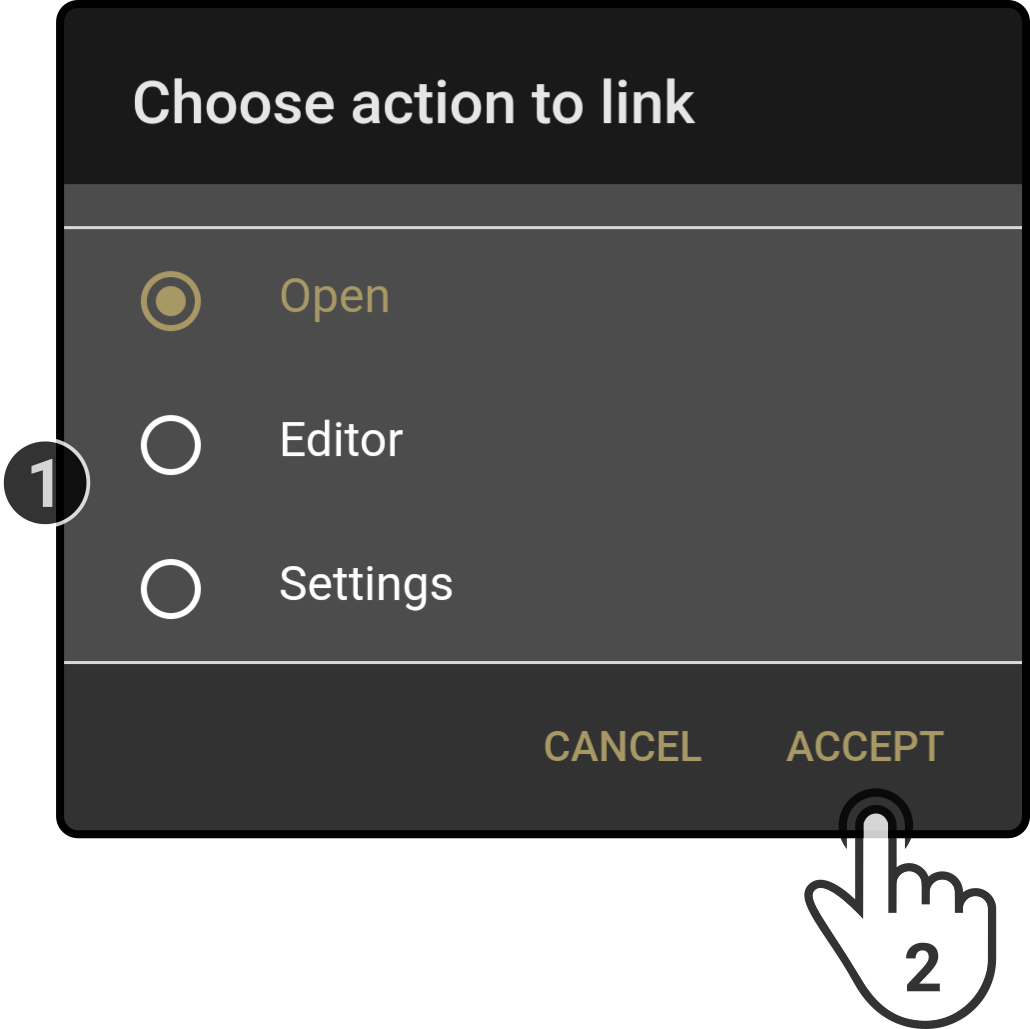
Tap the option to be pinned and tap the option 'Accept' to pin the selected action to the taskbar.