Pinned application
Tap the button 'Pinned application' to view a list of all installed apps sorted alpabetically:
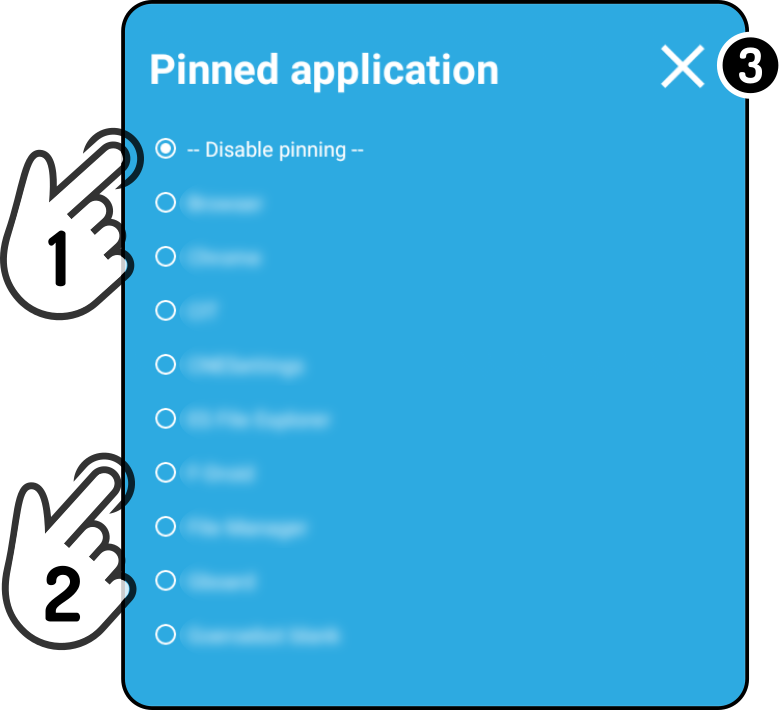
-
Tap the option 'Disable pinning' to view the kiosk as the home screen.
-
Tap an app to be used as a pinned app.
-
Tap the icon
to close the modal without saving the changes.
| Keep in mind to set the option 'Stop speech services' if applicable. |
| The pinned app setting will only be applied once the settings menu is closed. |
Unpinning an app
Tap the home button to show a lock icon while the pinned app is shown:
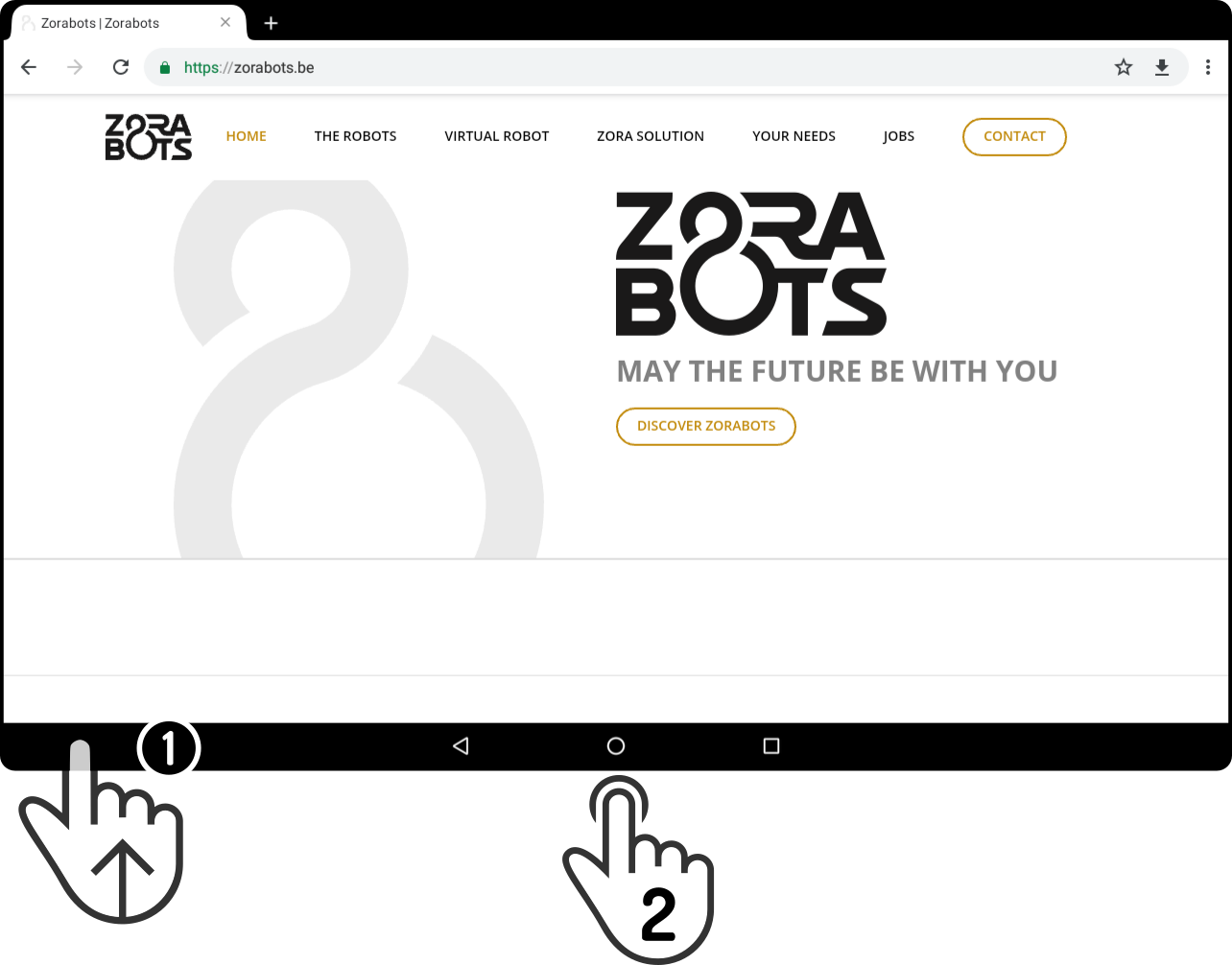
-
Swipe up to show the toolbar if necessary.
-
Tap the home button to show a lock icon in the top right corner of the screen.
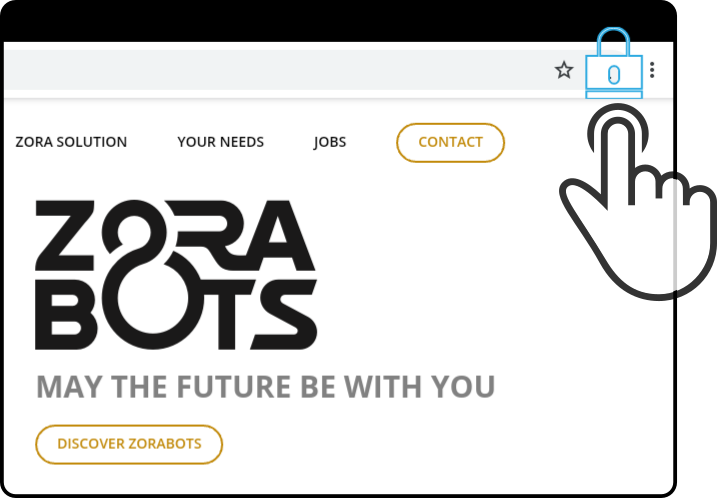
Tap the icon in the top right corner.
Enter the PIN code set in the security settings if the settings are locked to show the kiosk home screen:

| Tap the home button once the kiosk screen is shown to return to the pinned app. |