Composer
Tap the option 'Composer' to view the settings for the composition:
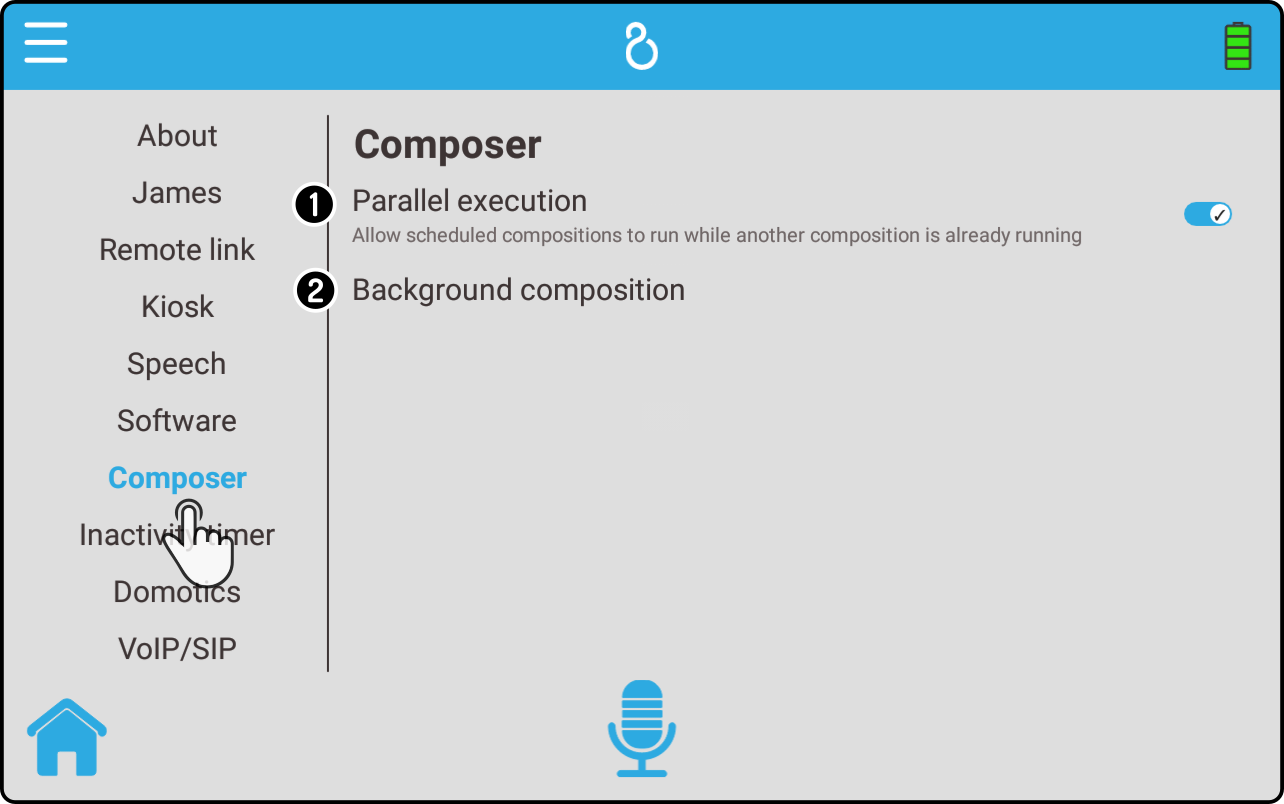
-
Tap the option 'Parallel execution' to allow a background composition to run while a normal composition is running.
-
Tap the option 'Background composition' to set a composition to run in the background.
Parallel execution
Tap the option 'Parallel execution' to toggle running multiple compositions at the same time.
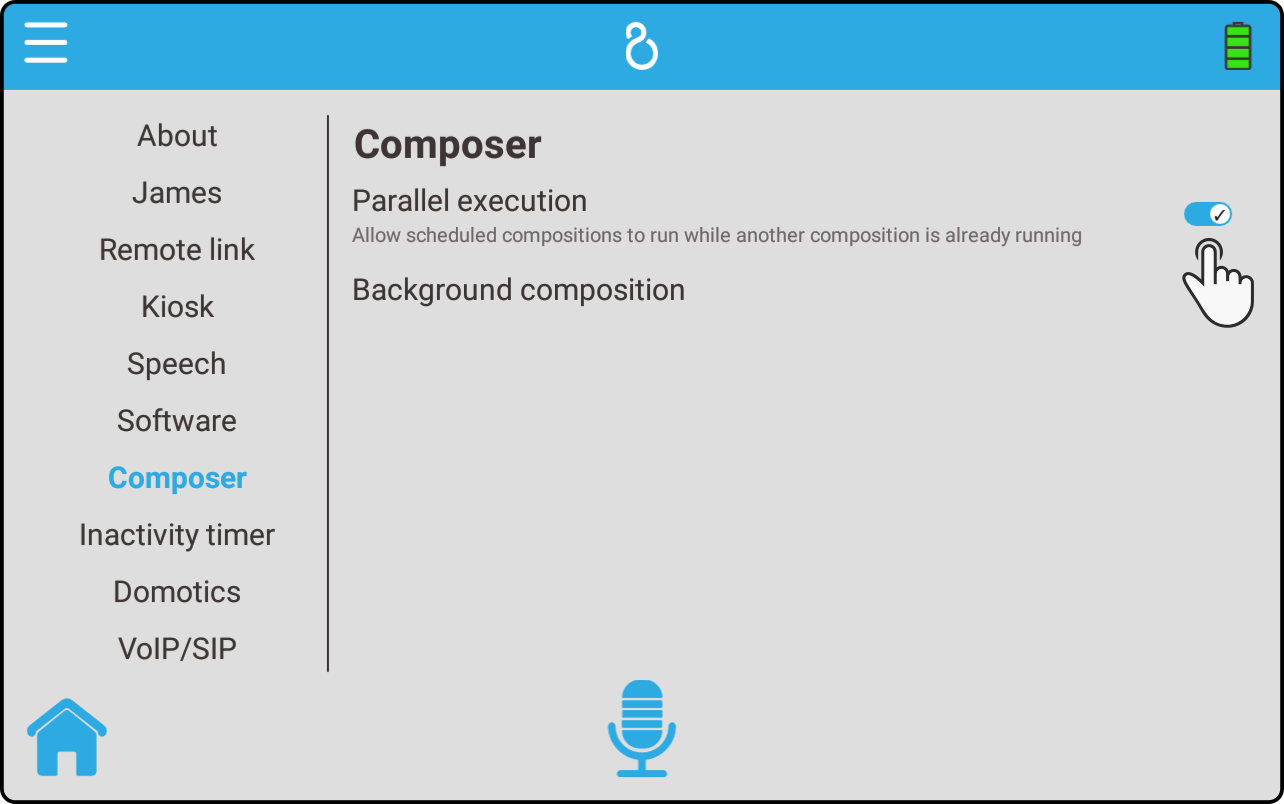
| This option allows for a background and scheduled composition to be run at the same time as one manually started composition. |
Background composition
Tap the option 'Background composition' to select a composition stored on the robot to run in the background:
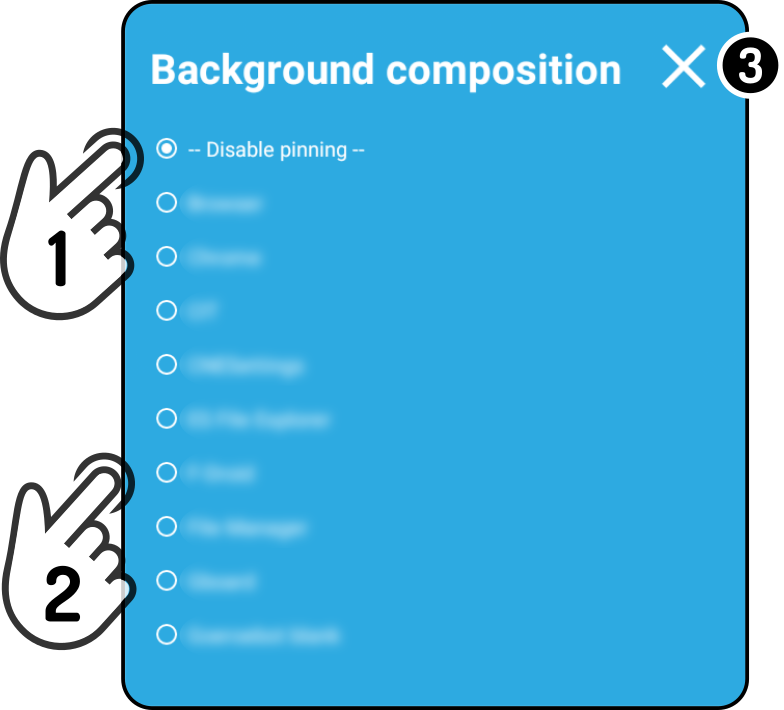
-
Tap the option 'Disable pinning' to disable the background composition.
-
Tap a composition to be run in the background.
-
Tap the icon
to close the modal without saving the changes.
| The background composition will only start once the settings menu is closed. |
| Avoid using images or music in the background composition(s), since this could disrupt the normal working of the kiosk. |