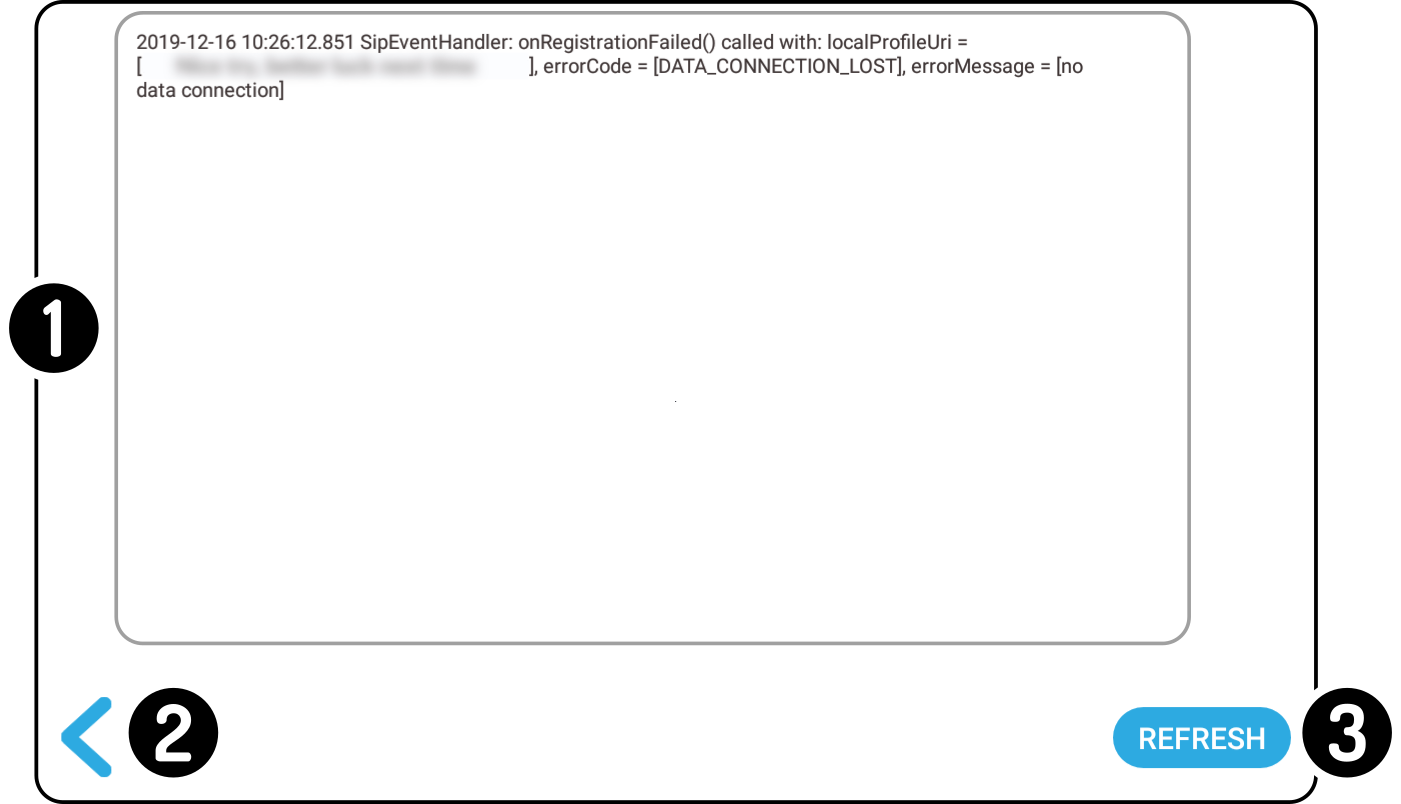VoIP / SIP
| This feature is not available for every ZBOS device. |
| A third party SIP-service provider needs to supply the required credentials. |
Tap the option 'VoIP/SIP' to view the following options:
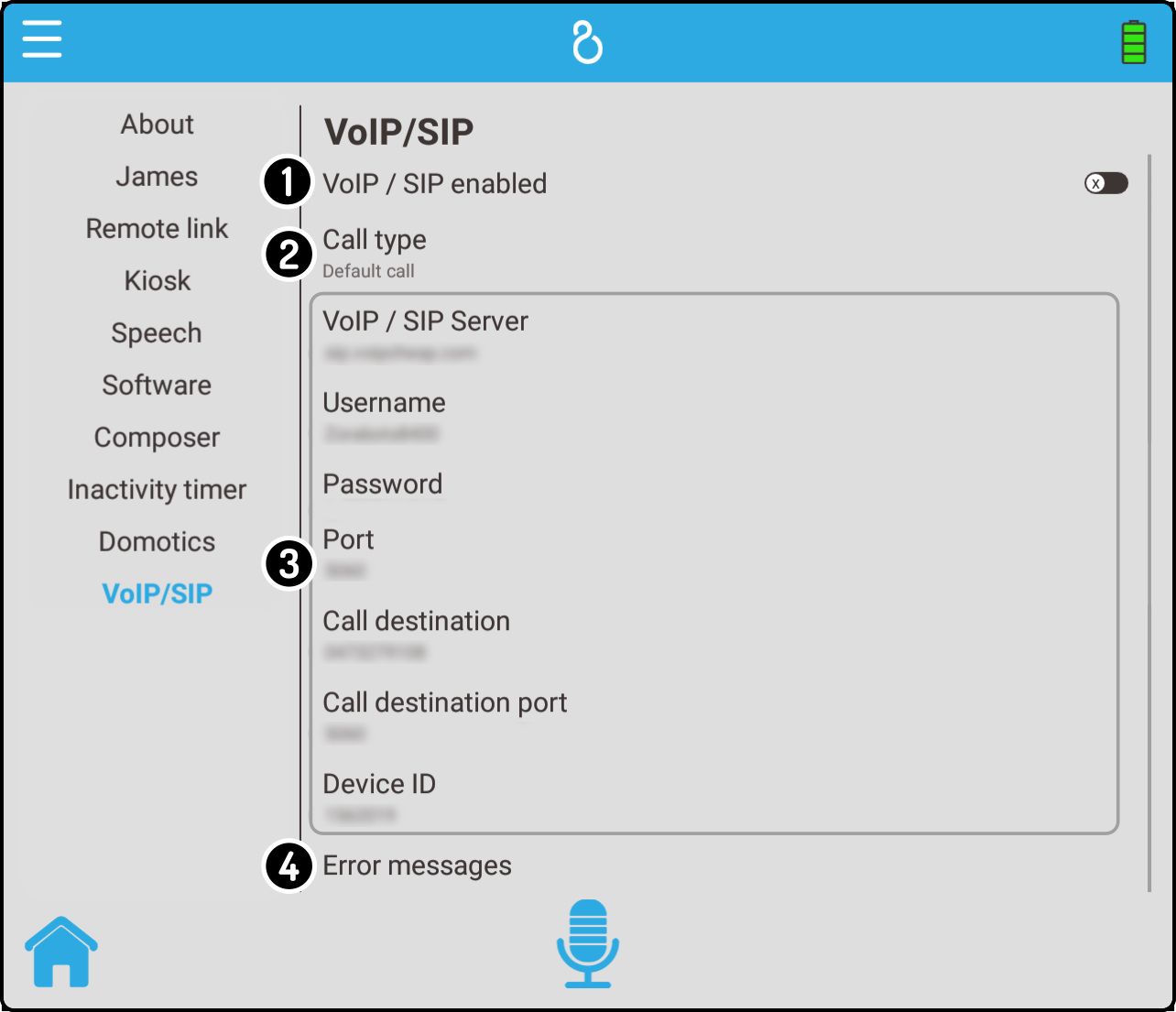
On this page the user can:
| This setting only applies the credentials for the server. To perform a VoIP call (e.g. phonenumber), the Kiosk item 'Call help' needs to be configured with the connecting phone number. |
VoIP/SIP enabled
Tap the option VoIP / SIP enabled to enable or disable the Call for help function on the device.
| Use the Control settings to configure the VoIP settings. |
Credentials
Enter the settings for the VoIP
Enter the credentials - provided by a VoIP service provider (e.g. voipcheap.com) - in the required fields.
| Type | Explanation | Example |
|---|---|---|
VoIP / SIP Server |
The server to contact for sending/receiving the data |
sip.voipcheap.com |
Username |
The username used to log in to the remote VoIP Service Center/website |
abcde |
Password |
The password used to log in with the account |
abc123 |
Port |
The port number used by the remote provider to send/receive the VoIP- and credential data |
6005 |
| When using the site voipcheap.com, make sure the setting Allow SIP Server access is enabled in the profile settings. Similar restrictions may apply to other voip service providers. |