Robot
| The name of this setting will change based on the type of robot the Kiosk app is installed on (e.g. 'James', 'Cruzr', …). |
Tap the option for the robot (e.g. 'James') to view the following settings:
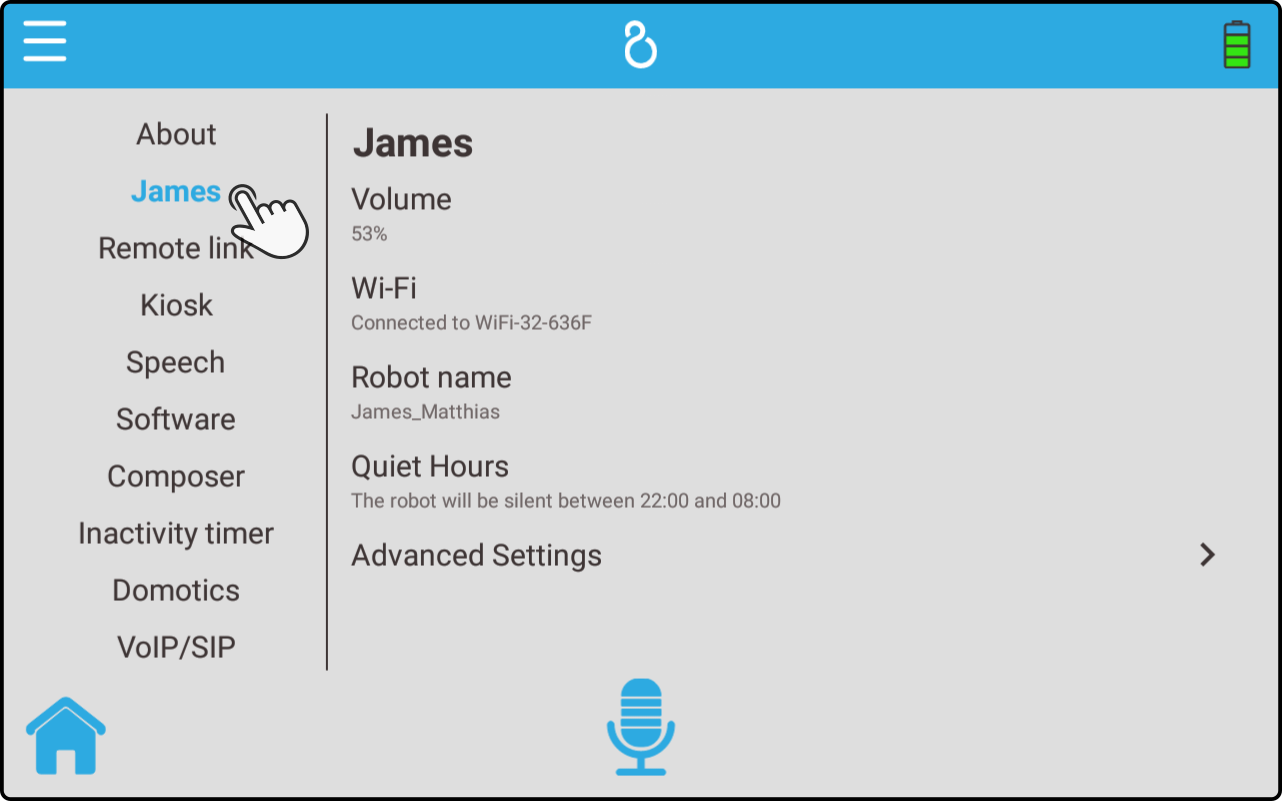
Settings
The following settings are available for the settings in the robot category:
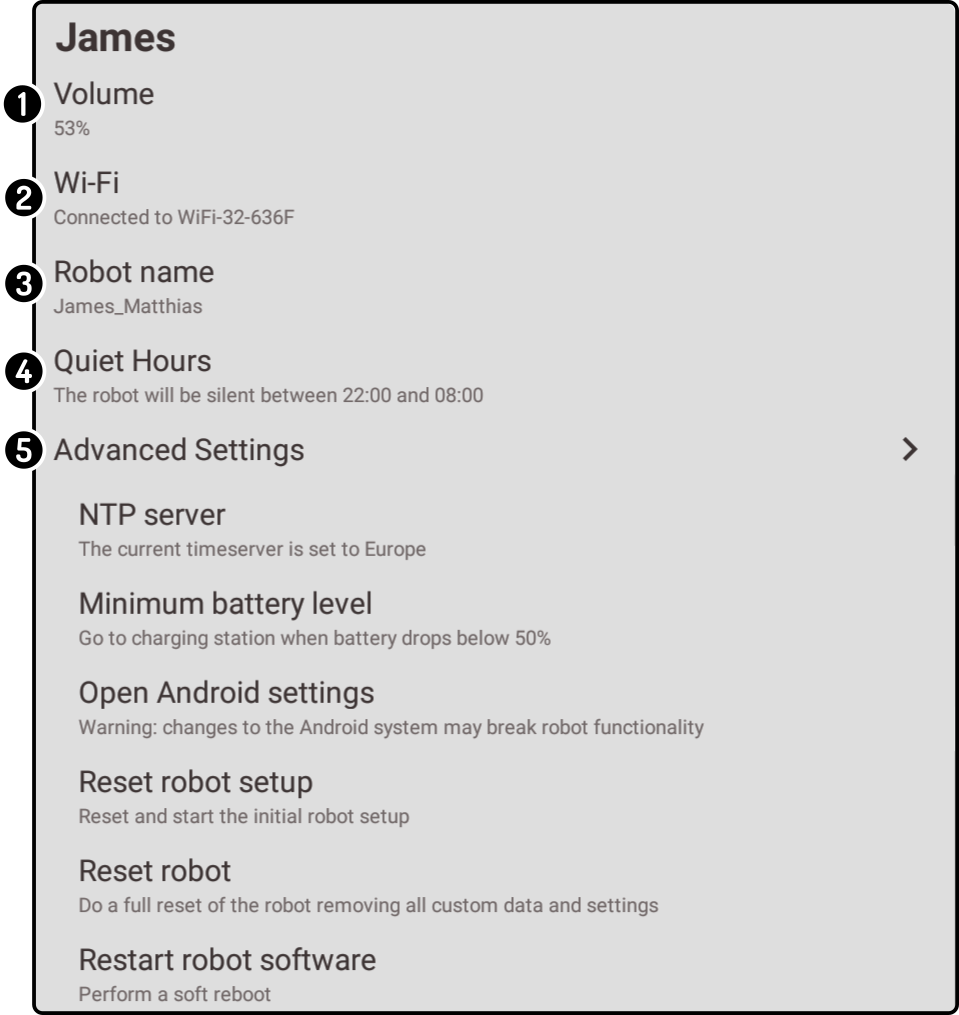
-
Tap the option 'Volume' to open a modal to change the volume settings.
-
Tap the option 'WiFi' to configure the wifi screen.
-
Tap the option 'Robot name' to configure the name of the robot.
-
Tap the option 'Quiet Hours' to configure the quiet hours.
-
Tap the option 'Advanced' to configure the advanced settings.