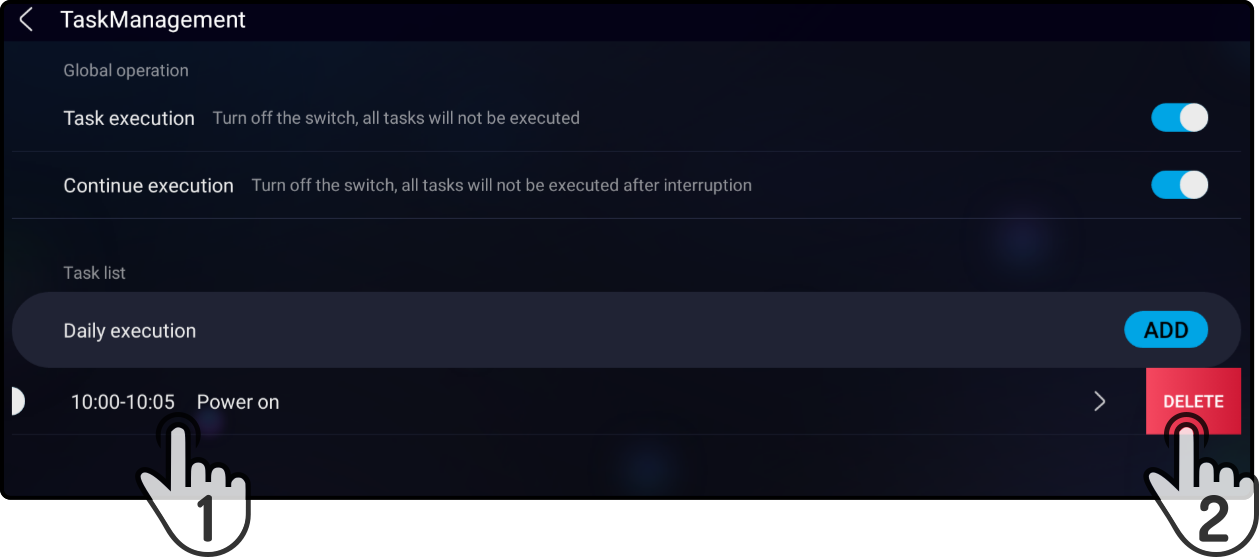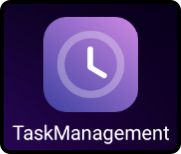 TaskManagement app
TaskManagement app
| The app doesn’t work if Cruzr was turned off by using the power button at the bottom. |
| The tasks scheduled in this app will be repeated daily. |
The TaskManagement app (by UBTech) allows Cruzr to execute certain daily tasks at specified times. For example, powering Cruzr off and on at specific times.
| This app requires Cruzr v3.7+. |
An empty list will be shown the first time the app is launched. Tap the button 'Add' to add a new task and create a new task list:
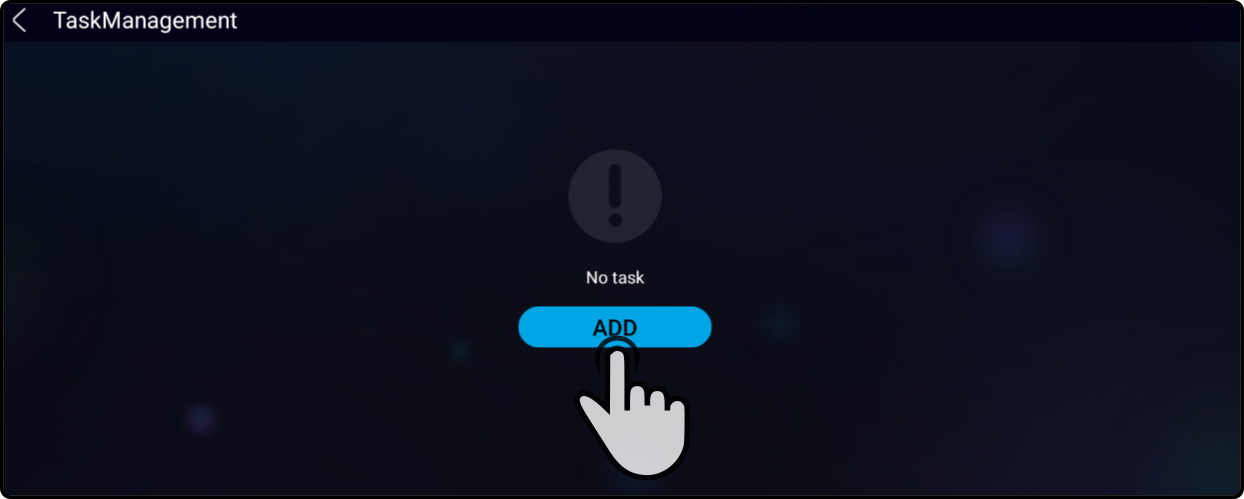
Adding a task
| This app cannot be used to dock the robot with the charging station. Use the ZBOS Scheduler instead. |
Enter the details for the event to be added:
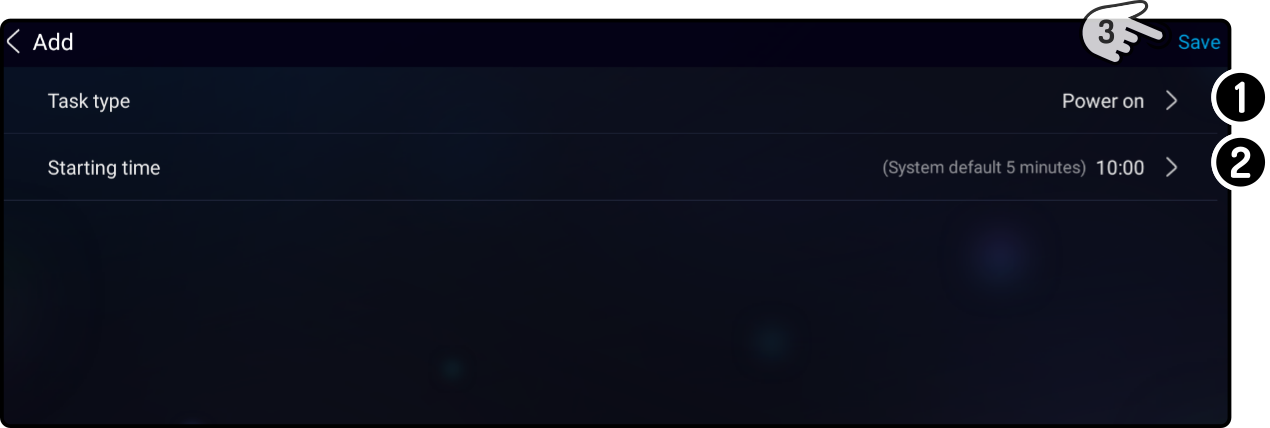
-
Select the type of task to be performed (e.g. 'Power On', 'Power off').
-
Select the time for the event to be performed (e.g. '07:00').
-
Save the task to add it to the list of current events.
| If the task 'Power on' is selected, Cruzr will undock from the charging station. |
The main screen of the app will now show the list of scheduled events:
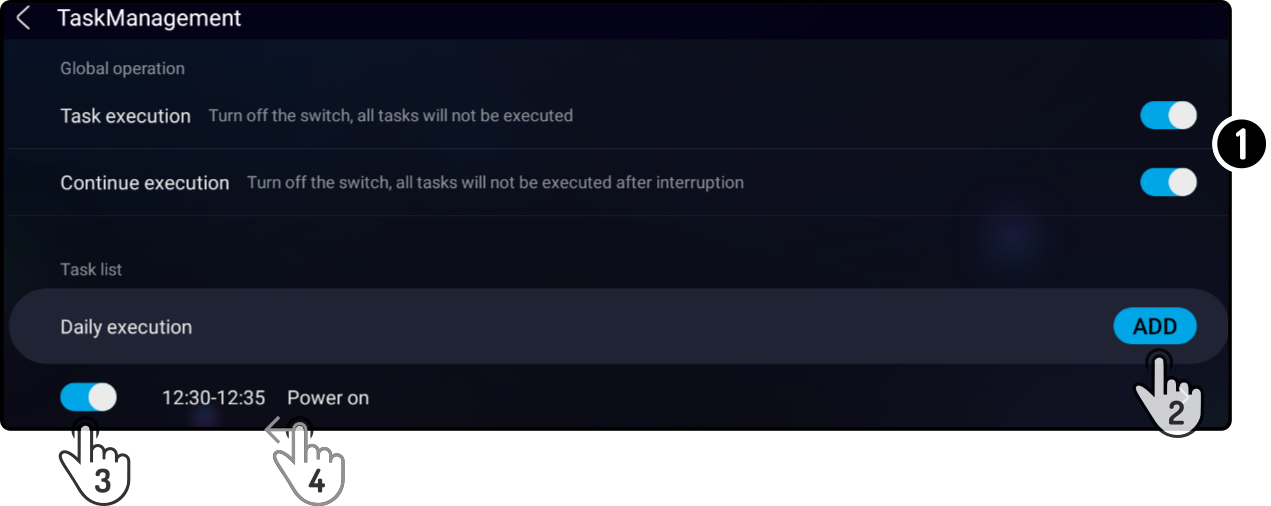
-
Enable all options for the tasks to be executed.
-
Tap the button 'Add' to add a new event to the schedule.
-
Tap the toggle switch to enable or disable the execution of the task.
-
Swipe left on the task to view the option to delete the task.